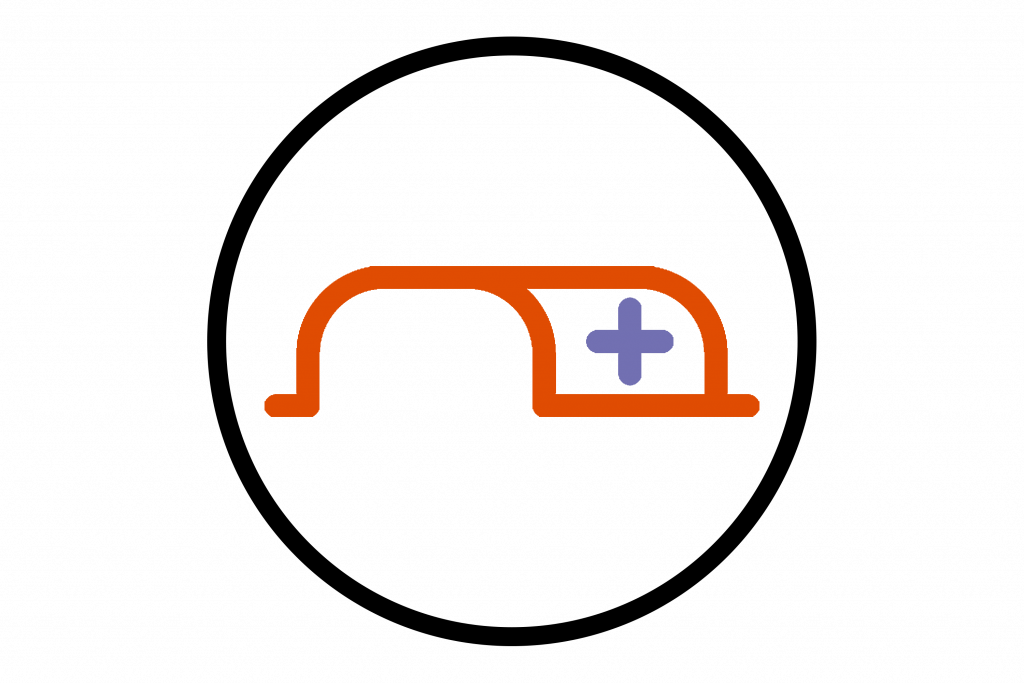
Adding custom tabs to your Module Team in Microsoft Teams allows you to create a more unique learning environment for your course with quick access to frequently used resources embedded into Teams.
The video below gives a short demonstration on how to add an external website as a custom tab.
Now that you know about adding custom tabs – go have a go yourself!
Please note: All information is accurate at the time of posting but the Brightspace / Teams layout may have updated.
For more help or information on this tool, check out the iPark website for handy how-to guides; or Brightspace Bytes on Brightspace for helpful screencast tutorials.


