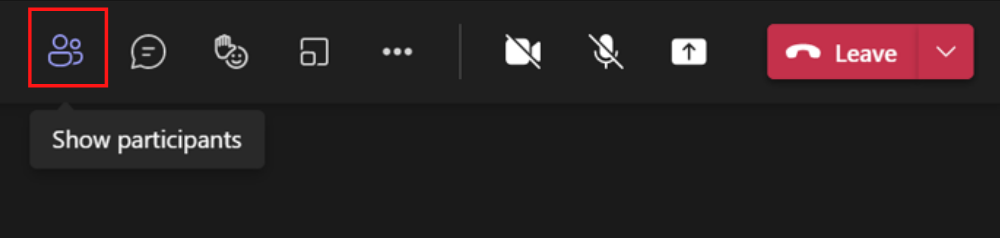Side-by-Side or Reporter Presenter Modes with Desktop or Window Sharing
Two new presenter modes have been introduced to Microsoft Teams.
- To access this feature you need to be a presenter or organiser in the meeting. Once in the meeting click on Share Content.
- Then you will see two new modes in the presenter mode – Side-by-Side or Reporter Presenter.
- You can change your background for these two modes by clicking on Add Background.
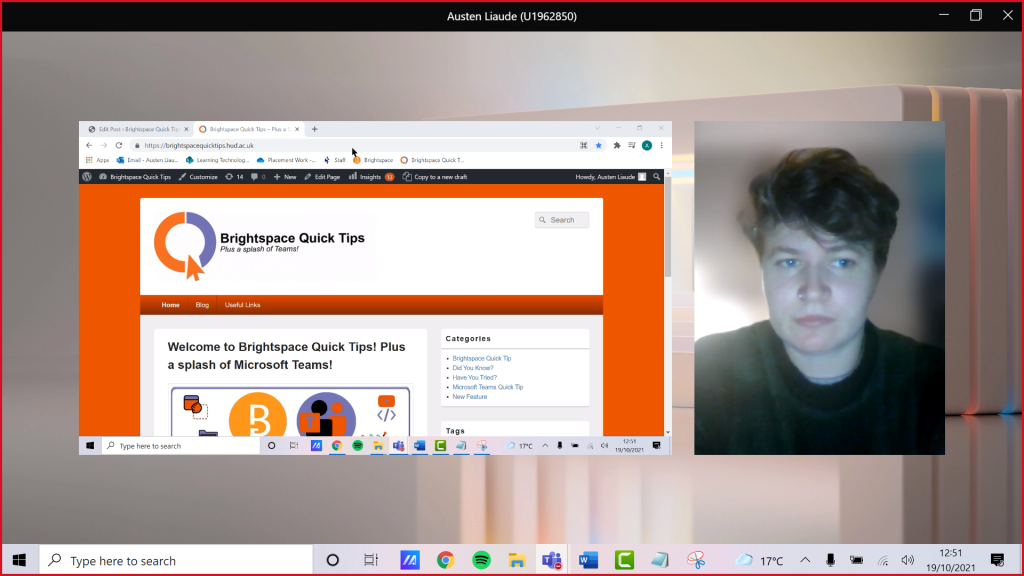
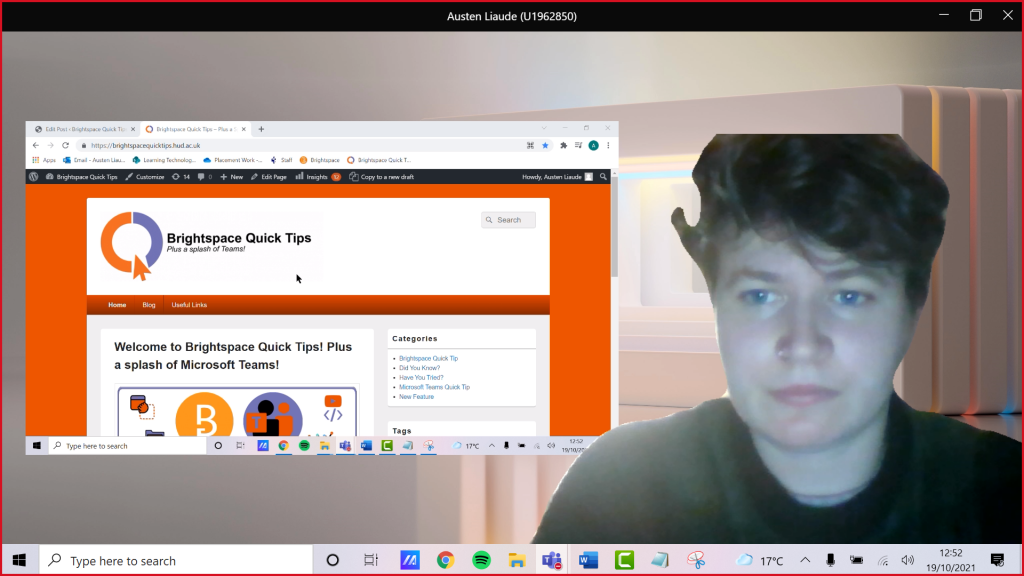

Switching Off Chat Bubbles in the Meeting
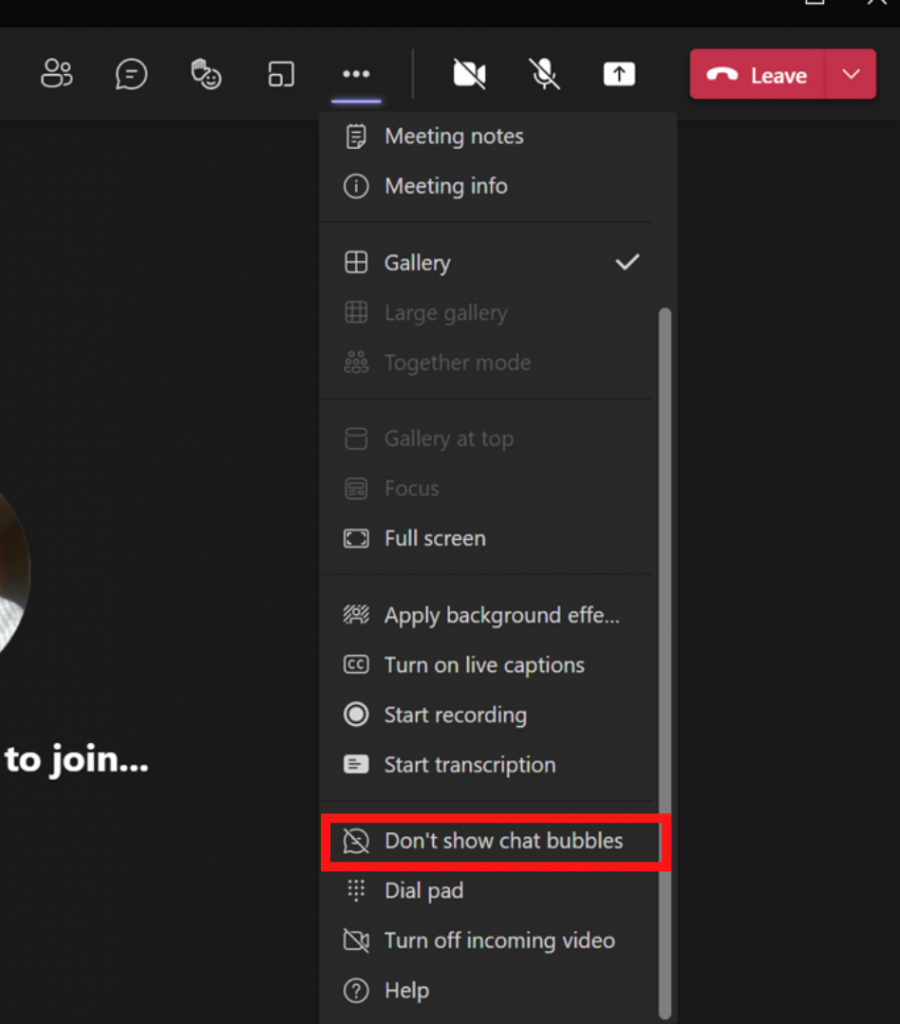
In the meeting you can now switch off chat bubbles.
- Once in the meeting, click on three dot icon on the top of navigation bar.
- Then select Don’t show chat bubbles. If you want to switch on chat bubbles after you disabled them, follow same steps but click on Show chat bubbles.
Lower Hands for All
Now as an organiser you can lower all hands for all participants in your session. Note that this option is only available if some participants have their hands already raised in the meeting.
- Once in the meeting, click on Show participants on the top of navigation bar.
- Once you can see participants on the right, click on three dot icon next to Participants and select Lower all hands.
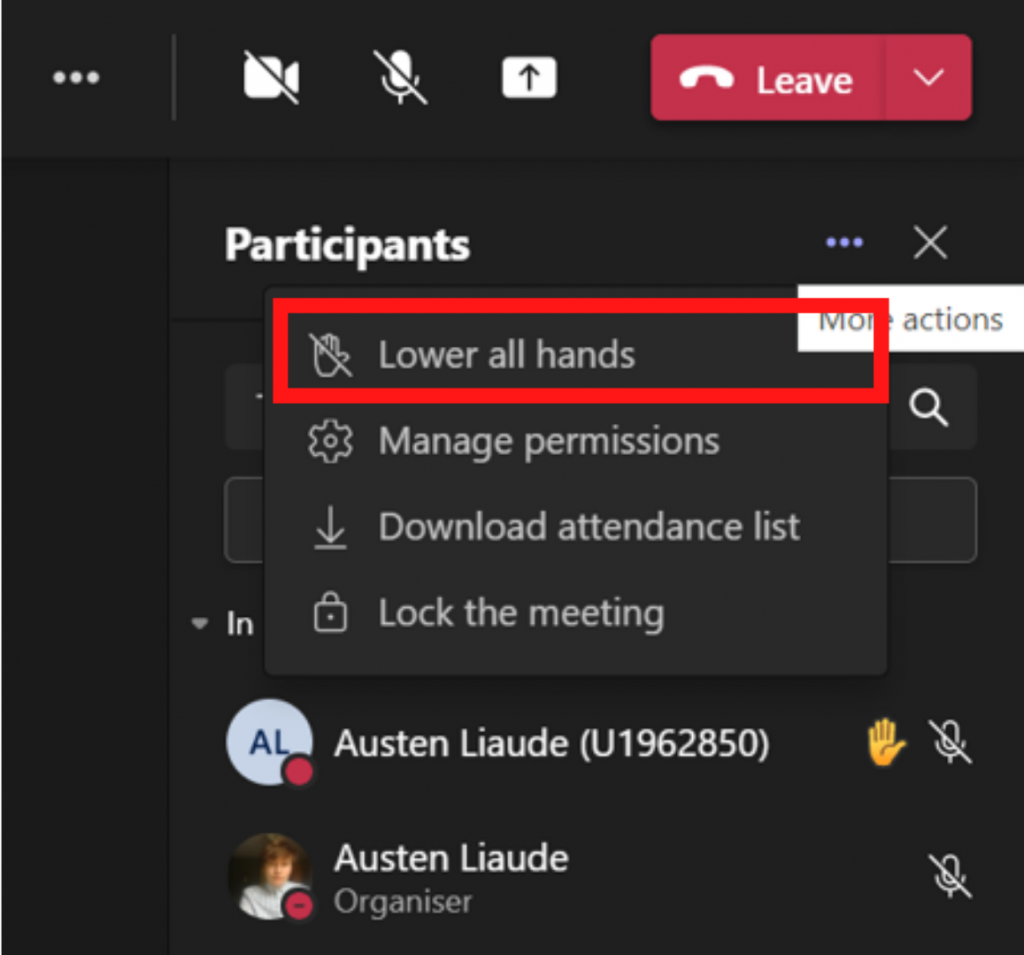
- Then a pop-up window should pop-up on your screen, click on Lower all hands this then should lower all raised hands.
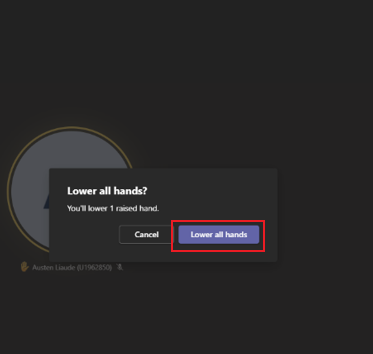
Now that you know about the new Microsoft Teams features – have a go yourself!
Please note: All information is accurate at the time of posting but the Brightspace / Teams layout may have updated.
For more help or information on this tool, check out the iPark website for handy how-to guides; or Brightspace Bytes on Brightspace for helpful screencast tutorials.