In Brightspace you can mark your content items as not required. Items marked as not required aren’t tracked in the content’s progress bar and from the number of items next to the unit/sub-unit name.
You can mark a single item, sub-unit or unit as a whole as not required. This feature might be useful for content items which are optional for students like additional reading materials or follow-up activities.
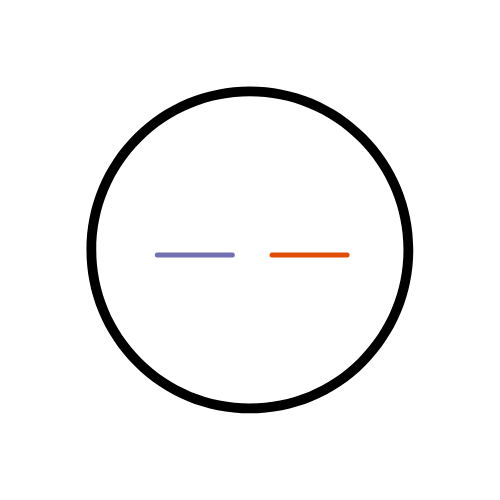
Below is a short video demonstrating how you can mark your content as not required for a single item, sub-units or units as a whole.
Now that you know about the not required content option in Brightspace – go try it yourself!
Please note: All information is accurate at the time of posting but the Brightspace / Teams layout may have updated.
For more help or information on this tool, check out the iPark website for handy how-to guides; or Brightspace Bytes on Brightspace for helpful screencast tutorials.


