To add a tutor to your module:
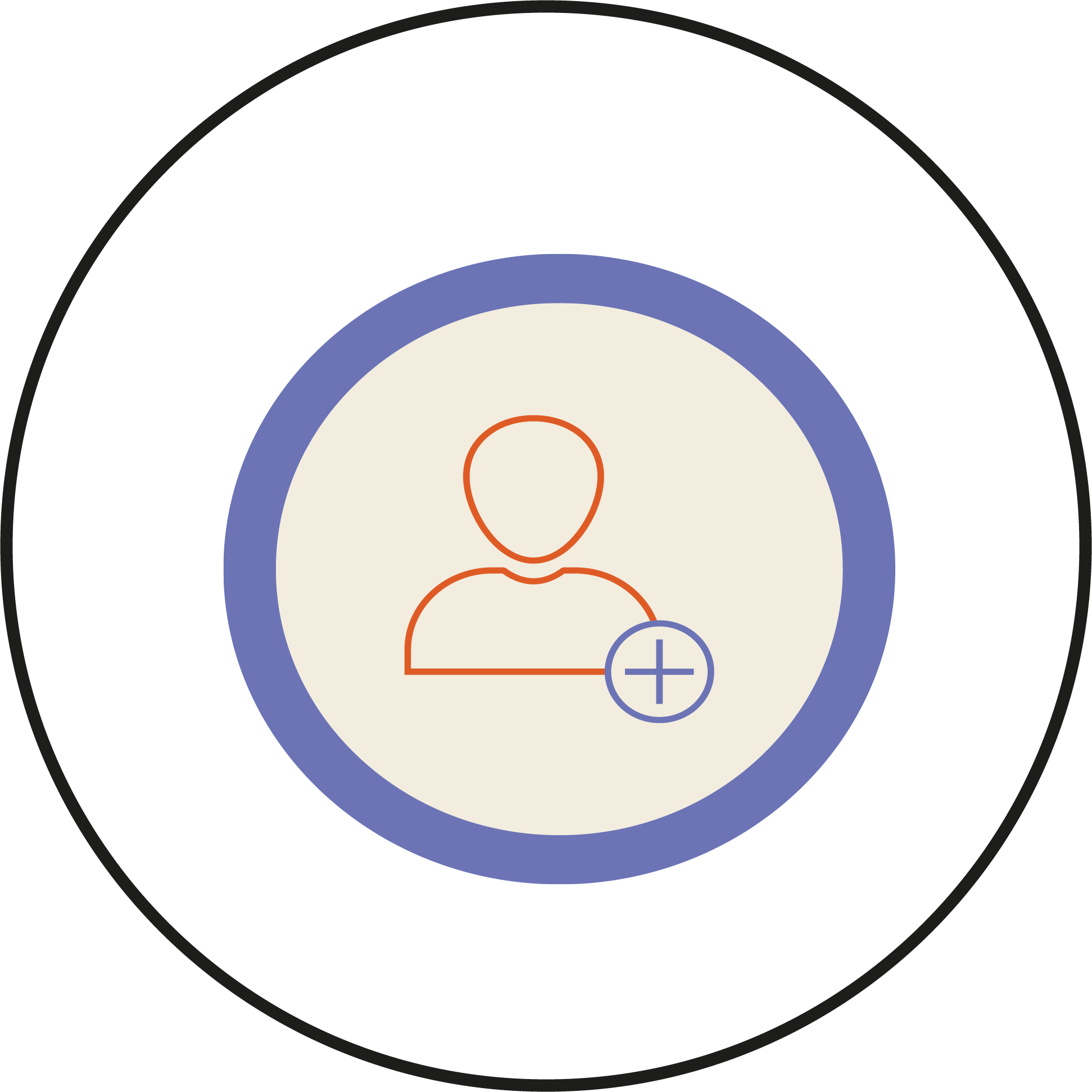
- Navigate to the module where you would like to add an additional tutor, then select Communications from the navbar.
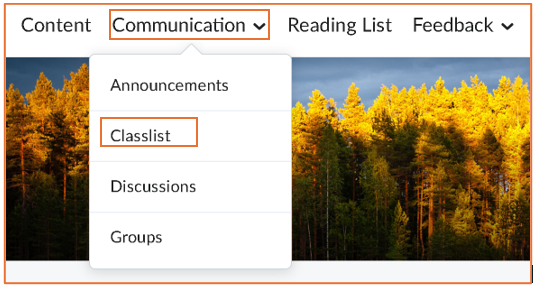
- From the dropdown menu, select Classlist.
- Select the Add participants dropdown button.
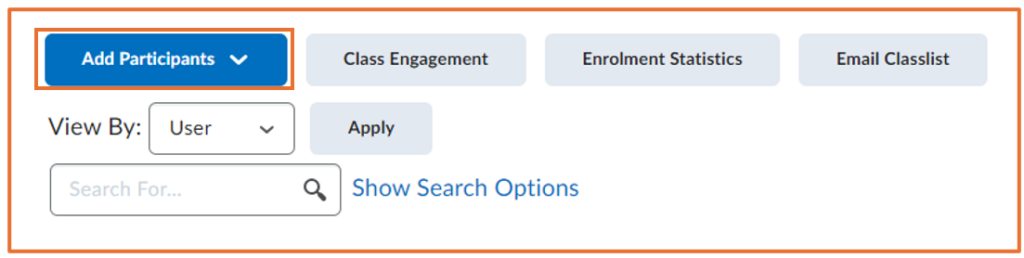
- Then, Select Add existing users from the dropdown menu.
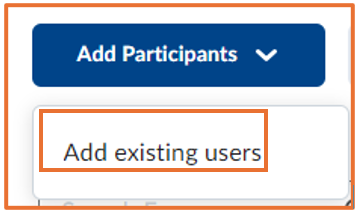
- In here you can search for the name or username of the person you would like to add.
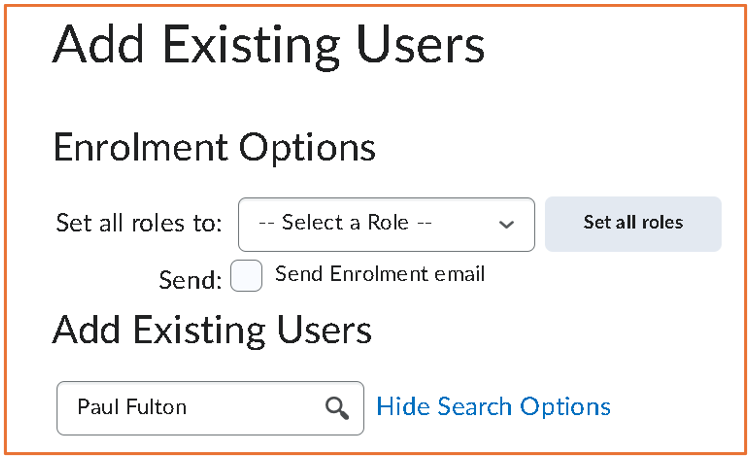
- Scroll down to see the choices you get, then tick the box next to their name and select their role as a tutor from the dropdown menu.
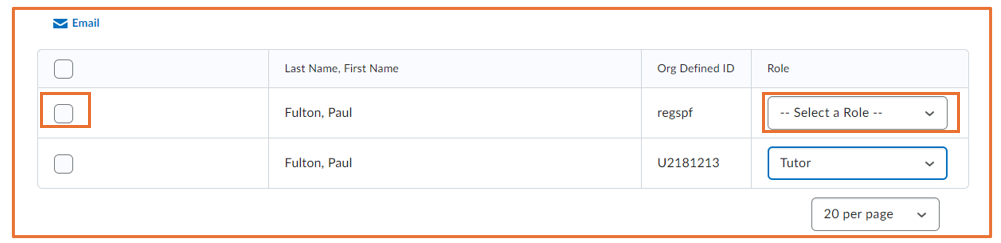
- When you are done, click on Enrol Selected Users at the bottom of the page.
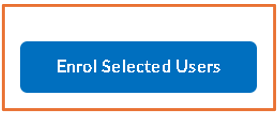
Hopefully, you are now familiar with enrolling additional tutors to your module.
Please note: All information is accurate at the time of posting but the Brightspace / Teams layout may have updated.
For more help or information on this tool, check out the iPark website for handy how-to guides; or Brightspace Bytes on Brightspace for helpful screencast tutorials.


