The manage dates tool in Brightspace allows you to view and edit the availability dates and due dates of all the activities and content in your course. You can use this tool to adjust the dates of assignments, quizzes, discussions, checklists, surveys, and content topics in one place. You can also filter the items by type, status, or date range, and apply bulk changes to multiple items at once.
To access the tool:
Log in to Brightspace and navigate to the module you want to change dates in.
From the module navigation bar, click on Staff Admin, then select Module Admin.
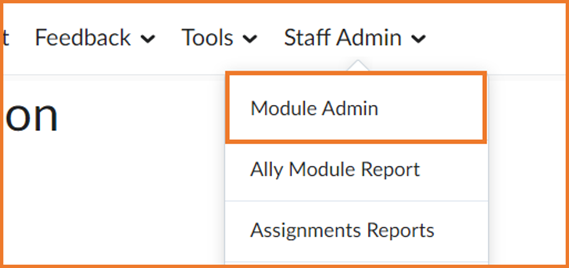
Under Site Resources, click on Manage Dates.
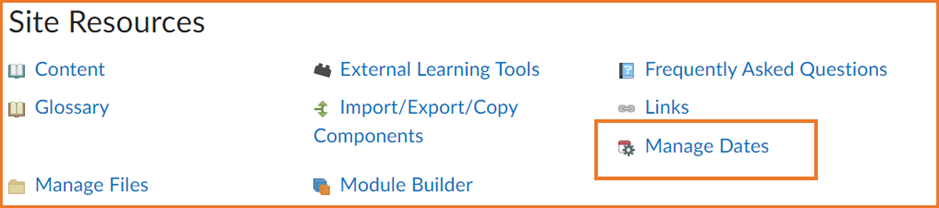
On the manage dates page, you will see a table that lists all the items in your module with various information including the due dates, start date, end date and the visibility status. You can sort the table by clicking on the column headers.

It can also be filtered by using the options above the table.
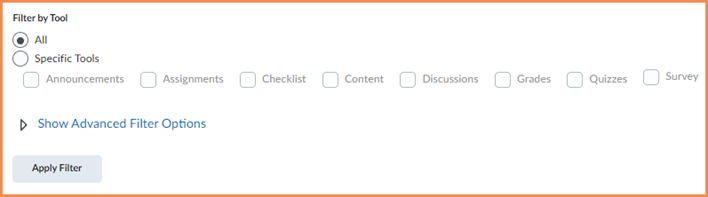
To edit the dates of a single item, click on the drop-down arrow next to the item’s name and select Edit Dates. You can then change the start date, end date, or due date of the item, and save your changes.
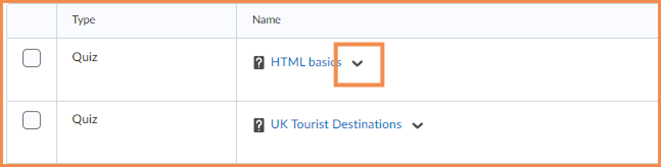
To edit the dates of multiple items, select the checkboxes next to the items you want to edit, and click on Bulk Edit Dates.
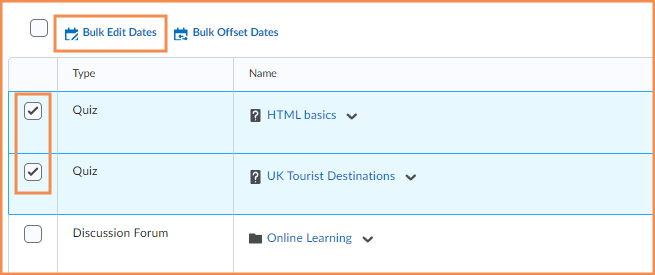
You can then choose to change or remove the dates of the selected items.Once done click Save.
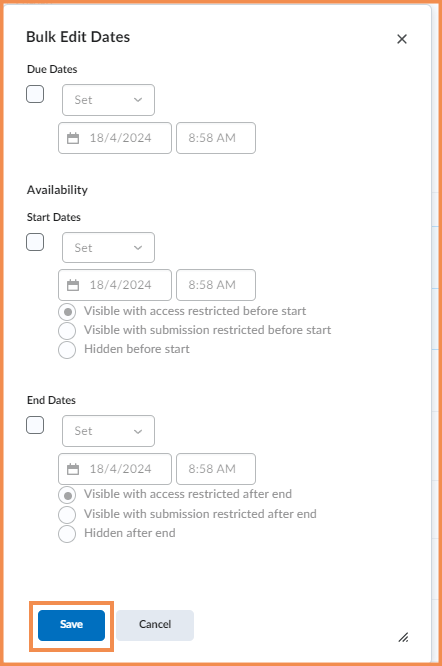
Please note: All information is accurate at the time of posting but the Brightspace / Teams layout may have updated.
For more help or information on this tool, check out the iPark website for handy how-to guides; or Brightspace Bytes on Brightspace for helpful screencast tutorials.


