Brightspace supports four equations options that can enhance your content. The Graphical Equation Editor enables users to insert mathematical equations within the Brightspace Editor. It supports the input of Access the editor you wish to create an equation in. These characters may include MathML, LaTeX, graphical, and chemistry equations.
Here are some steps to insert an equation into the text editor:
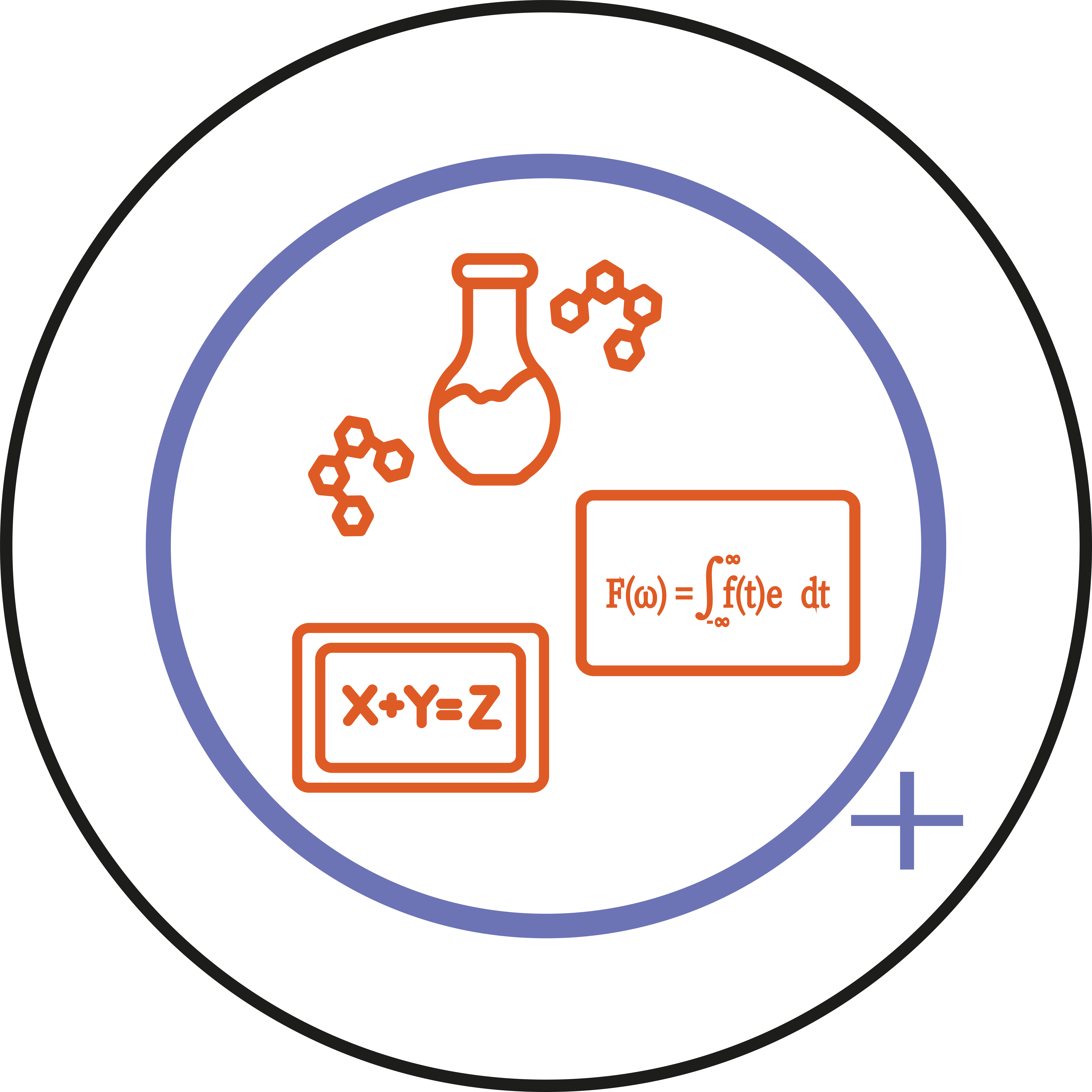
- Firstly, make sure you are in the page where you would like to add an equation. Click the graphical equation icon
in the editor toolbar.
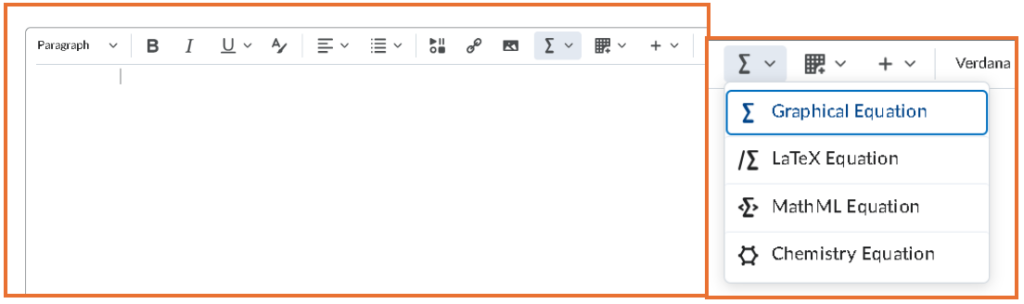
- From the Graphical equation drop-down list, you can choose one of the following:
- Graphical equation: The Graphical equation have10 tabs of symbols, arrows, Greek letters and numbers, matrices, scripts and layouts, decorations, big operators, calculus, and context for creating math equations.
- LaTeX equation: LaTeX is a typesetting system that provides a text syntax for complex mathematical formulae.
- Chemistry equation: The Chemistry equation option offers special chemistry symbols for chemistry formulas.
- MathML equation: MathML is a standard adopted by the World Wide Web Consortium (W3C). It uses XML to describe mathematical notation by capturing both its structure and content.
- To insert a Chemistry equation, click Chemistry equation.
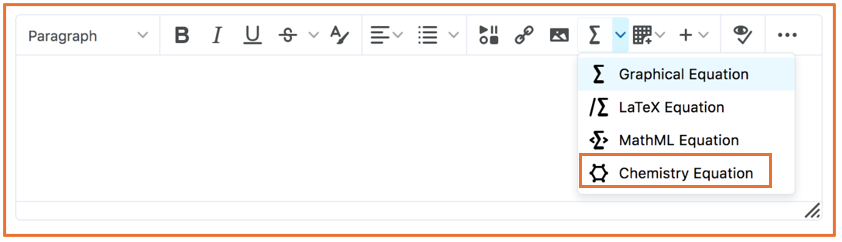
- In the Insert Equation window, enter your equation using keyboard characters and your cursor to select symbols from the tabs.
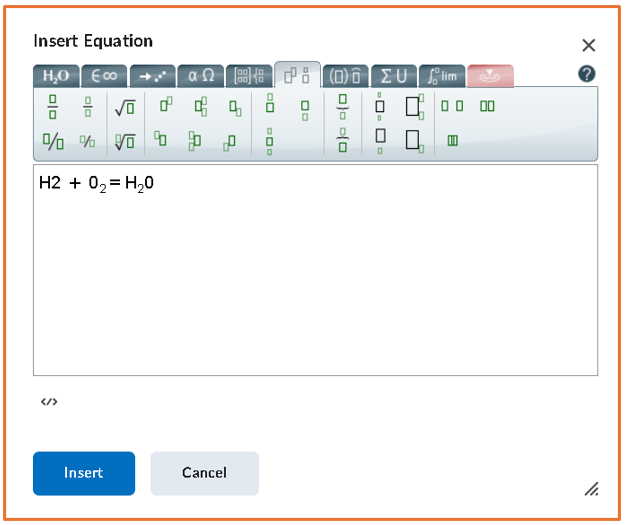
- When you are done, click Insert.
- Click Save or Publish or Update to save your work.
You have now inserted an equation into the Brightspace Editor.
Some useful symbols that you can use for the equations:
- Mathematical symbols:
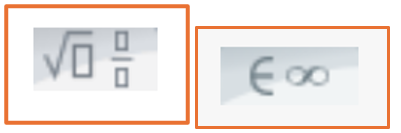
- Chemistry symbols:
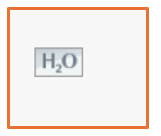
Note: This tab only appears when you select the Chemistry equation option
- Matrices:
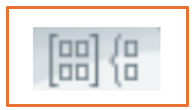
- Calculus:
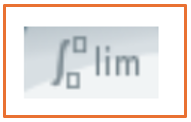
- Greek letters, and arrows:
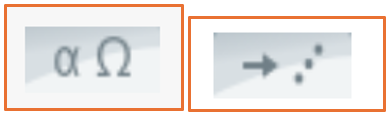
You should now know how to use equations in the text editor.
Please note: All information is accurate at the time of posting but the Brightspace / Teams layout may have updated.
For more help or information on this tool, check out the iPark website for handy how-to guides; or Brightspace Bytes on Brightspace for helpful screencast tutorials.


