Brightspace supports many special characters that can enhance your content. These characters may include:
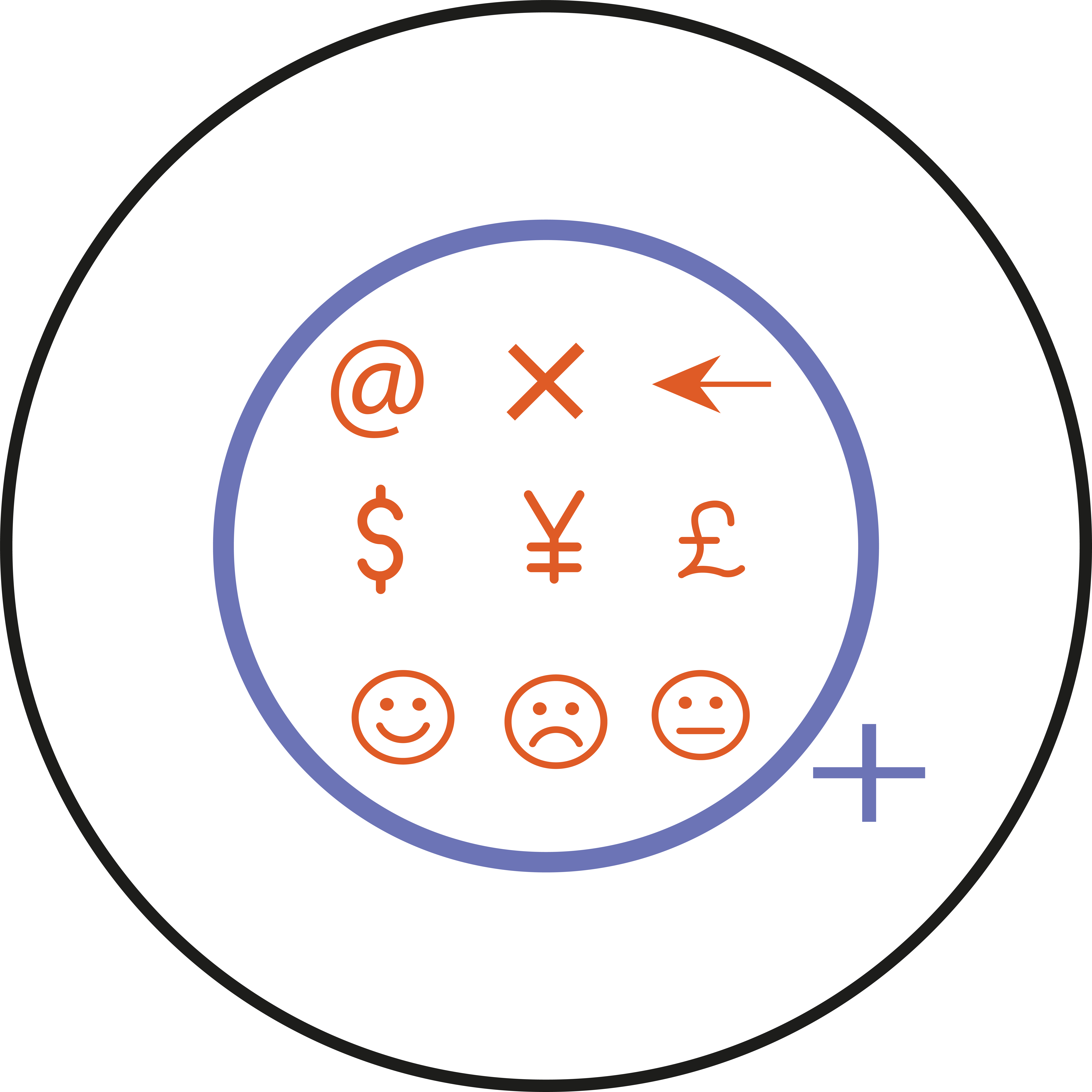
- Symbols and arrows: Such as arrows (→, ←), mathematical symbols (∑, ∆), currency symbols ($, €), and others.
- Foreign Characters: Characters from languages other than English like Latin and other languages, such as accents (á, è), umlauts (ö, ü), or characters from non-Latin scripts like Cyrillic or Chinese.
- Typography: Special characters for typographical, such as ellipses (…),dash (–), em dash (—), and quotation marks (“ ”, ‘ ’).
- Mathematical Notations: Superscript (^), subscript (_), fractions (½, ⅓), and other mathematical symbols.
- Diacritical Marks: Marks used in some languages to indicate pronunciation, such as acute (´), grave (`), circumflex (ˆ), or tilde (~).
- Bullets and Numbering: Different styles of bullets (•, ●, ◦) and numbering (1., a., i.) to organise lists.
- Line Breaks and Spacing: Non-breaking space ( ), line breaks (<br> or Enter/Return key), and paragraph breaks to control spacing and formatting.
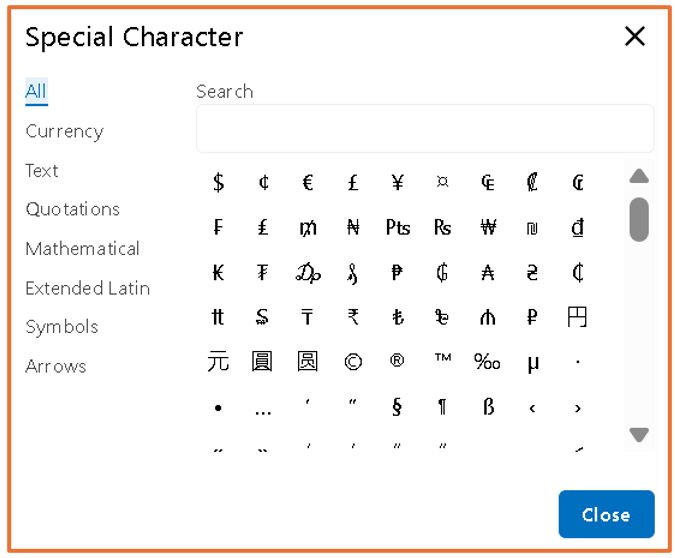
In addition to these symbols, Brightspace have another option where you can add Emojis: Like smiley faces 😊, sad faces ☹️, Animal emojis, flags and various other emojis.
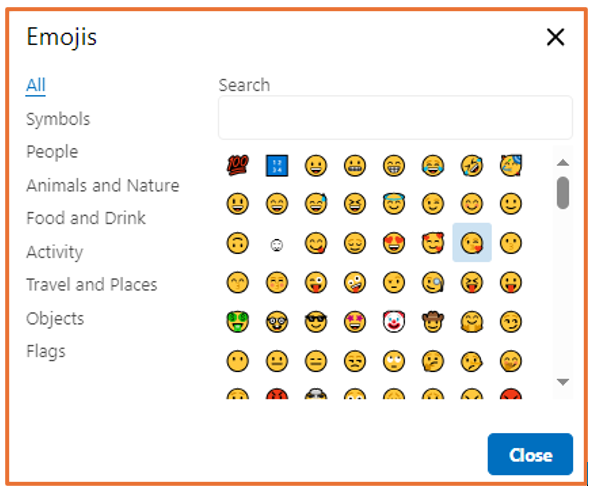
To access special characters and emojis,
- Firstly, go to text editor and click on the plus icon (Other insert options).
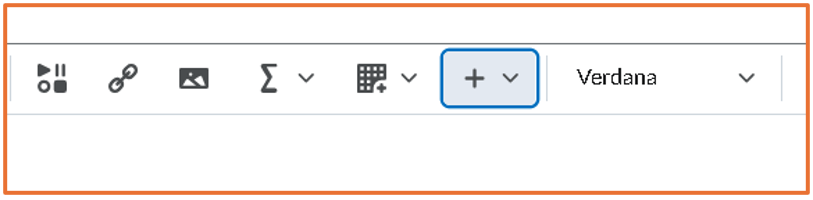
- From the drop-down menu, you can choose the Emoji to add emojis, or choose Symbols to add special characters.
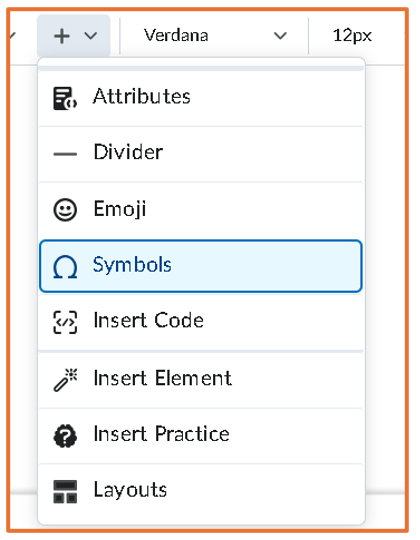
You should now know how to use special characters in the text editor.
Please note: All information is accurate at the time of posting but the Brightspace / Teams layout may have updated.
For more help or information on this tool, check out the iPark website for handy how-to guides; or Brightspace Bytes on Brightspace for helpful screencast tutorials.


