Co-authoring your PowerPoint presentation refers to collaborating with others in real-time to create or edit a PowerPoint presentation. This feature allows multiple number of people to work on the same presentation at the same time, whether they are in the same room or in different locations. Each person can make edits, add slides, and content, or provide feedback and comments, and the changes are in real-time, this ensures that everyone sees the most up-to-date version of the presentation. This process enables teamwork and enable effective communication among team members.
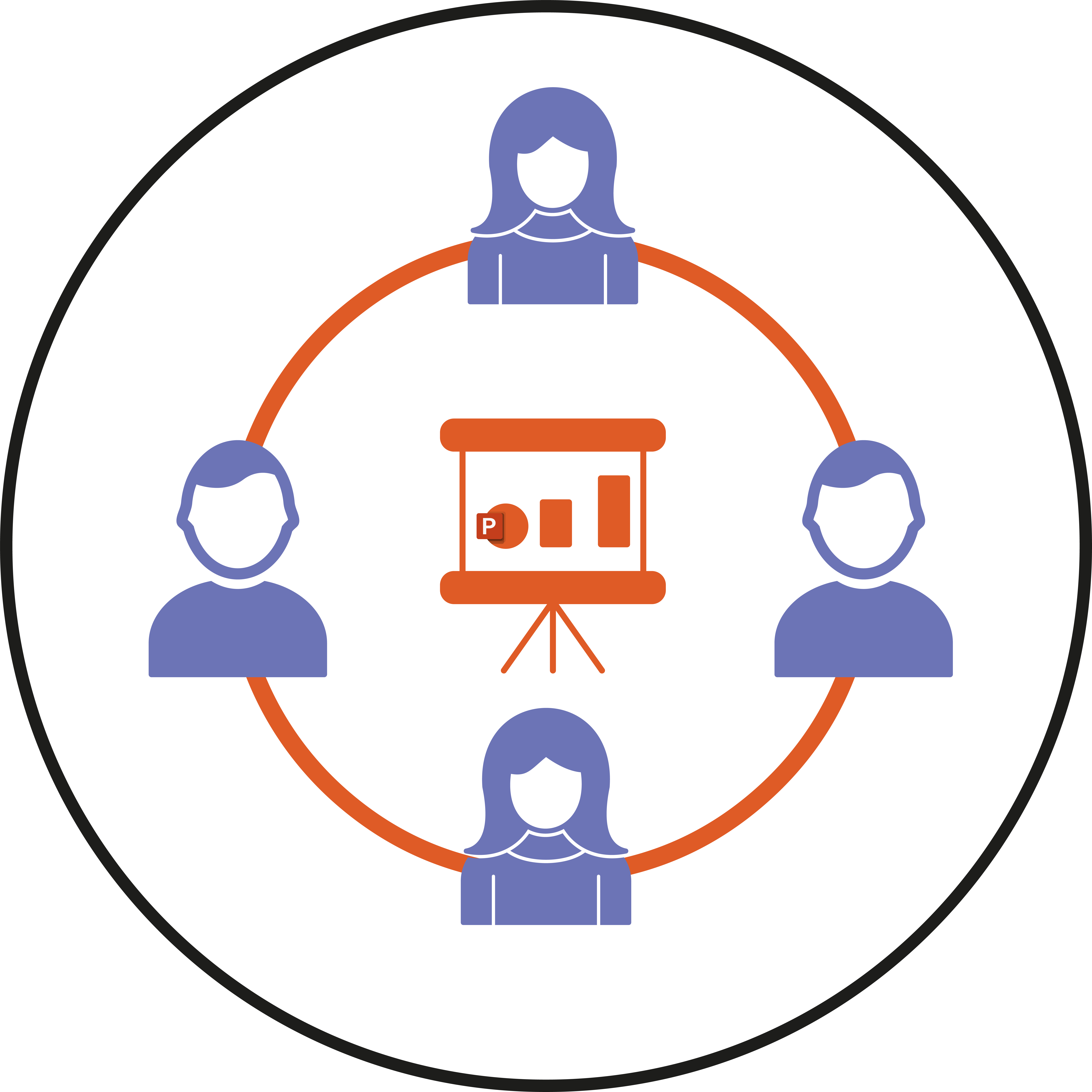
Here are some steps on co-authoring PowerPoint presentations:
- First, open PowerPoint and open the presentation you want to collaborate on.
- Next, In the top-right corner, click on the Share button. This will open the sharing options.
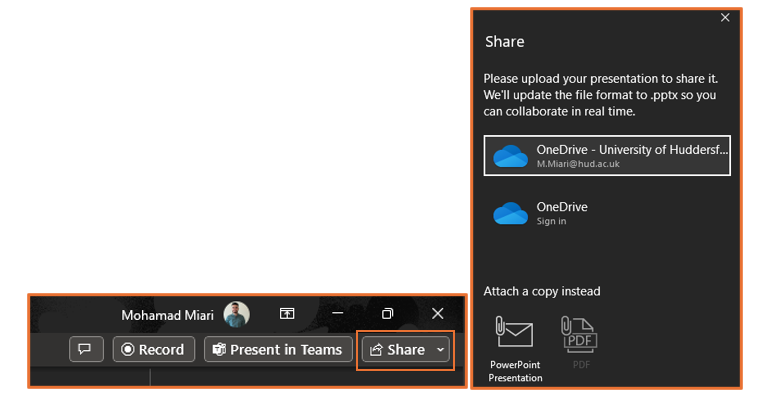
- Then, enter the email addresses of the people you want to collaborate with. You can add an optional message to explain what you are asking people to do.
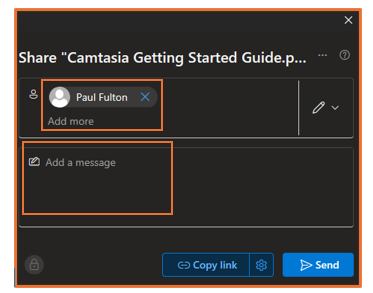
Alternatively, you can click on Copy link to generate a link to share with collaborators.
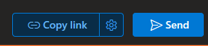
- You can decide whether you want people to have editing or view-only access by clicking on the pen icon. Then, from the drop-down menu, you can choose one of these three options:
Can edit: Allows them to make changes.
Can view: only lets them see the presentation and they can download it.
Can’t download: can view the presentation but not download it.
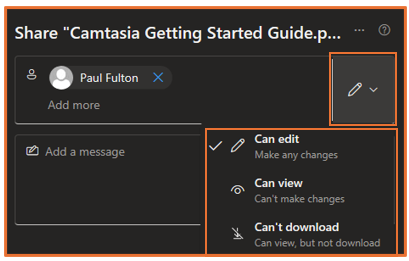
- Once you’ve invited collaborators, they will receive an email invitation. When they accept, you are able to work on the presentation simultaneously. Changes made by each collaborator will be automatically synced in real-time.
Note: When someone is viewing or editing the presentation, you will be able to see their thumbnails (image or initials) in the top-right corner of the ribbon.

Note: PowerPoint can automatically track changes made by each person, so this let you see who made what changes and when. You can find this feature in the Review tab. It’s called Track Changes or Reviewing Pane. When enabled, PowerPoint keeps track of changes made by each person, allowing you to see who made what changes and when, helping in collaborative editing and version control.
You should now know about the Co-author feature in PowerPoint.
Please note: All information is accurate at the time of posting but the Brightspace / Teams layout may have updated.
For more help or information on this tool, check out the iPark website for handy how-to guides; or Brightspace Bytes on Brightspace for helpful screencast tutorials.


