If you have not already you should try using the PowerPoint Live feature when presenting in a Teams session. It makes sharing and co-presenting easier.
Firstly, in the Microsoft Teams meeting, click on the Share.

Then scroll down to PowerPoint Live, here you will see recent files, you can also Browse OneDrive or Browse my computer.
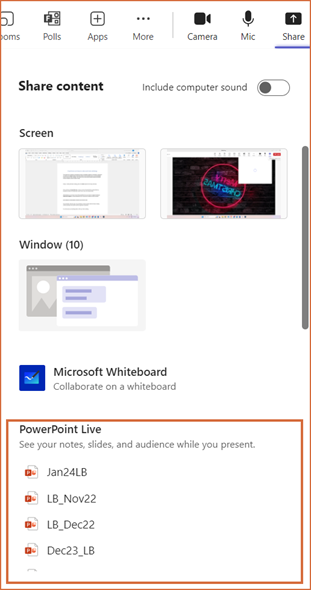
Once selected, the presentation will take a few seconds to load. The presentation will then open. The presentation will open directly within the Teams meeting without opening the Microsoft PowerPoint application separately.
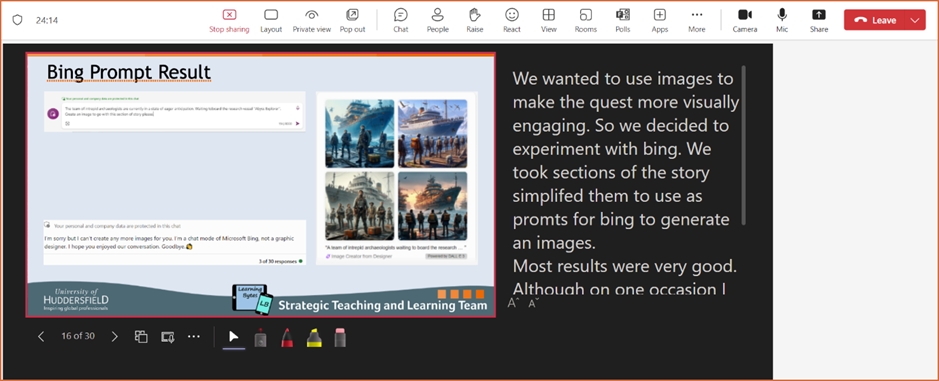
Other presenters can take control over the slides by clicking on Take control in the top control bar which reduces the need to stop and restart sharing.

Once someone taken over you will get a pop-up notification. To take control back, click on the Take control button in the control bar or the Take back button within the pop-up notification.
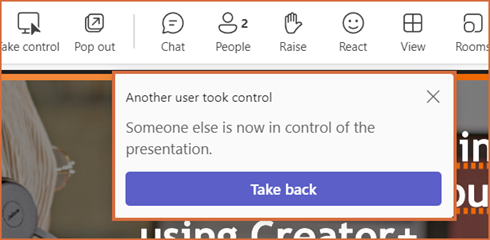
To stop presenting, click on Stop sharing in the top control bar.
You should now be more familiar with PowerPoint Live Feature in Microsoft Teams Meetings. You can learn more about using Teams from our Teams How to Guides on iPark.
Please note: All information is accurate at the time of posting but the Brightspace / Teams layout may have updated.
For more help or information on this tool, check out the iPark website for handy how-to guides; or Brightspace Bytes on Brightspace for helpful screencast tutorials.


