
If you need to amend a file that you have already uploaded to Brightspace, the obvious way to do it might be to delete the original copy and upload a new one. But there is a much better way to do it – the Change File option.
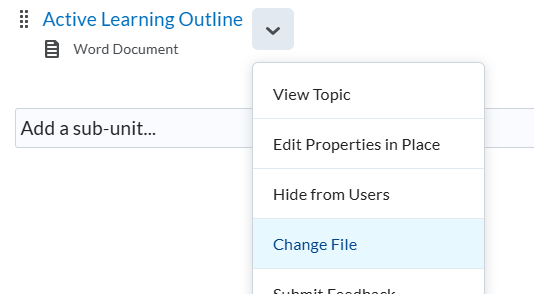
Use the Change File option in the pulldown menu next to the file’s name and you can upload a replacement. It does not need to have the same filename as the original or even be the same type of file.
Here are the reasons why this is a better way to do it:
- Any existing links to the file (such as in announcements) will still work
- Students don’t get a “New content uploaded” notification. (You get an option to send a notification that it has been updated if you want to, but the default is not to.)
- The existing usage data and analytics stay intact.
If you are using Ally to identify accessibility problems, there is a facility to upload a new copy within Ally which has the same advantages, so you don’t even have to leave the report.


