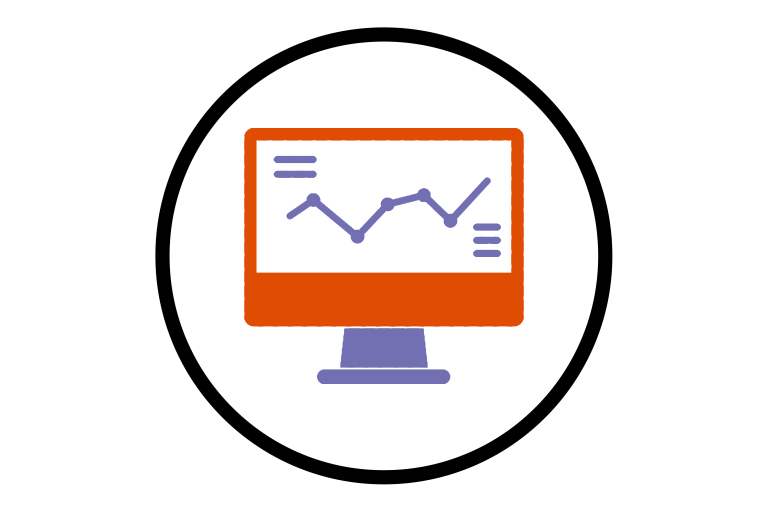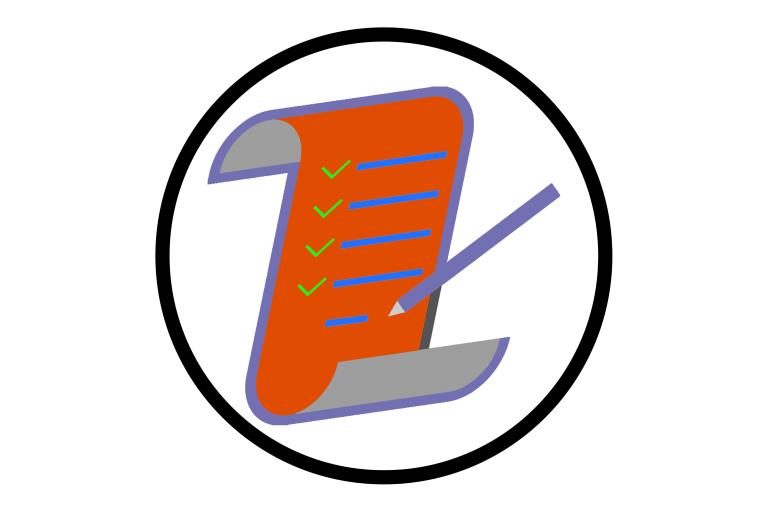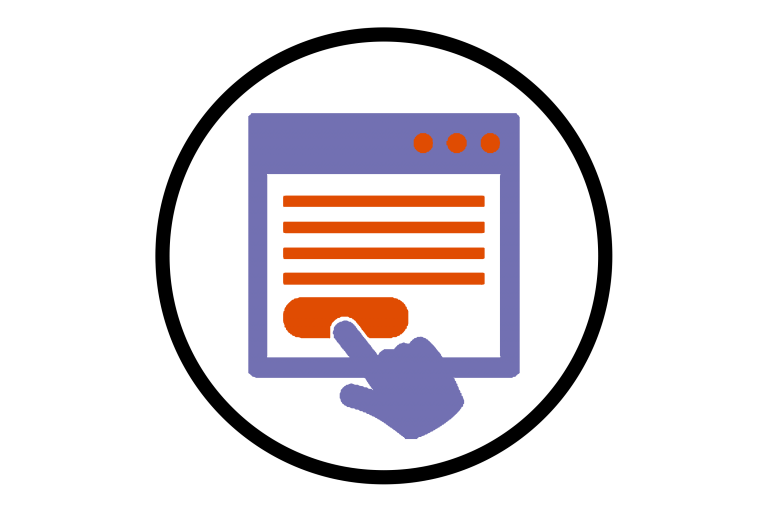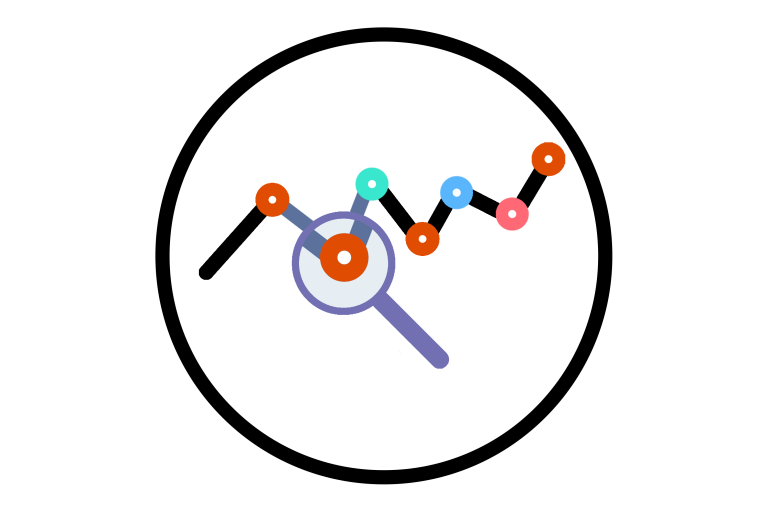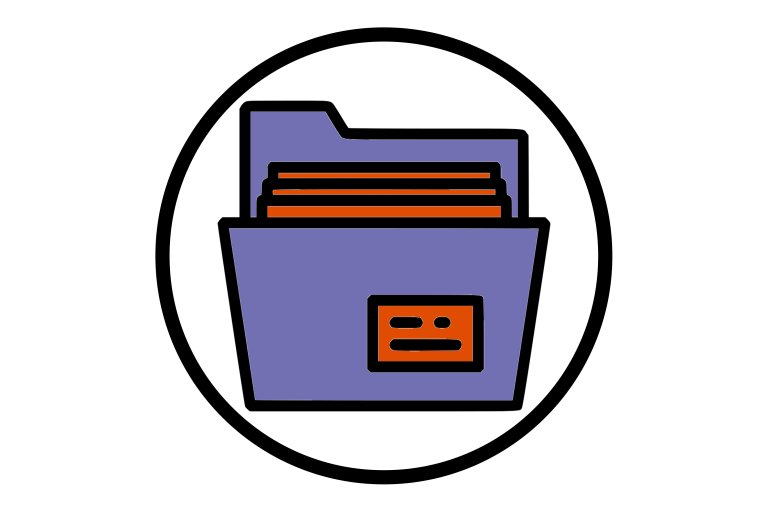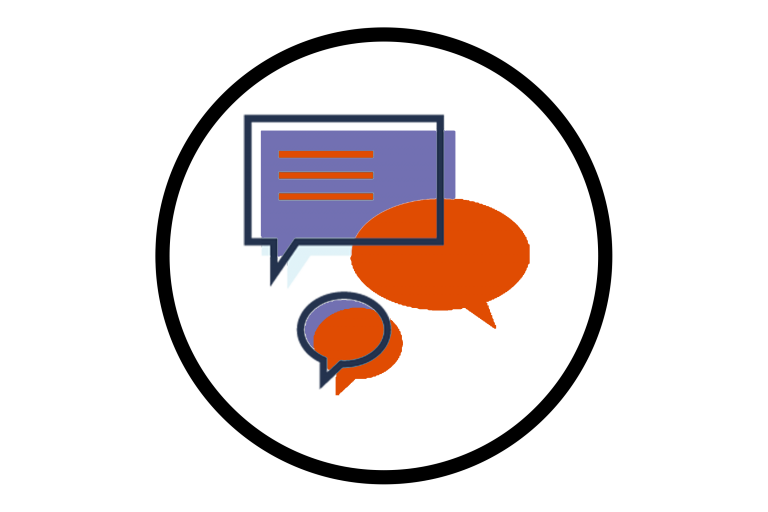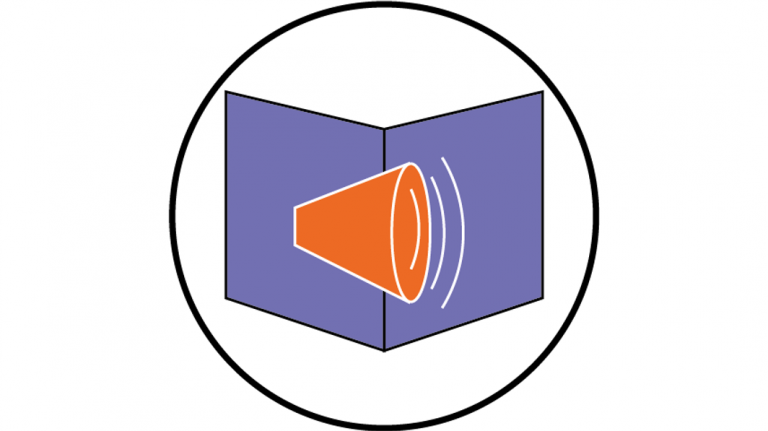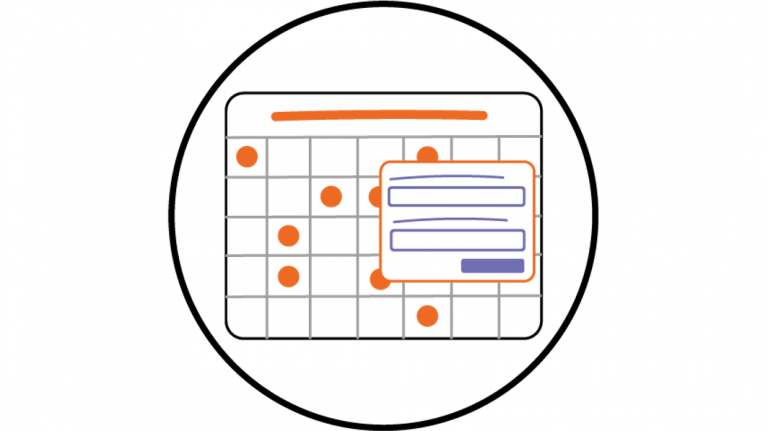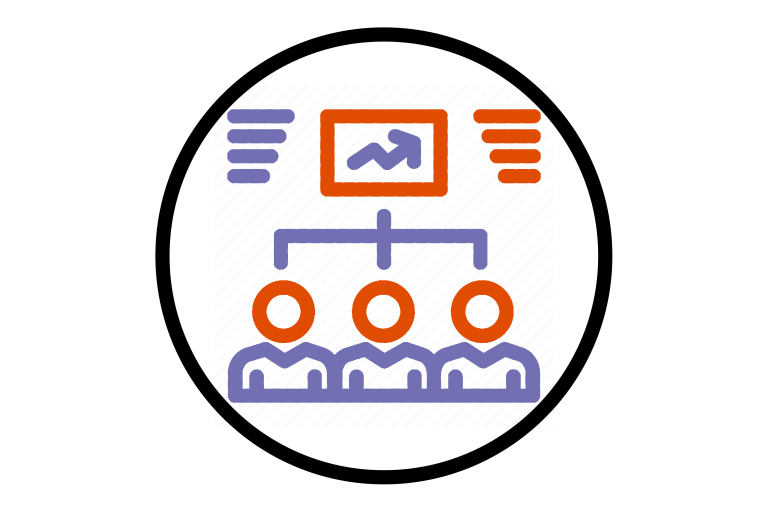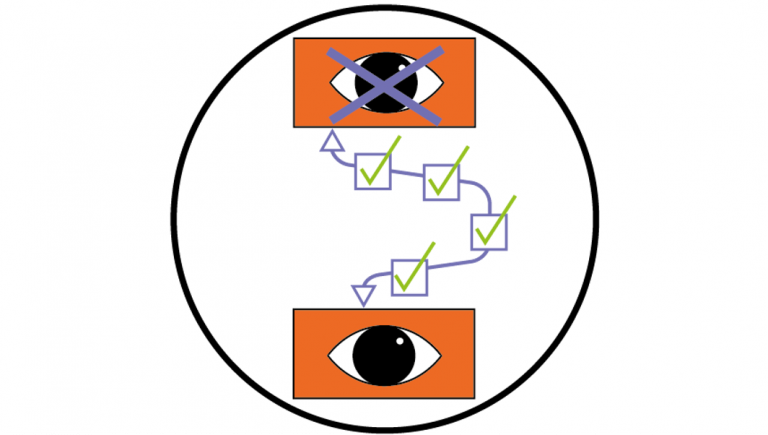In the module overview widget the last link is...
Lucy Thacker
Class engagement tool in Brightspace lets you know how...
In Brightspace you can create groups where students can...
The class progress tool displays four progress indicators for...
Without adding end dates to your module announcements, your...
If your students always ask the same questions based...
The immersive reader in teams allows the user to...
The manage dates tool in Brightspace allows you to...
Groups in Brightspace can be used in many scenarios,...
You can add release conditions to content items such...