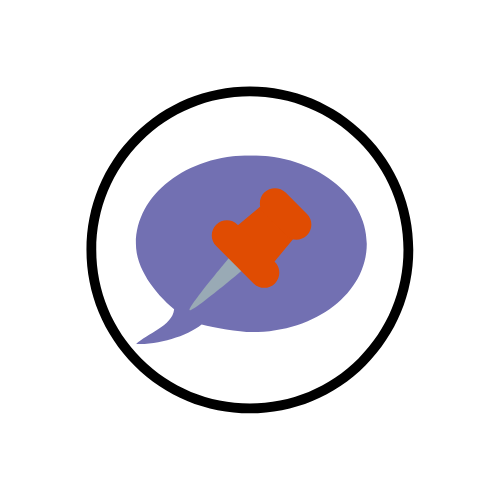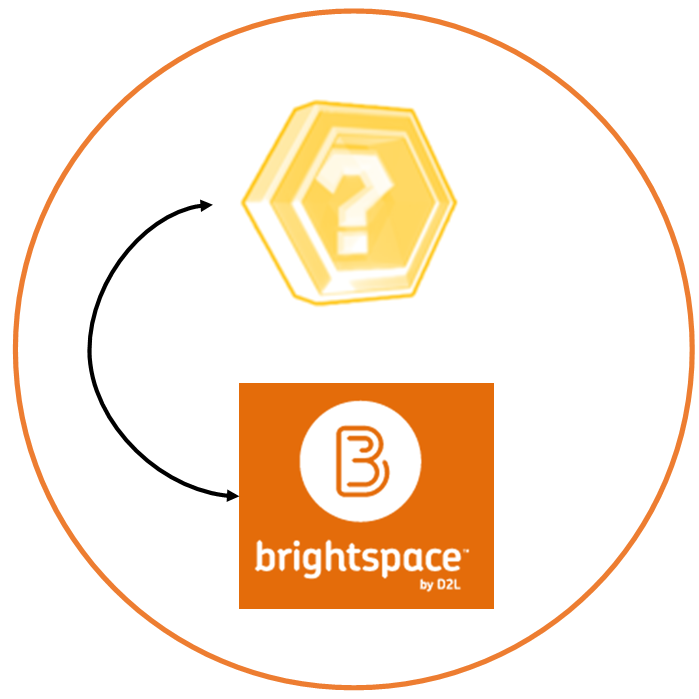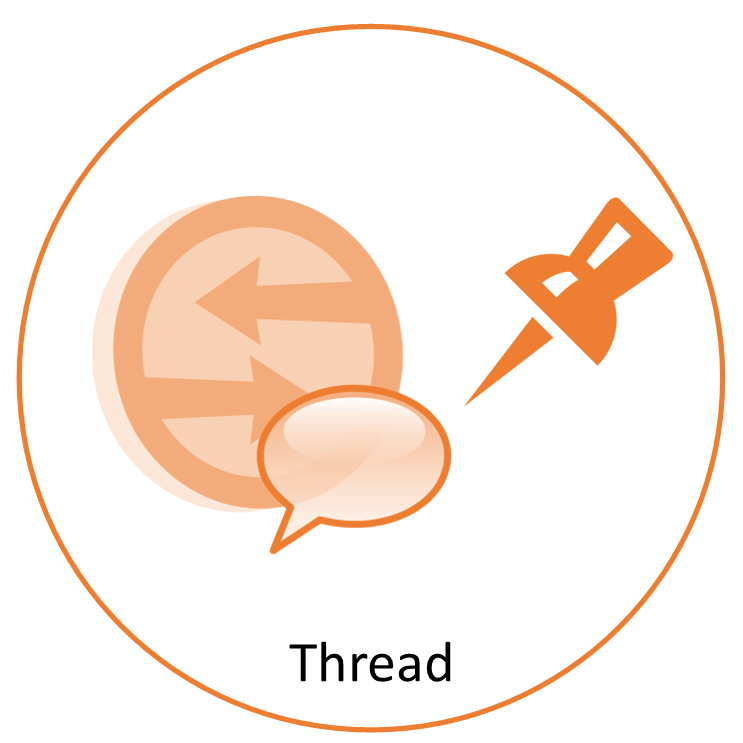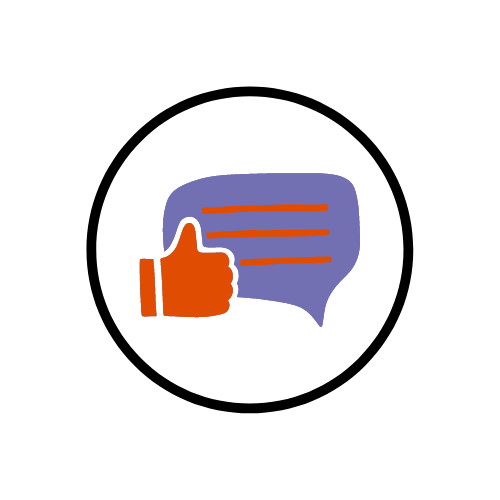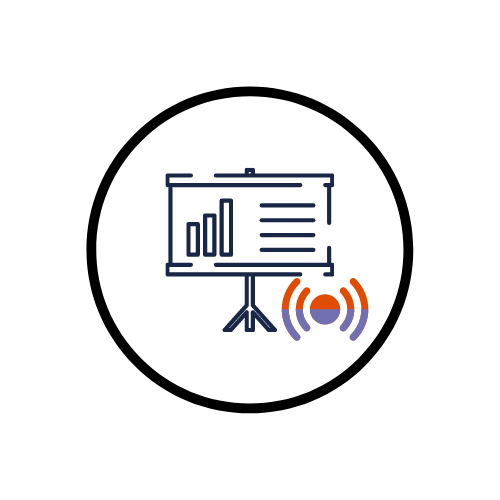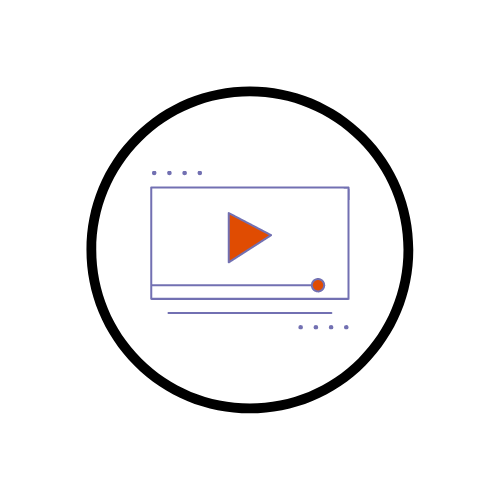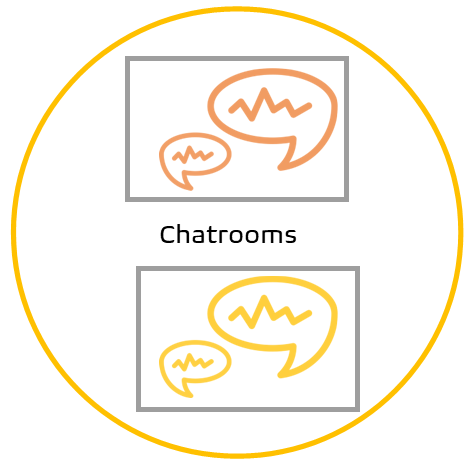When you upload an image to Brightspace, via the...
Blog
In Microsoft Teams you can pin a message in...
Within Brightspace, it is possible to link different module...
You may want to pin a thread in Brightspace...
In Brightspace you can create surveys. You might use...
In a Teams meeting, you can present your PowerPoint...
You can add start and end dates for Announcements...
In Brightspace you can a video note to your welcome...
In the Activity Feed widget on Brightspace you can...
In Brightspace, you are able to create chatrooms for...