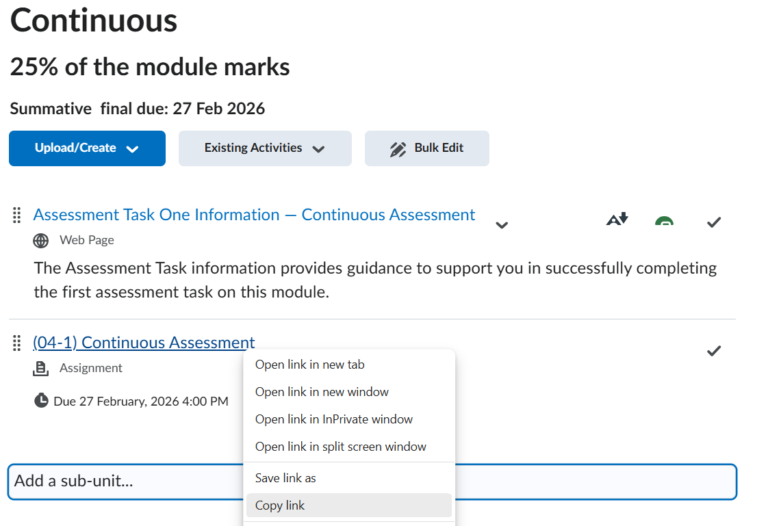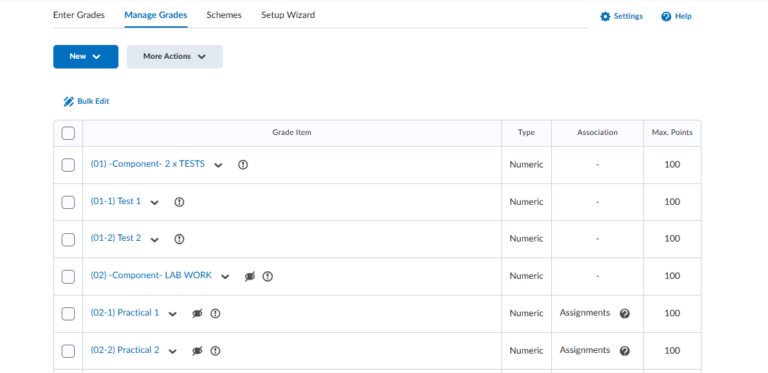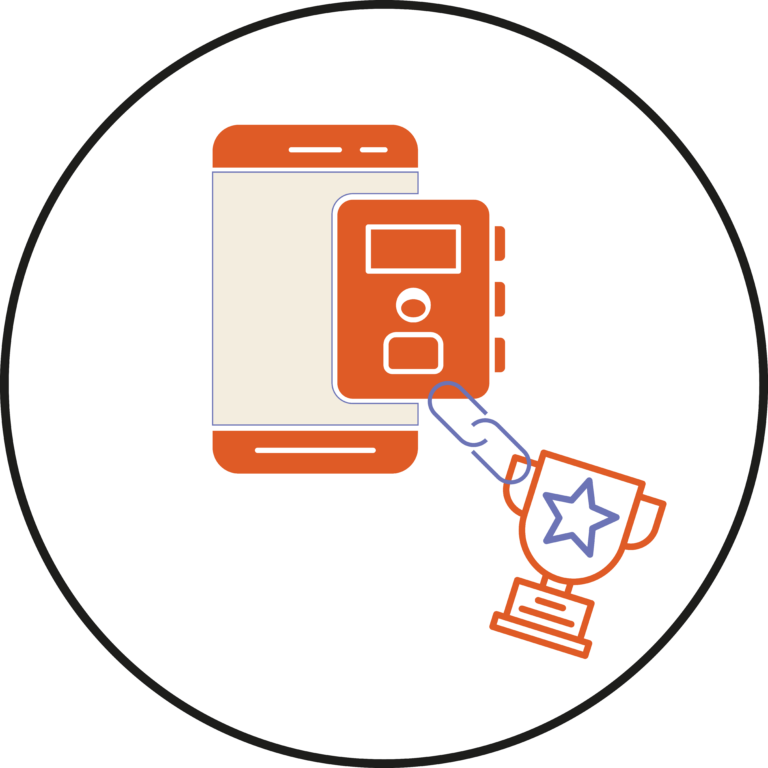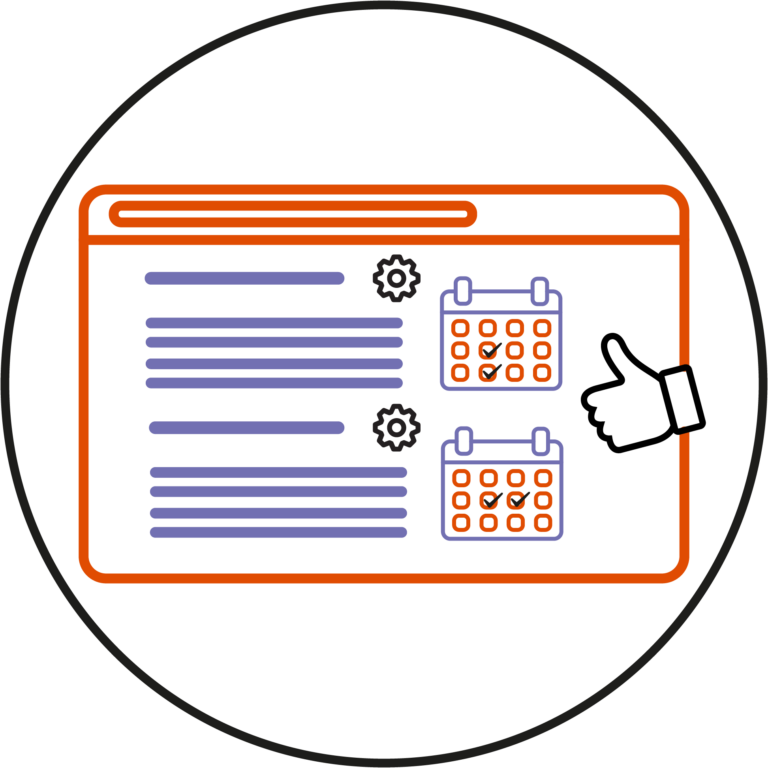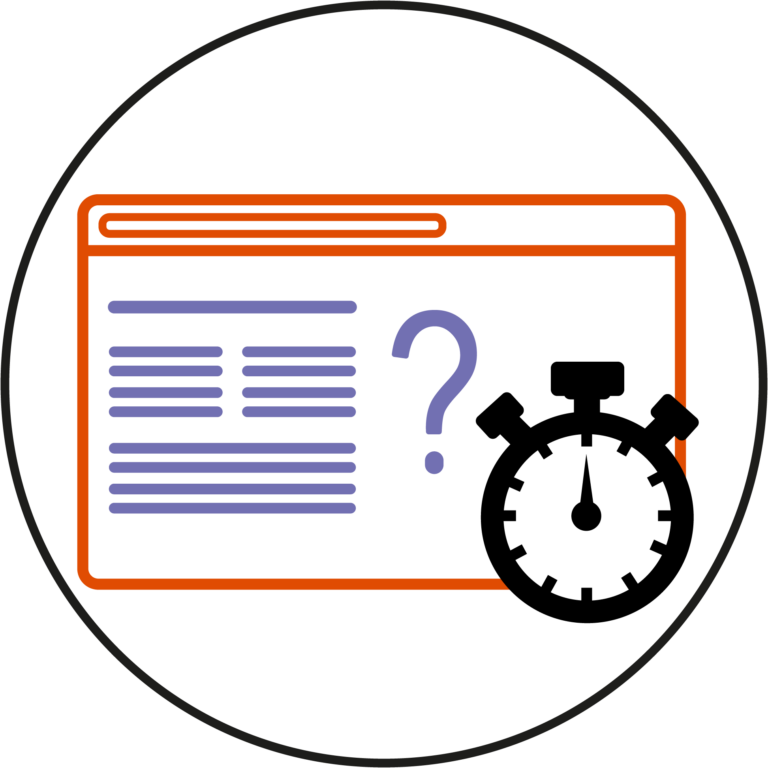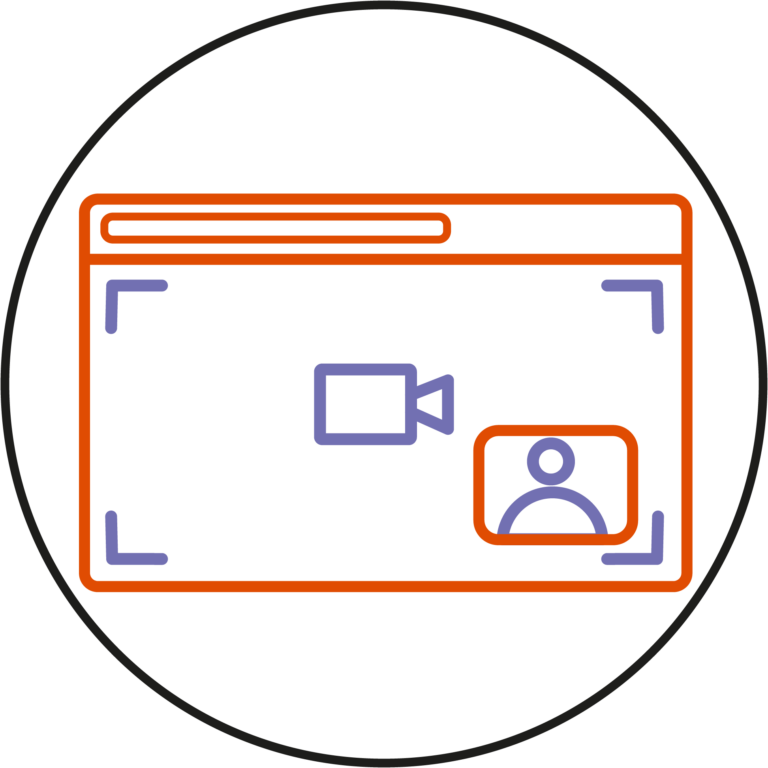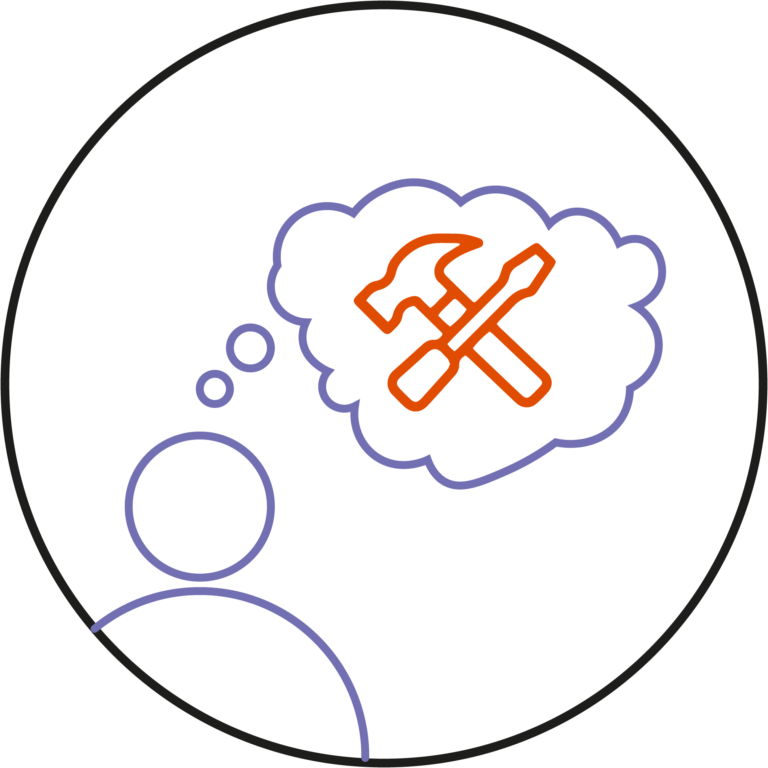There are several ways to copy a link to...
Brightspace
If you need to give students access to a...
Most of the time, this would be a nightmare...
As modules come to an end, it is often...
If you need to amend a file that you...
Below is a quick demonstration on how to link...
Did you know you could bulk edit settings in...
Have you tried the new synchronous quiz option in...
Creator+ Capture Web is a Brightspace tool that allows...
Brightspace offers many features and tools, and you are...