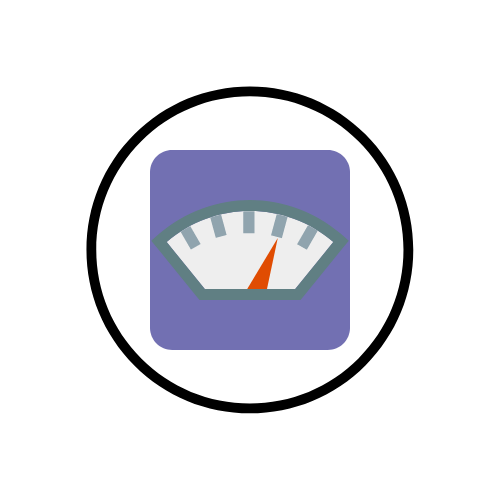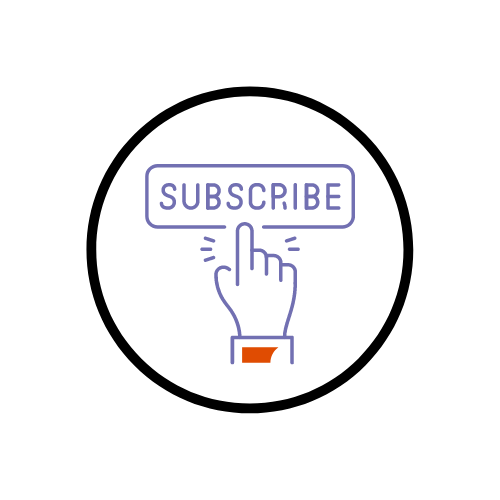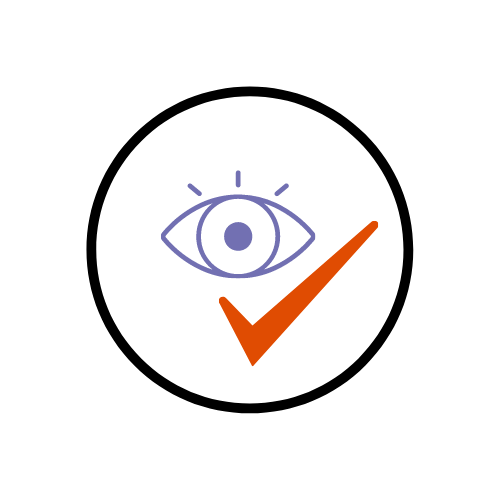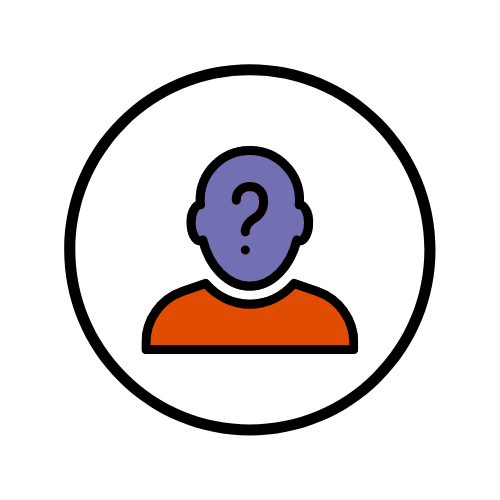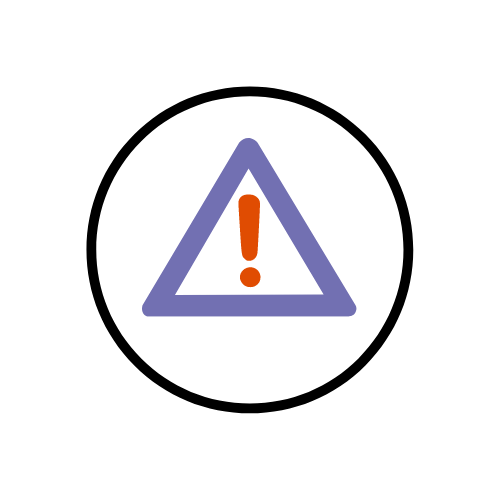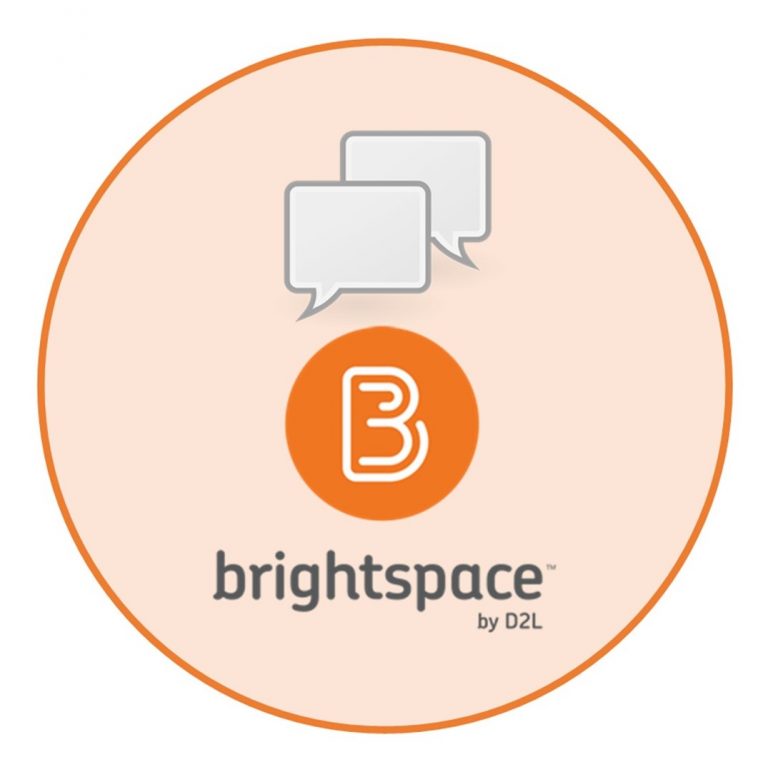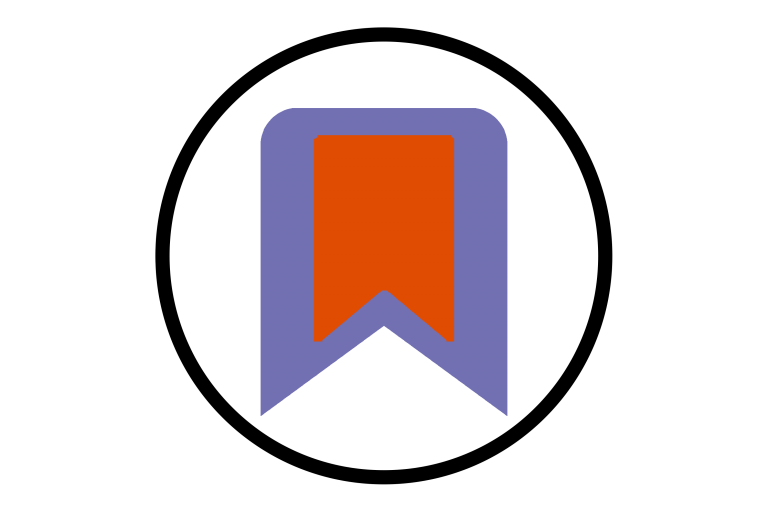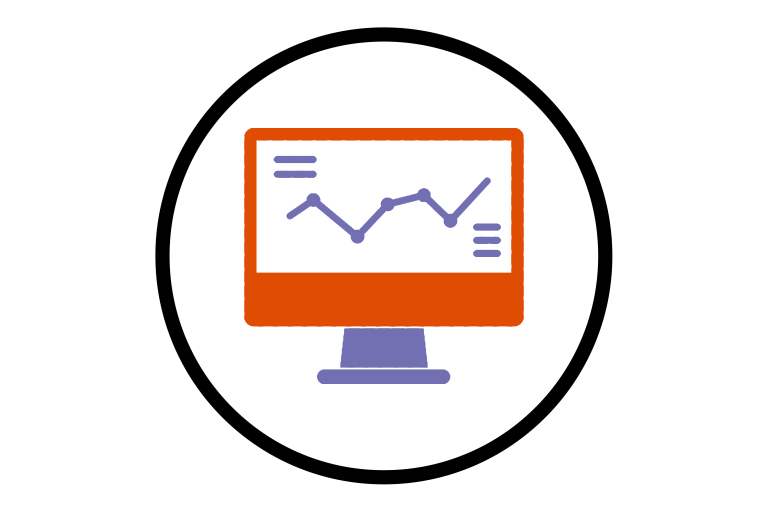The Glossary function in Brightspace allows you to define difficult keywords from...
Brightspace
The Module Healthcheck feature in Brightspace is tool to...
You may subscribe to a discussion forum or topic...
If you would like to email your entire Classlist, reminding...
The built-in accessibility checker in Brightspace’s text editor can...
In Brightspace’s Discussions, you can set up a forum where students...
You can set up discussion forums or threads where...
The chat tool allows you to create public and...
The bookmarking feature allows you to bookmark content in...
In the module overview widget the last link is...