Within a Microsoft Teams session, as an organiser you can disable the use of microphones and cameras to ensure your presentation goes uninterrupted. In order to do this the participants of the session must have attendee status.
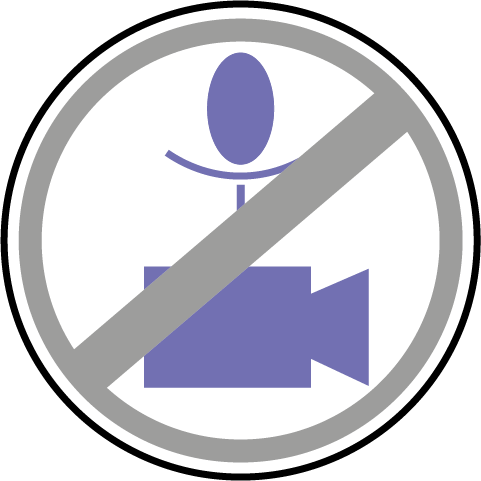
For a short demonstration on how to disable mics and cameras watch the video below.
Now that you know about disabling attendees’ mic and camera- go have a go yourself!
Please note: All information is accurate at the time of posting but the Brightspace / Teams layout may have updated.
For more help or information on this tool, check out the iPark website for handy how-to guides; or Brightspace Bytes on Brightspace for helpful screencast tutorials.


