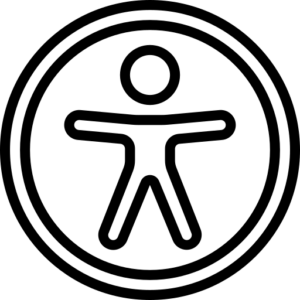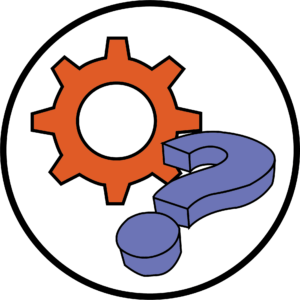Less is more is a widely known phrase, but have we ever critiqued ourselves with it. This phrase can be used in various aspects, but we will be focusing on less quantity and complexity having more quality and being more accessible.
Bear in mind that there are also people with learning difficulties or students who don’t speak English as their first language accessing your content.
Remember that this also makes the resource more usable for people who don’t have any additional requirements.
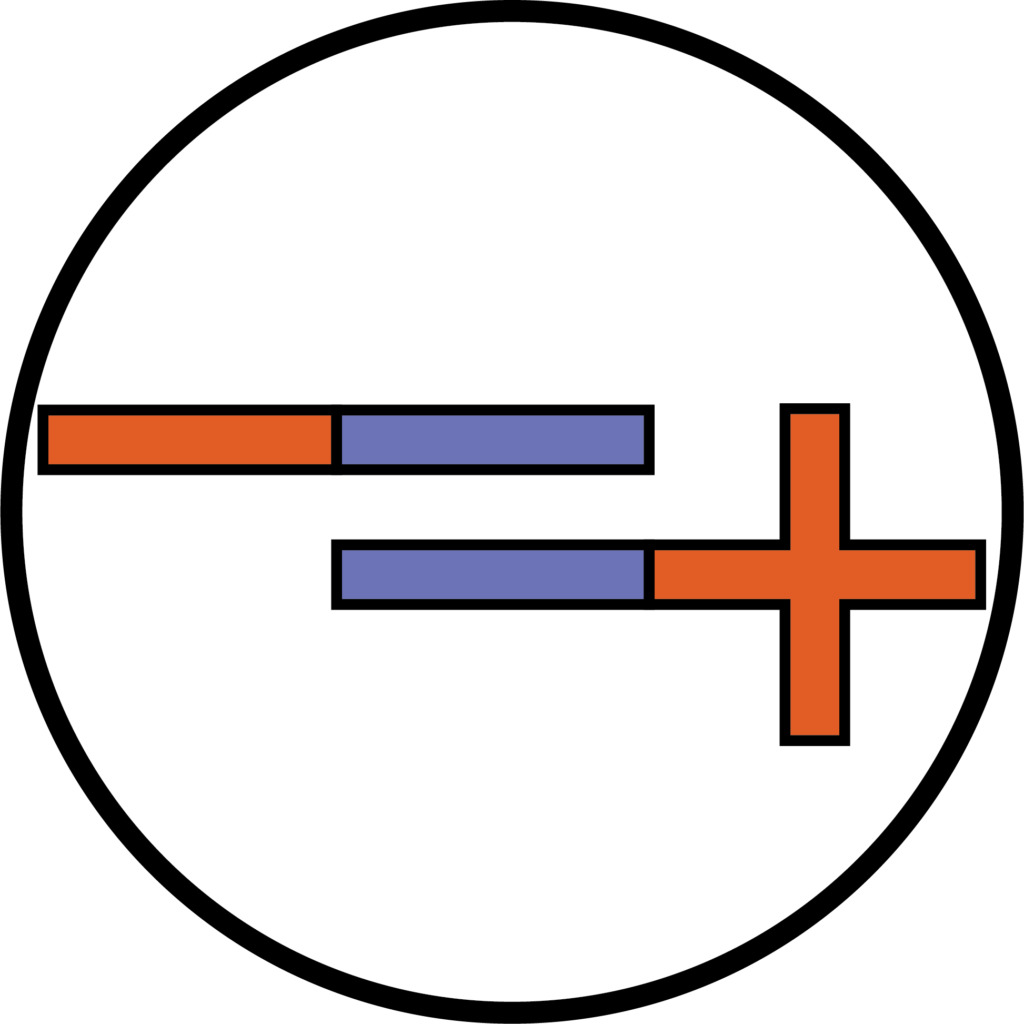
This post are just points of best practice to create more engaging content which also have accessibility benefits. These points are especially essential for PowerPoint presentations as well as live and recorded sessions.
- Retention of attention – Pay attention to how much content is presented at once. Students will try to read it all as they will think that is what is expected of them.
Remember that whilst they’re reading, they won’t be paying full attention to what you have to say. - One section, one thought – Only show content which is relevant to the specific point you are discussing.
This will improve learning especially, but not exclusively, for those that have dyslexia or don’t speak English as their first language.
This is because their reading speed is more likely to be slower. - Break up complex points – Consider splitting complex points into multiple segments so that there is not too much information at once. A wall of text is hard to read for most of us, but this is particularly so for those with dyslexia.
- Remember why you are using PowerPoint – Make sure not to put too much on one slide, either use the animations feature or have it on separate slides.
Slides are meant to be a visual aid to learning, not a script or a full set of lecture notes. That would make them no better than a Word document.
Try using the notes section at the bottom of PowerPoint for scripts or speech prompts. - Not everything has to be on one document – Consider providing additional documentation that has more detail, this could even be links or additional reading.
This will help to emphasise the key points while also providing detail.
Want to know more? Try this further reading.
Please note: All information is accurate at the time of posting but the Brightspace / Teams layout may have updated.
For more help or information on this tool, check out the iPark website for handy how-to guides; or Brightspace Bytes on Brightspace for helpful screencast tutorials.