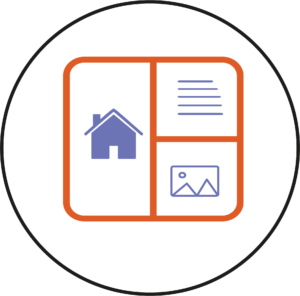Is content being shared to you in a Teams meeting and you would prefer it to use your full screen instead so you can see it better?
The Pop out content feature can do just that. It opens a new window with just the content that is being shared, leaving all the remaining meeting functionalities in the other window.
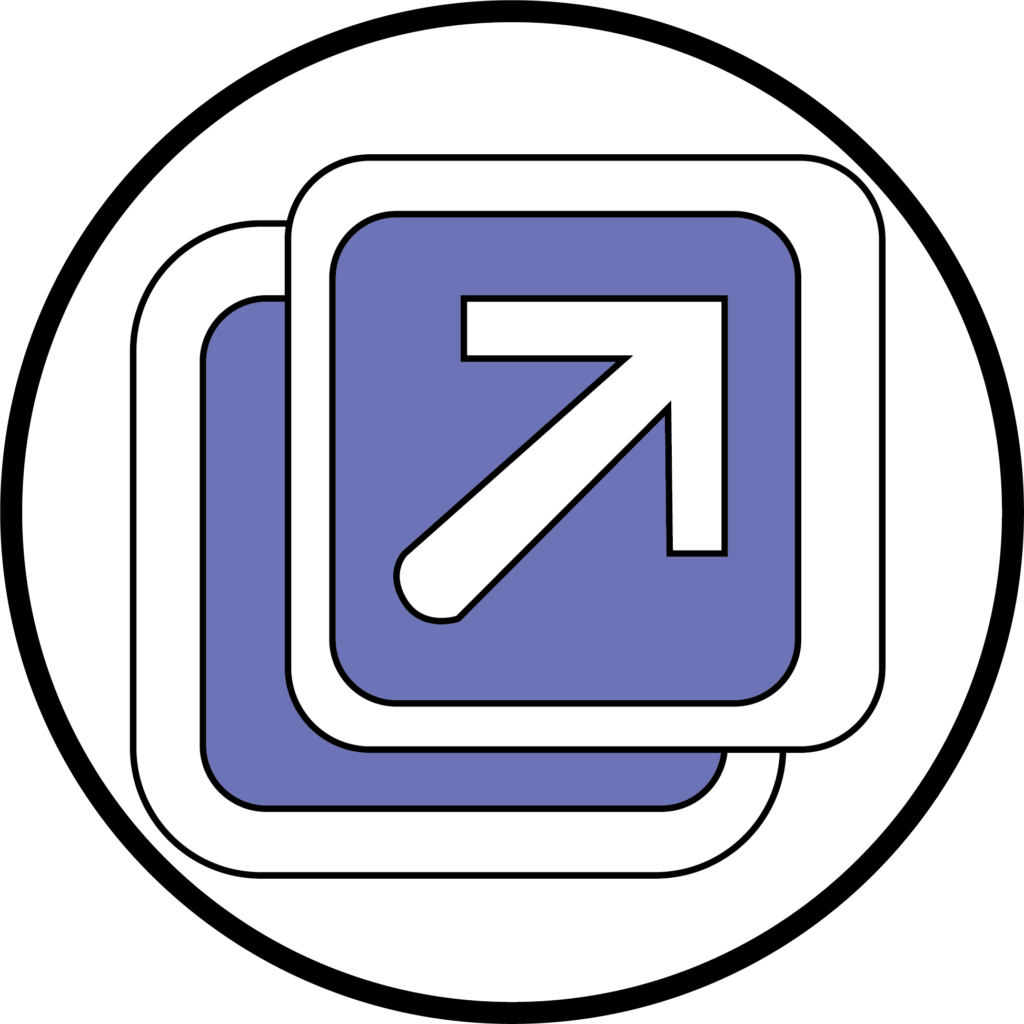
For those that have another monitor or screen available, this means that you can use both screens, one to manage the normal meeting controls and the other exclusively for viewing the shared content.

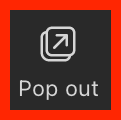
To start using this feature, when content is being shared in a Teams meeting, an option will appear in the top menu bar called Pop out Content. By clicking on this option, a window will automatically open with the shared content. You can then move this to another monitor if you have one.
To stop using this feature, ensure that you are in the window that has the shared content and then close the window like you would to shut down any other application. This will bring the shared content back to the normal view.
If the presenter stops sharing whilst you are in the Pop out view, a message will pop up. Clicking Dismiss will return you to the normal view.
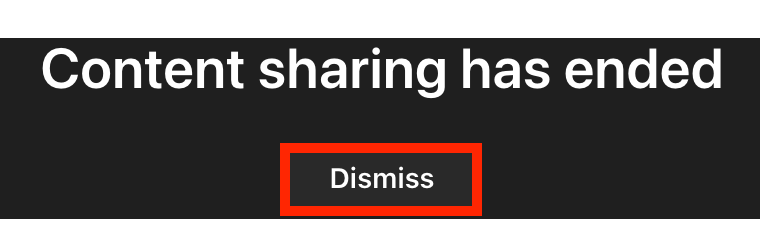
Now that you know about the Pop out content feature – why not try it yourself!
Please note: All information is accurate at the time of posting but the Brightspace / Teams layout may have updated.
For more help or information on this tool, check out the iPark website for handy how-to guides; or Brightspace Bytes on Brightspace for helpful screencast tutorials.