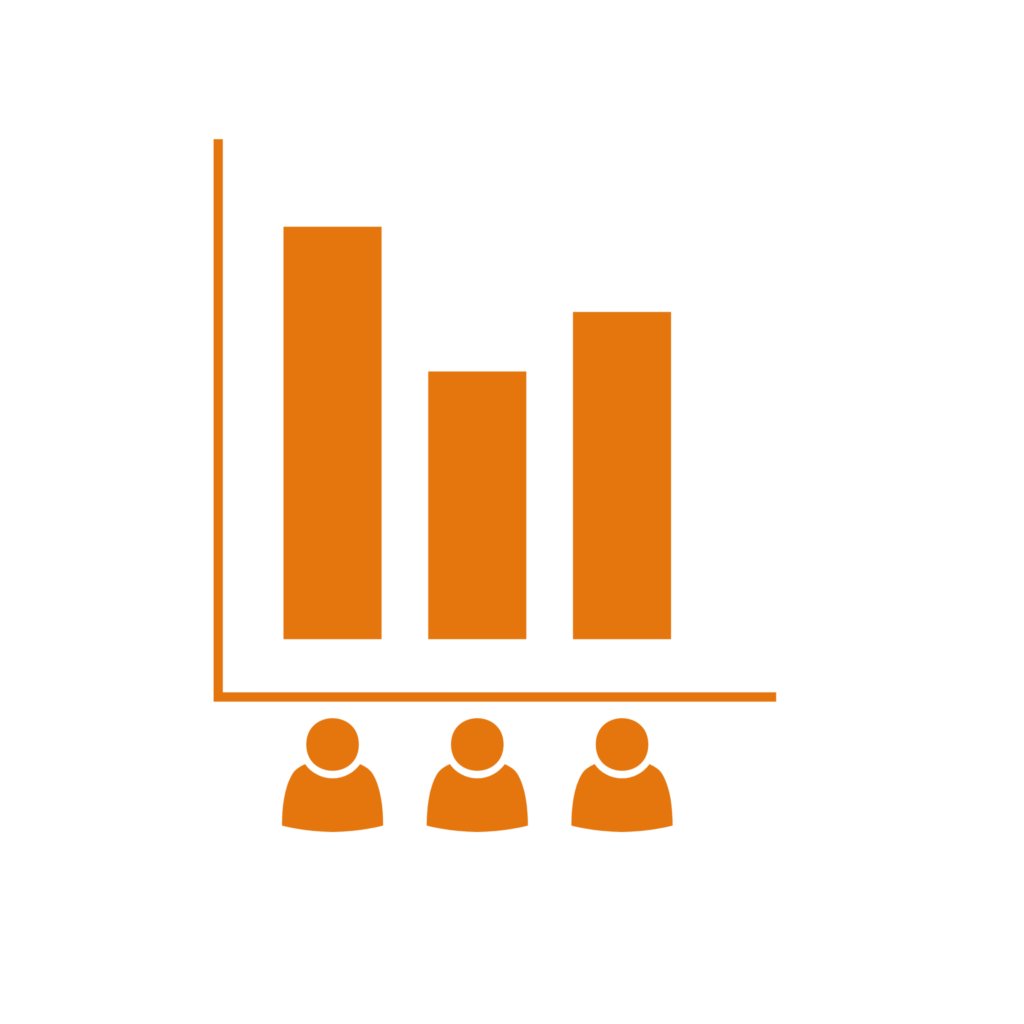
During the meeting, an instant poll can be launched with already established basic option pairings such as Yes/No, Thumbs up/down, Heart/Broken heart. The organiser can immediately initiate a poll by just clicking on the provided given pairs. The choice button allows participants to vote without doing the additional “submit” step.
Note that the presenter will need to explain the question verbally so that the students understand what they are voting for.
- To add a Polls app for the first time, use the Apps button in the top navigation bar. This displays the Polls button within the same navigation bar.
- Then click on the Polls button to start using it.

- This opens a panel on the right.
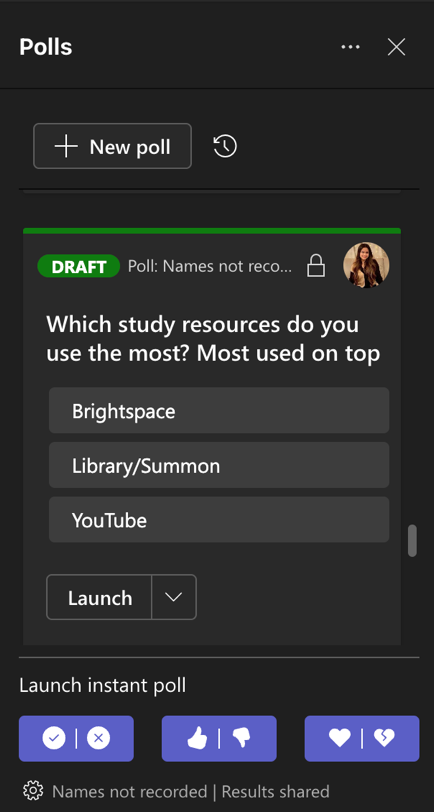
- The three instant poll options will be available at the bottom of the panel.
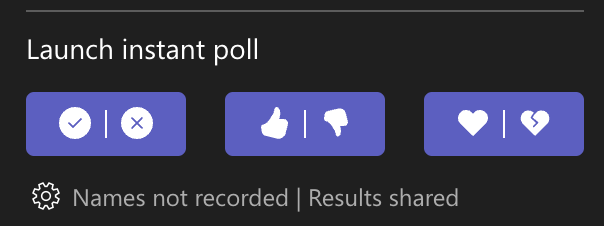
- Simply click on any of the available options to launch the poll.
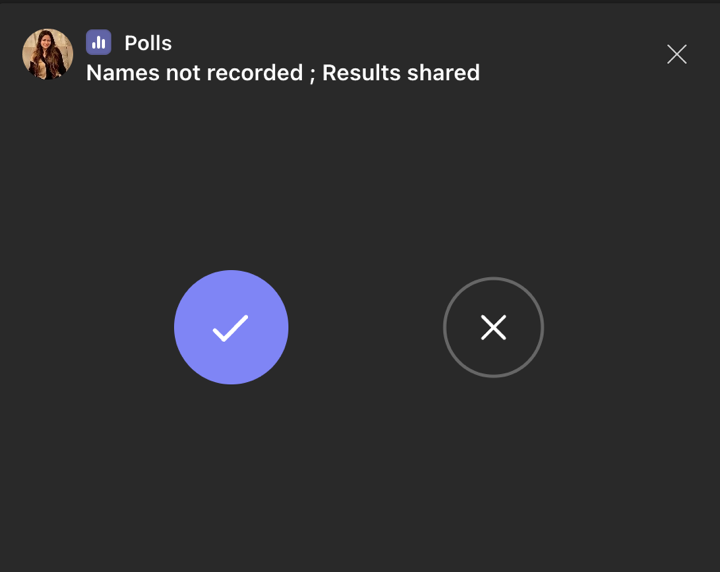
Please note: All information is accurate at the time of posting but the Brightspace / Teams layout may have updated.
For more help or information on this tool, check out the iPark website for handy how-to guides; or Brightspace Bytes on Brightspace for helpful screencast tutorials.


