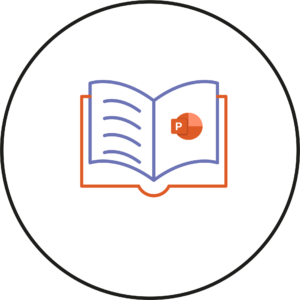The question library acts in a similar way to a folder by acting as a place of storage for the different created questions. Questions within the question library can then be imported directly into quizzes, surveys or self-assessments. However, questions created directly within a quiz are not automatically added to the question library.
So how do you use a question used in a quiz within another quiz, survey or self-assessment?
The easiest ways to do this is to either import the question from the quiz into the question library or to recreate the question within the question library.
In this post, we will be looking at importing questions into the question library.
Please note that importing questions will also carry across additional options such as feedback, hints and enumerations.
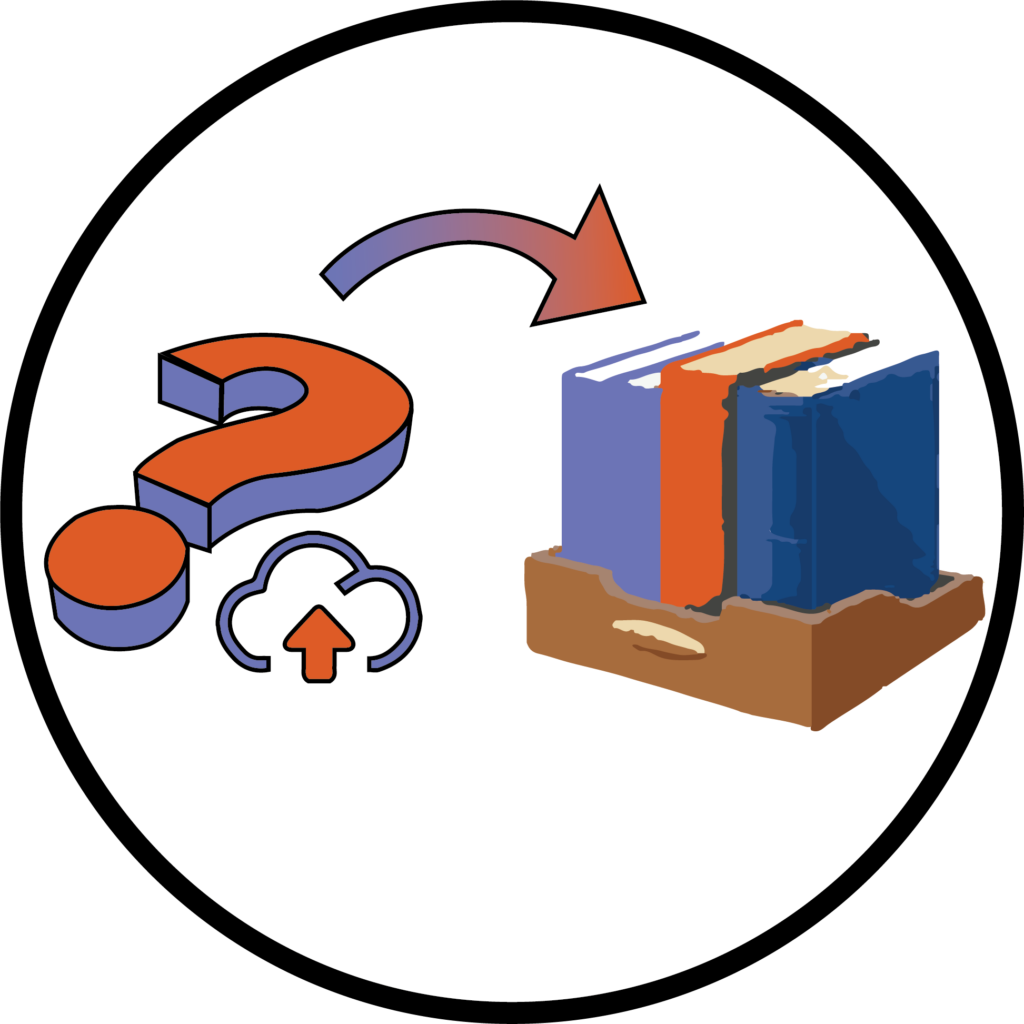
Importing questions into the question library.
Firstly, navigate to the question library by clicking on Staff Admin from the module navigation bar and then select Module Admin from the drop-down.
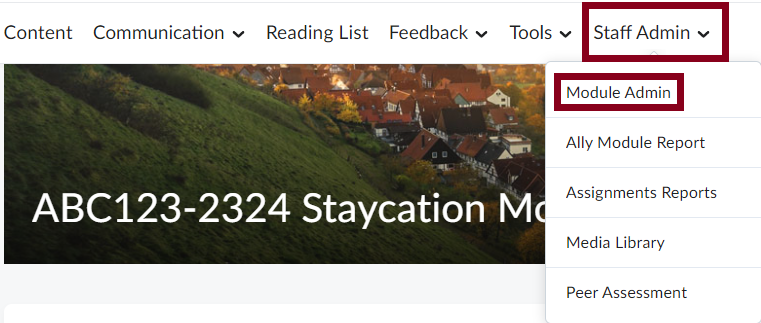
Then in the Assessment area, click on Quizzes.
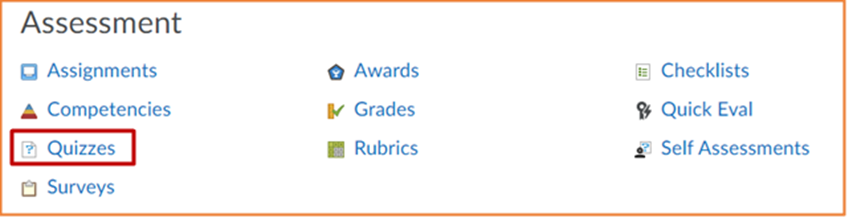
Once the Manage Quizzes page opens, click on the Question Library tab.
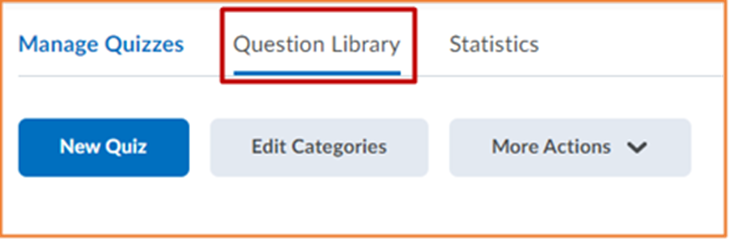
Click on the Import option found under the heading.
Within the drop down, click on the Browse Existing Questions option.
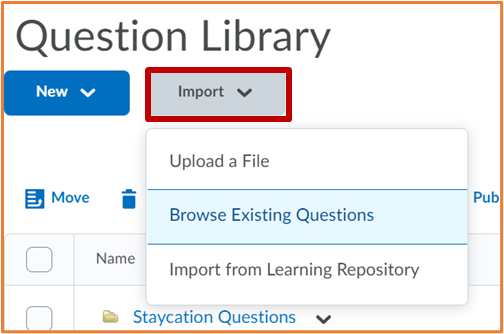
Click on Source: and find the quiz, survey, or self-assessment that you want to import questions from.
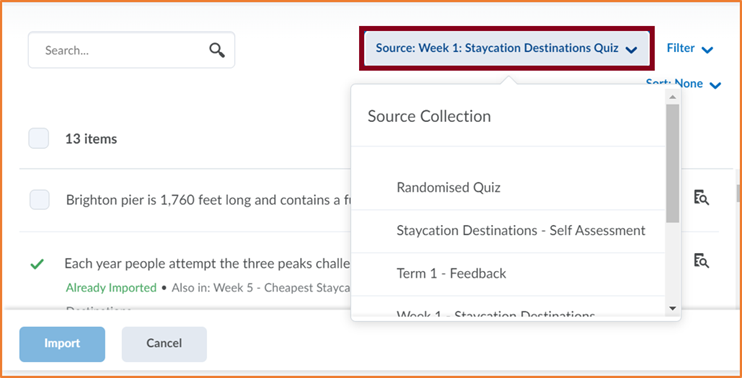
If the question is already in the Question Library, it will have a green tick next to the name and the green text; Already Imported.
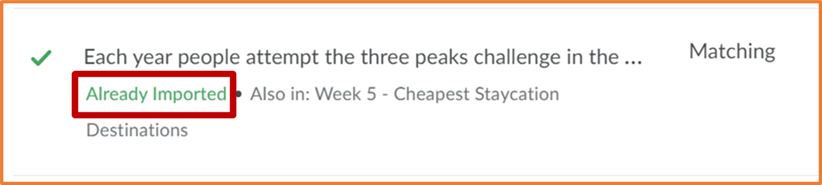
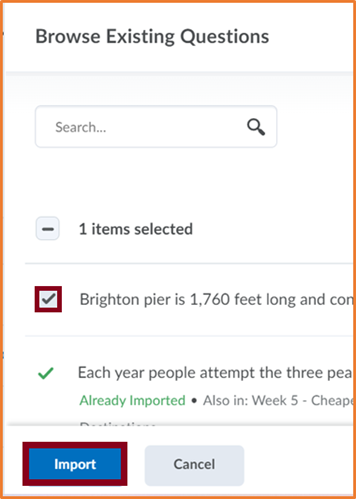
Use the checkboxes on the left side of the questions to select them.
Once you have chosen all the question that you would like to import, click on the Import option at the bottom of the pop-up.
You can now use these questions in other quizzes, surveys and self-assessments by importing them from the question library.
For more information on how to do this, please see the following guide.
Now that you know how to import questions into the question library – why not try it yourself!
Please note: All information is accurate at the time of posting but the Brightspace / Teams layout may have updated.
For more help or information on this tool, check out the iPark website for handy how-to guides; or Brightspace Bytes on Brightspace for helpful screencast tutorials.