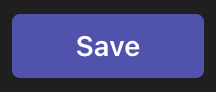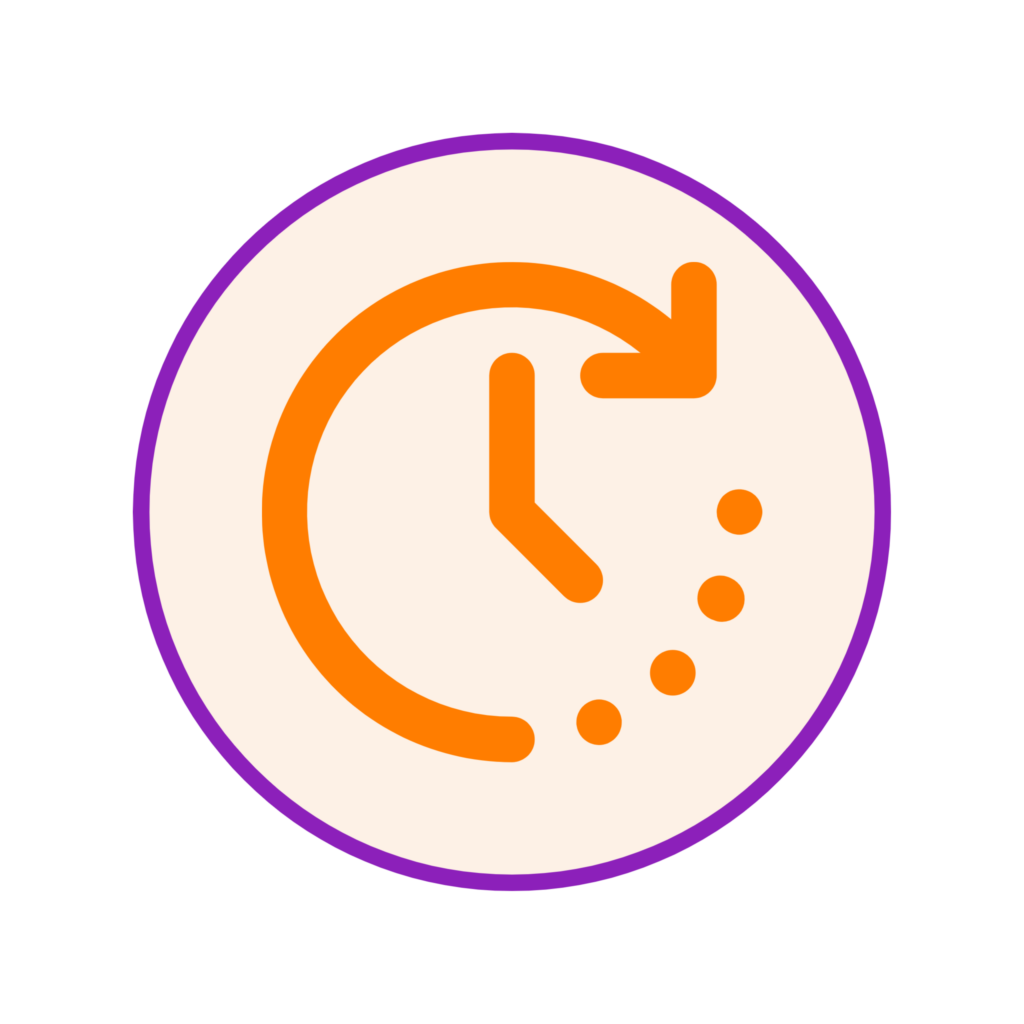
You can set a timer for your breakout rooms so participants return to the main room after a set period of time automatically, meaning you don’t have to time activities your self. The timer can be in minutes or hours or a combination of the two.
To set a timer,
- First, click on the Rooms icon within the meeting navigation bar.
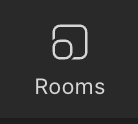
- Then, click on the cog icon within the right panel to access the settings area.

- Within, click on the toggle button to switch on the timer for breakout rooms.

- The toggle turns purple, indicating that it has been switched on.
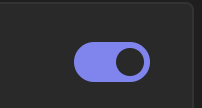
- You can then choose the timing between hours or minutes or both by clicking on the drop-down menus.
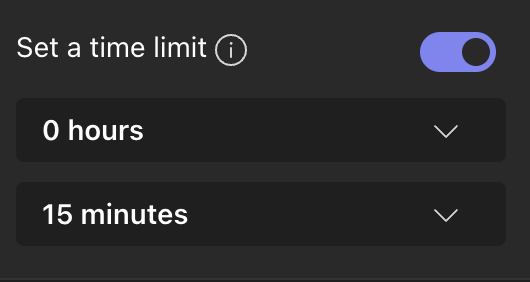
- Finally, click the Save button at the bottom of the panel to save the settings.