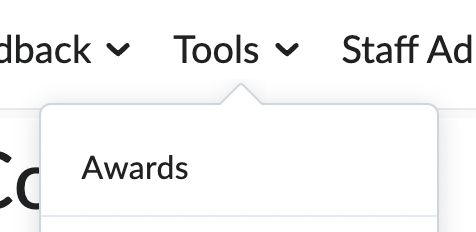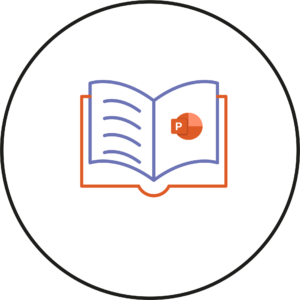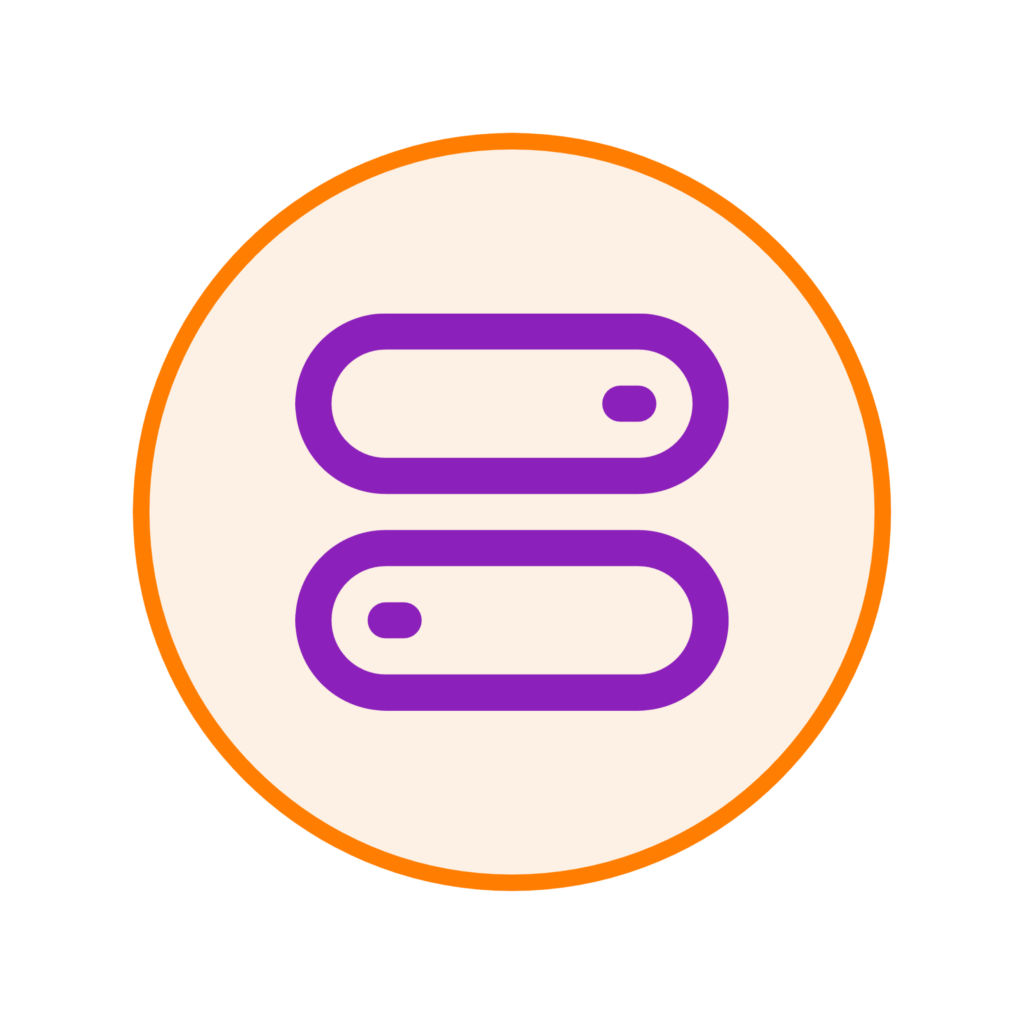
Tools such as Awards, Glossary etc need to be switched on if you use them within your module.
Please note that the Tools menu is only visible within the navigation bar if any tool has been switched on.
To switch on tools,
- Within the Staff Admin drop-down menu, click on Module Admin.
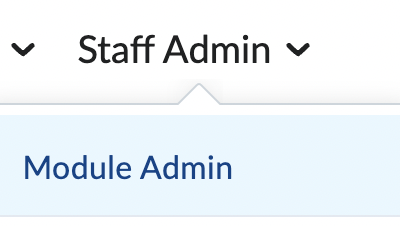
- Then within the Administration section, click on Tools.
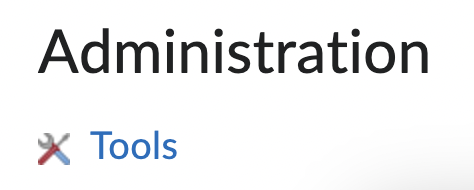
- From the list, look for the tool you would like to switch on.
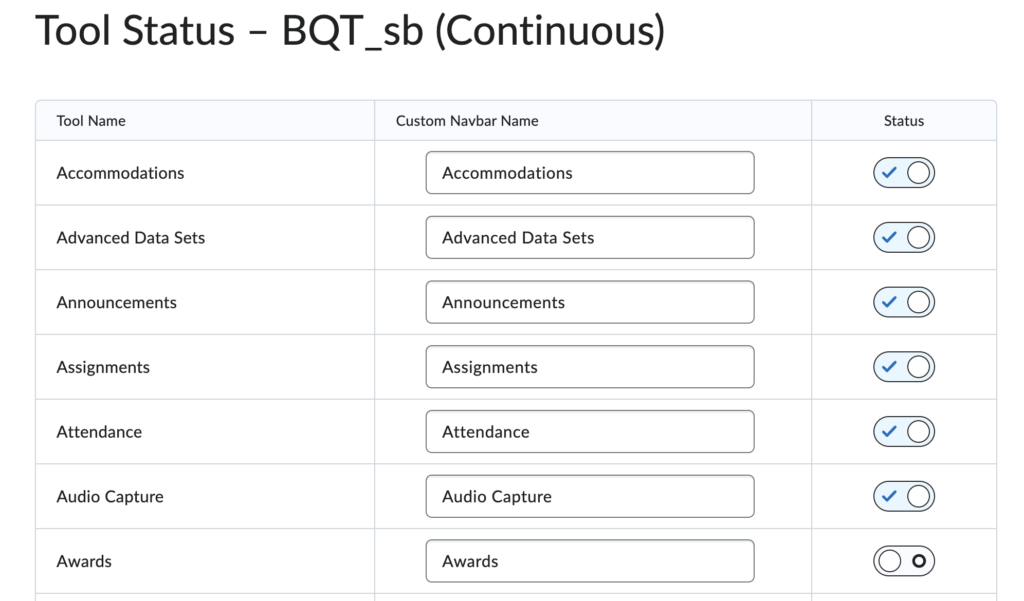
- On the right-hand side of the tool name, click on the toggle to switch the tool on.

- The tick within the toggle indicates that the tool has been switched on.

- Once switched on, you may need to refresh the page for the tool to appear within the Tools menu.