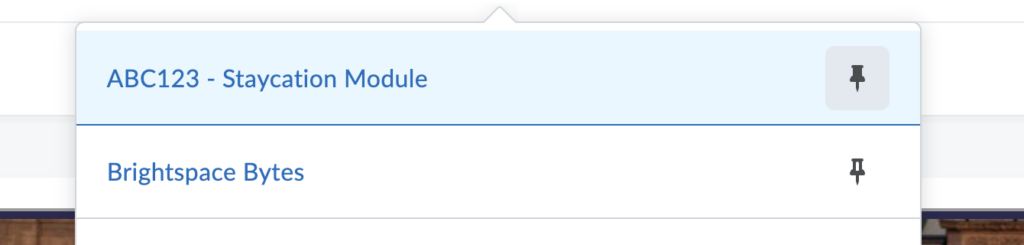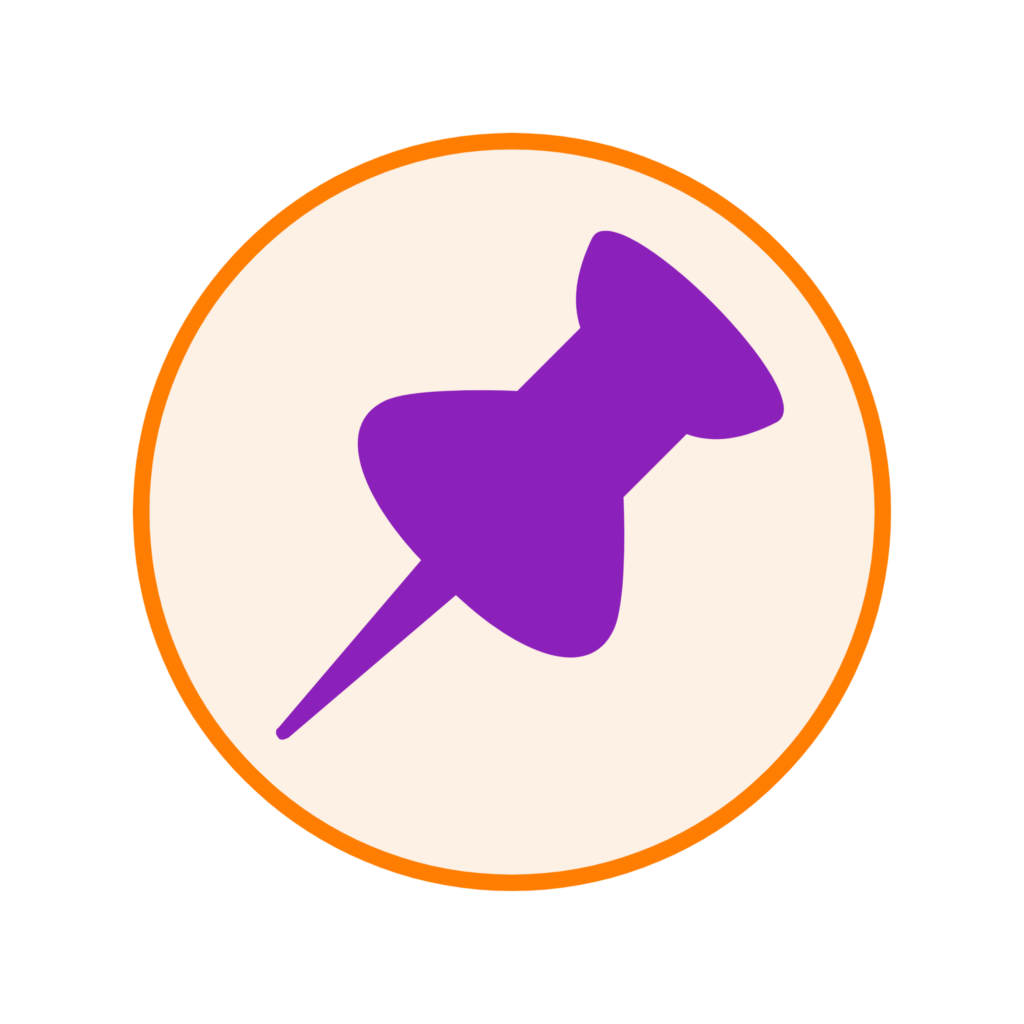
You may be enrolled on several modules within your Brightspace account and finding the right one at the right time may be a hassle.
You can pin essential modules to the top to be able to access them quickly.
To do so,
- Click on the waffle icon within the top navigation bar.
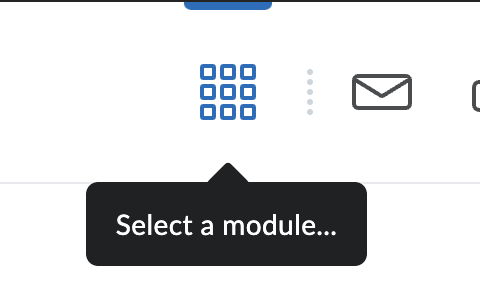
- The icon opens a list of modules which you are enrolled on.
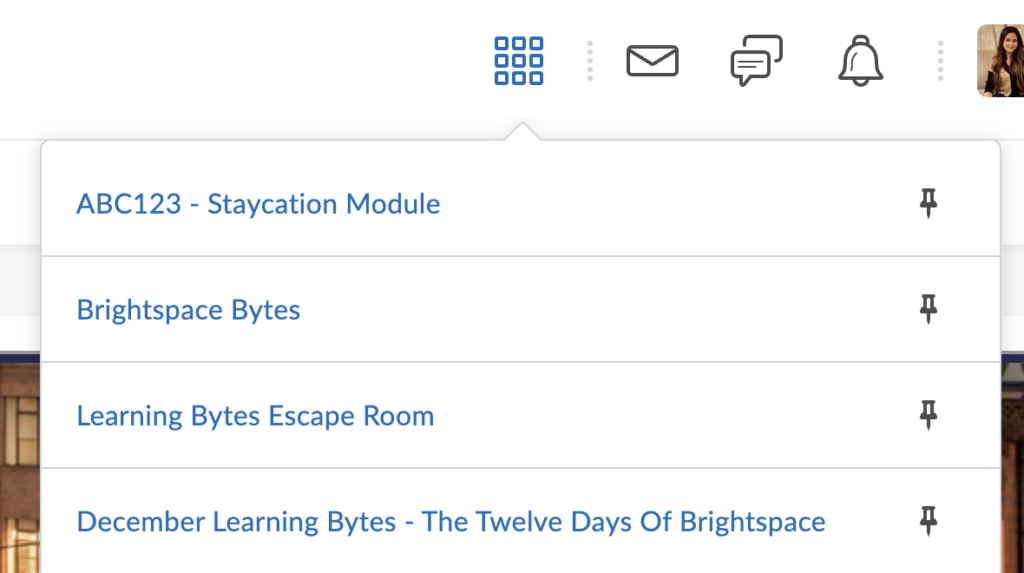
- Look for the module you would like to pin to the top.
- Then, on the right-hand side of the module name, you will see a pin icon.
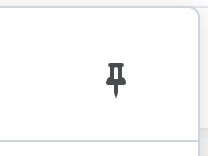
- Click on the icon to pin it.
- The pin will then be shaded in and the module name field will be highlighted in blue which indicates that the module has been pinned.