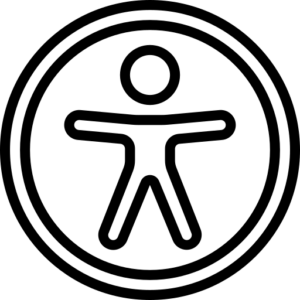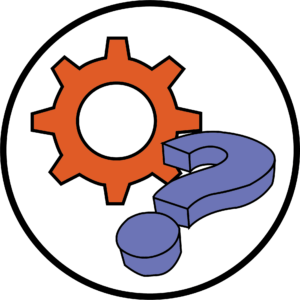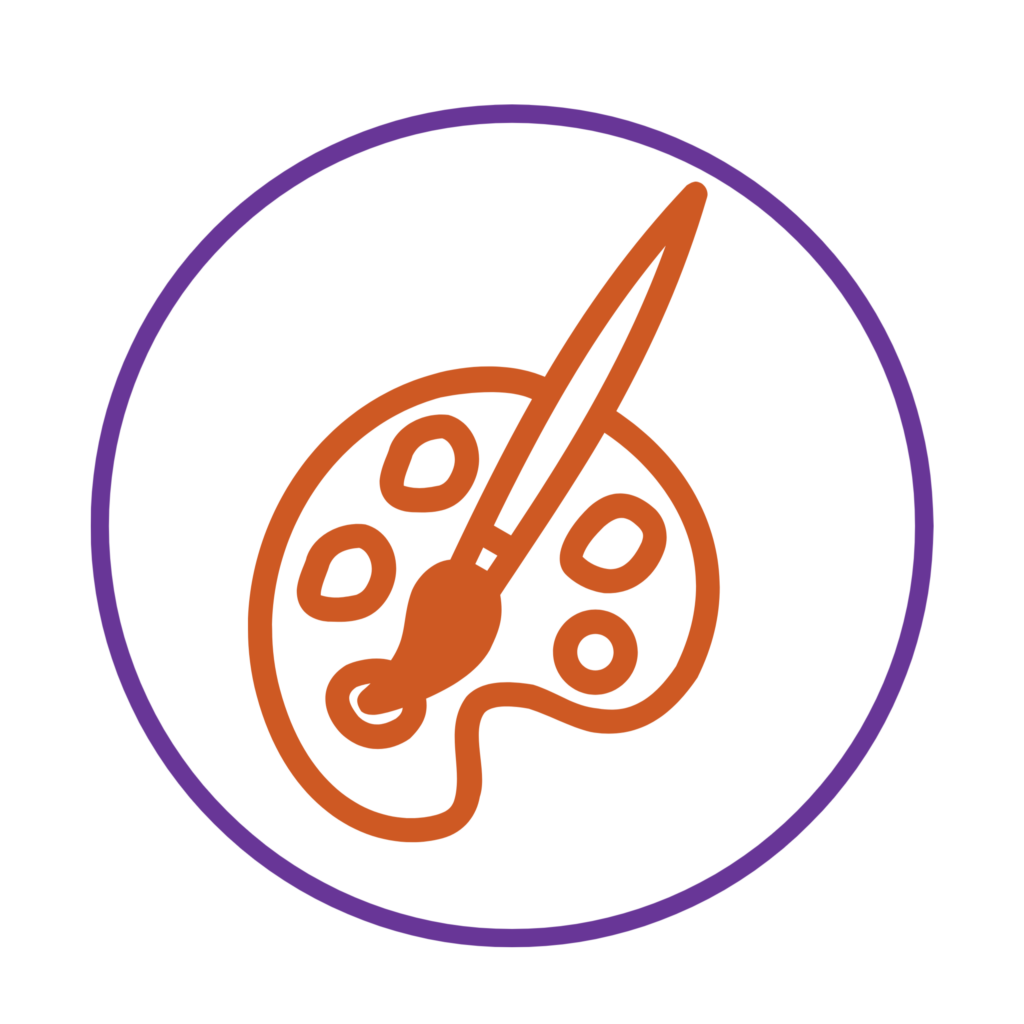
This quick tip is essential while creating documents for people with disabilities such as colour blindness.
It may be helpful to use the tips discussed below as a checklist while creating any content.
- As we highlighted before in Part 1 – Text Styles, it is recommended to use bold to indicate meaning in specific places throughout your content instead of using colours alone which may make it difficult to read for people with disabilities. If you would still like to incorporate colours within the text, use an additional method of conveying the meaning such as headings, icons, or labels.
- While creating graphs or charts, using only colour to indicate different sections would make it inaccessible for colour blind readers. However, using different shades of the same colour may make it easier to read. You could consider putting labels on the chart or providing the chart with a data table as an alternative format.
- Use contrasting colours for people having low vision or colour blindness. You may use software’s such Colorsafe or the Contrast Ratio Checker to identify which colours contrast well together.
Below are some links to useful resources:
- Brightspace has the ALLY tool.
- Office 365 applications have the Check Accessibility option under the Review Tab.
- University of Huddersfield has a criteria for accessibility
- Websites can be checked using the Axe Development Tool which are available for use.
Please note: All information is accurate at the time of posting but the Brightspace / Teams layout may have updated.
For more help or information on this tool, check out the iPark website for handy how-to guides; or Brightspace Bytes on Brightspace for helpful screencast tutorials.