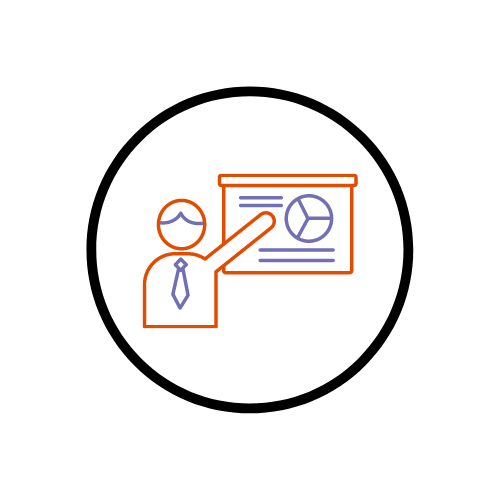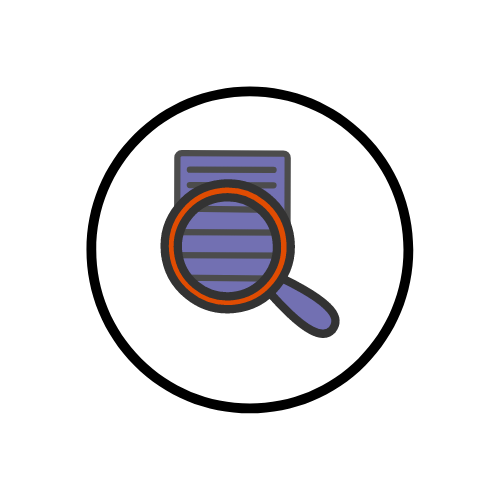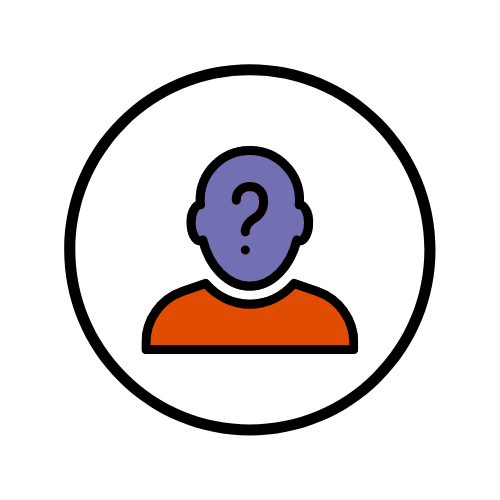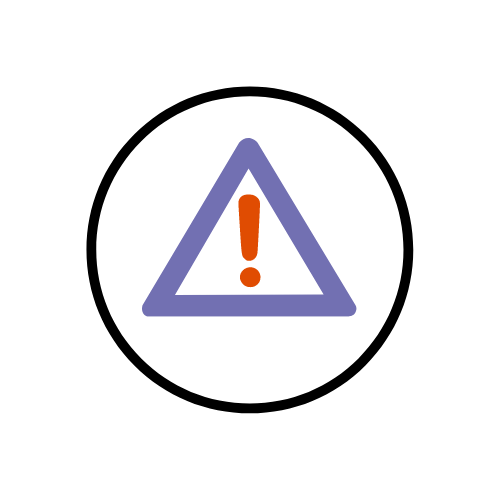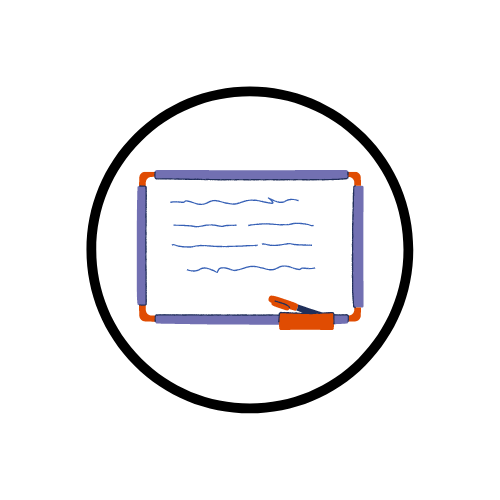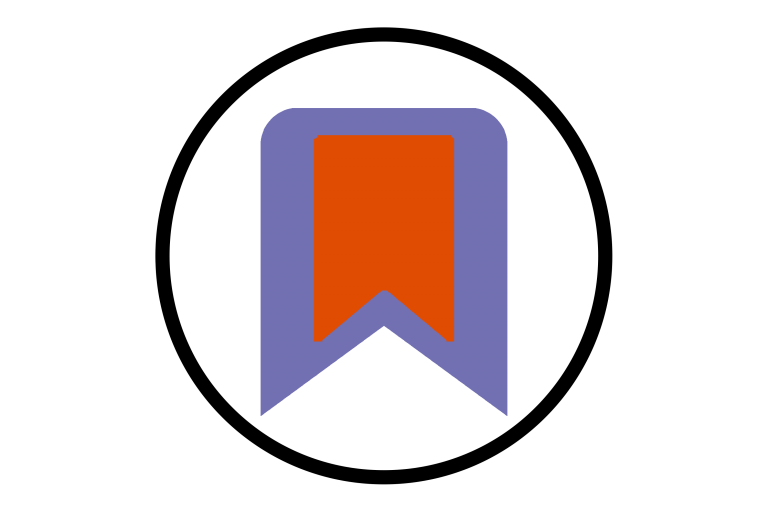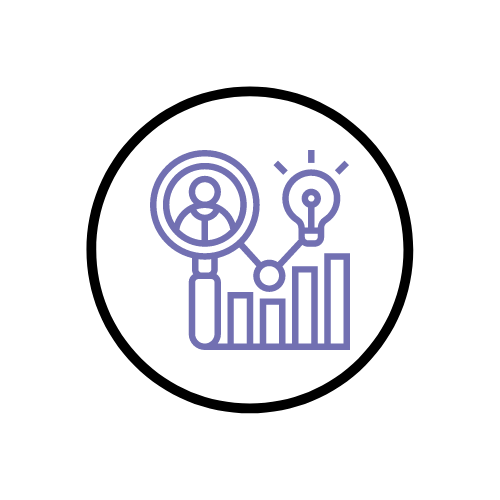In Microsoft Teams you can select 4 different presenter...
Austen Liaude
In Microsoft Teams you can navigate to your recently...
In Brightspace’s Discussions, you can set up a forum where students...
Here are some new features in Teams that have...
You can set up discussion forums or threads where...
In a Microsoft Teams live meeting you can share...
The bookmarking feature allows you to bookmark content in...
In Microsoft Teams, you can view students’ engagement via...
Side-by-Side or Reporter Presenter Modes with Desktop or Window...