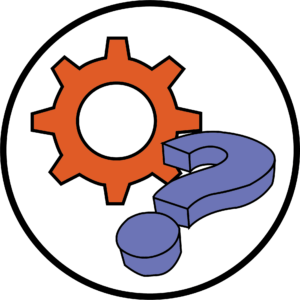Here are some new features in Teams that have just come out in March 2022.
Pin a Message in the Chat
You can pin a message within the chat in Microsoft Teams. You might use this feature to pin important messages and files, so they don’t get lost as pinned messages are saved at the top.
- Firstly, go to the chat where you want to pin a message.
- To do this click Chat from the left-hand side menu and find your chat.
- Find the message you want to pin and navigate to it.
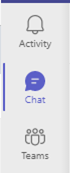
- Click on the three dots icon and select Pin.
- The pin message is now visible at the top.
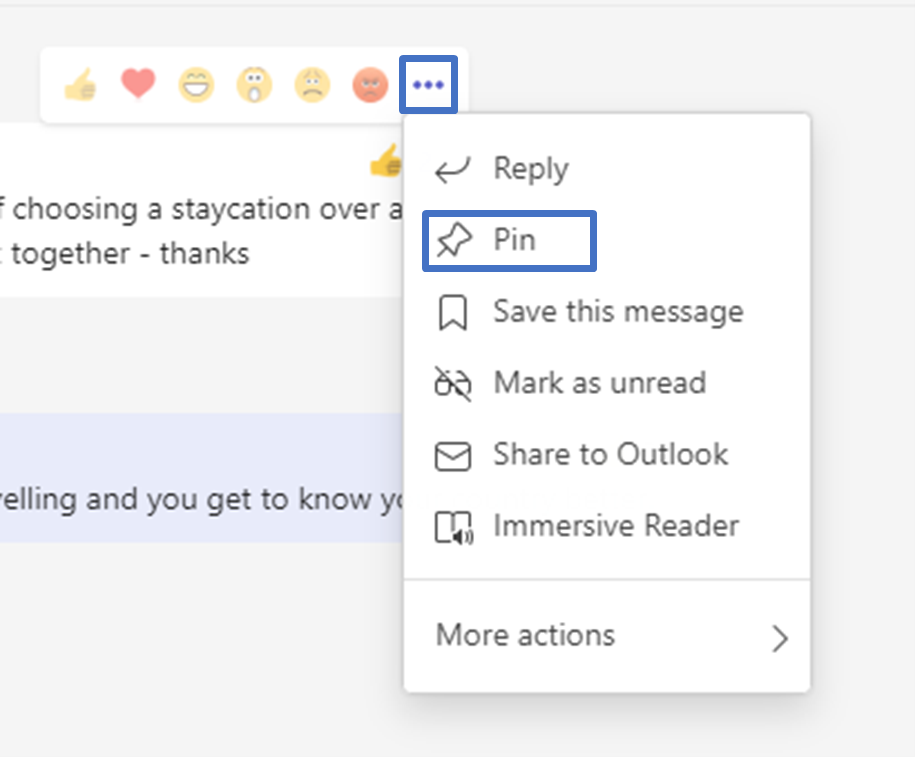
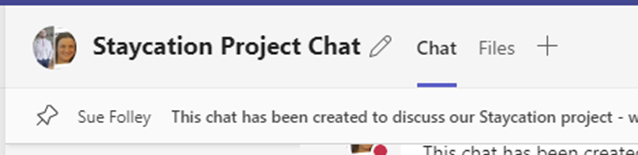
6. You can click on the message to navigate to the message within the chat.
7. To unpin a message, click on the three dots icon and select Unpin.
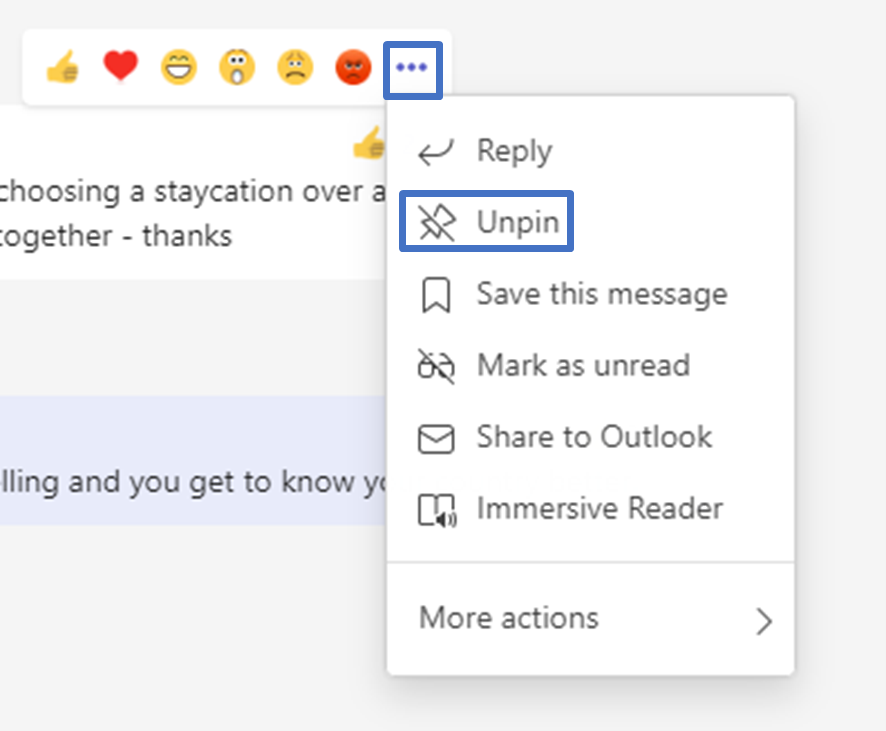
Change How Many Messages You See at One Time
You can change chat density in Microsoft Teams. This feature allows you to see more or less text within the chat. By default, chat density is set to comfy mode.
- To change your chat density, in Teams click on three dots icon next to your profile and select Settings.
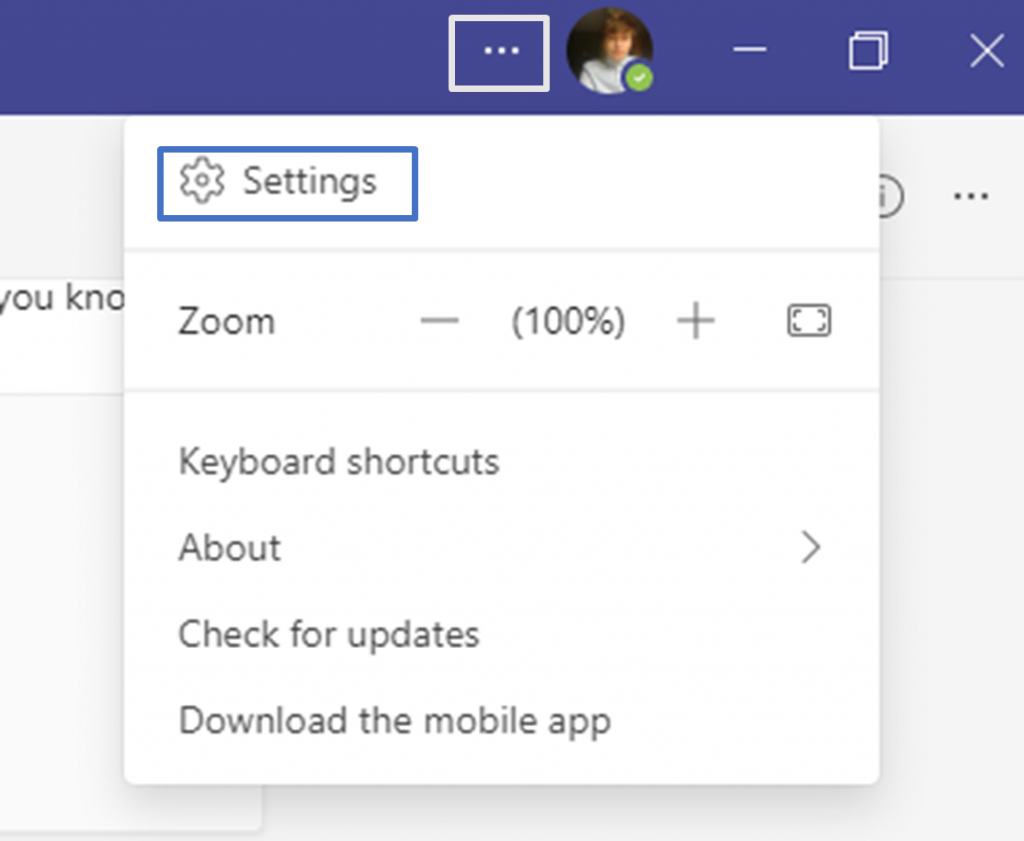
2. In General tab you will see Chat density options either Comfy (default) or Compact.
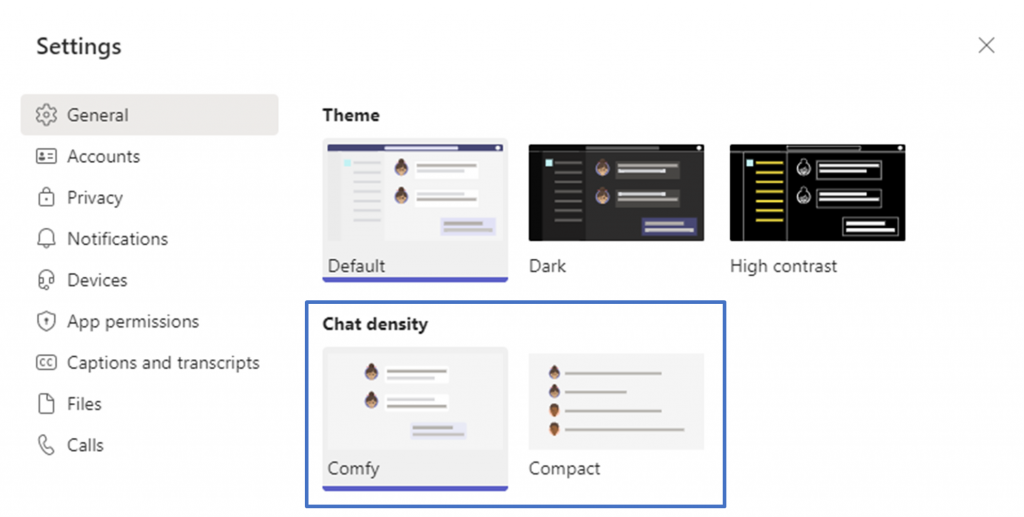
3. Once selected you can close the Settings as changes are saved automatically.
4. Below are examples of Comfy and Compact chat density options:
Comfy:
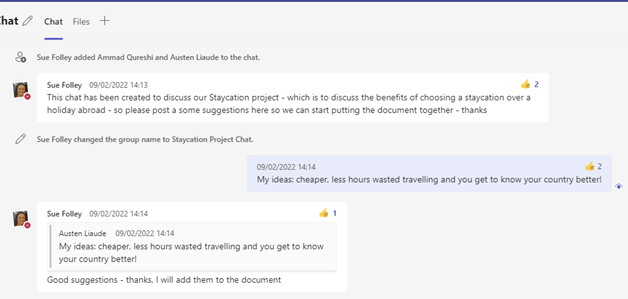
Compact:
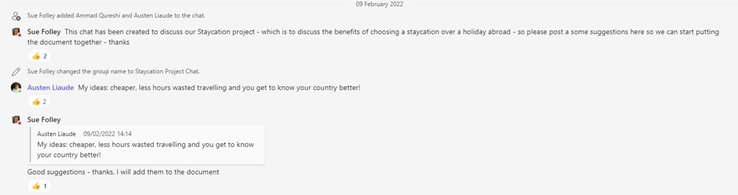
Turn Off Mirror My Video
You can now turn off mirroring the image of your video preview when in a Teams’ meeting – the small preview window that allows you to see what your video looks like during meetings. This setting only changes for you as other people in the meeting see your video as not mirrored.
- Firstly, click on Join the meeting from you Teams’ calendar.
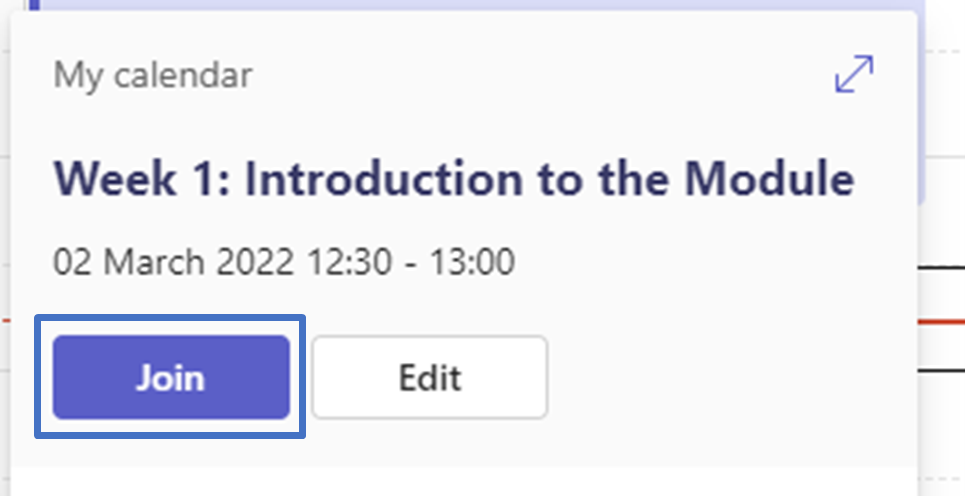
- Then from the Choose your video and audio options window click on Settings button.
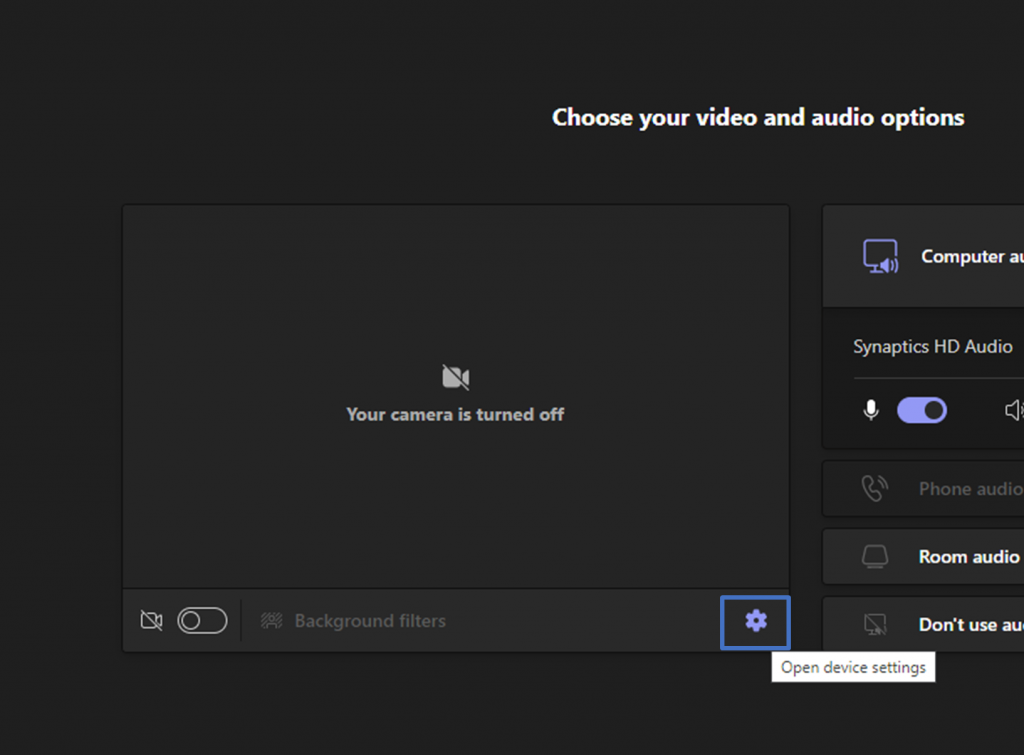
- Then from Device Settings at the bottom click on Mirror my video slider.
- This will turn off mirrored view for your preview video.
- You can then join your meeting.
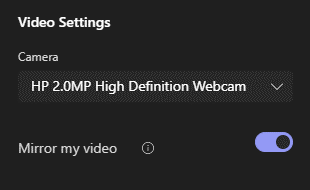
6. You can also change this setting any time once in the meeting by click on three dots icon from the top menu and selecting Device settings.

7. Then scroll down to Mirror my video and click on the slider next to it.
Now that you know about the new Microsoft Teams features – have a go yourself!
Please note: All information is accurate at the time of posting but the Brightspace / Teams layout may have updated.
For more help or information on this tool, check out the iPark website for handy how-to guides; or Brightspace Bytes on Brightspace for helpful screencast tutorials.