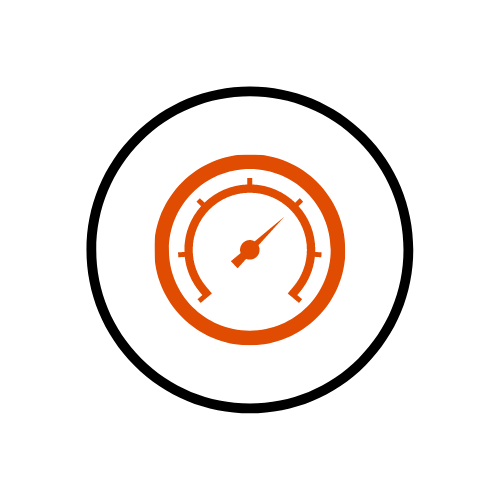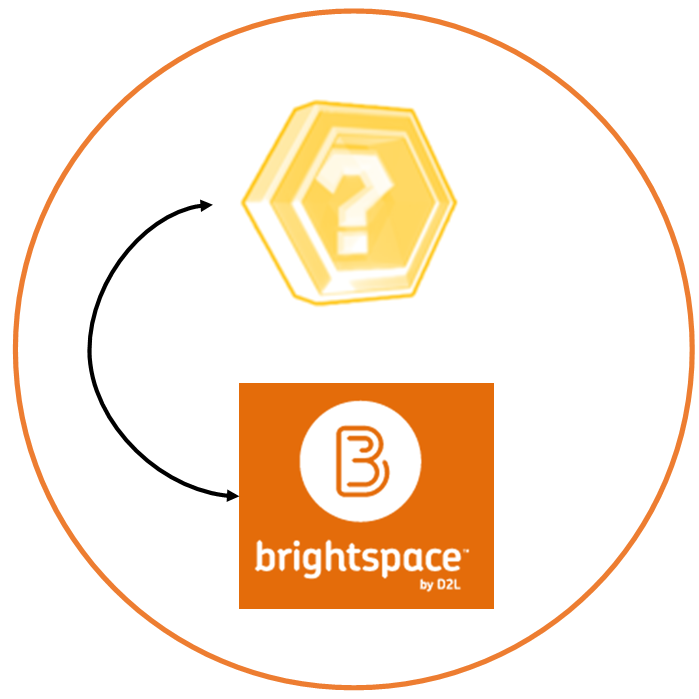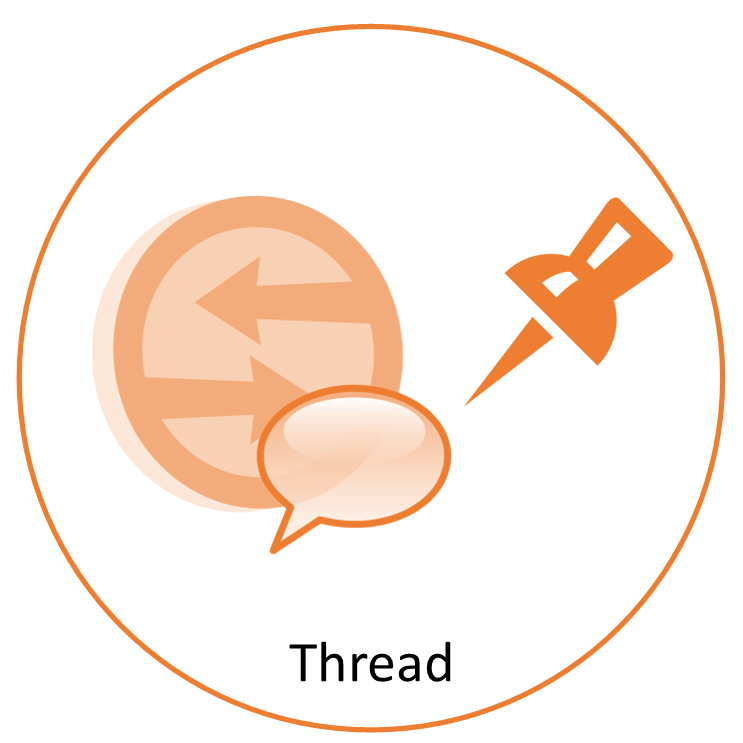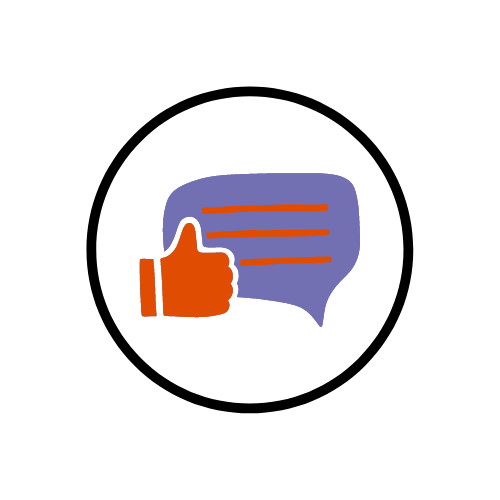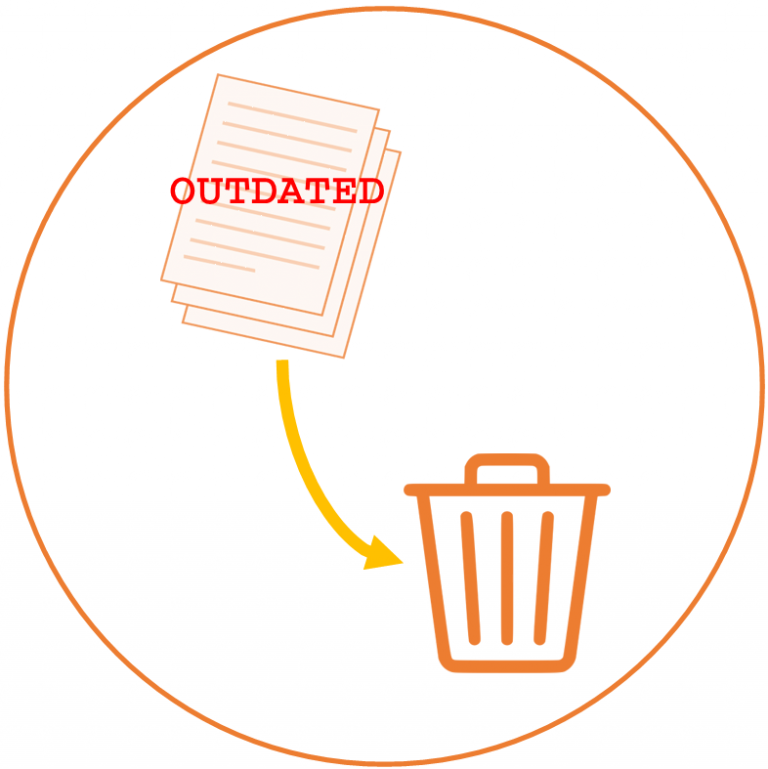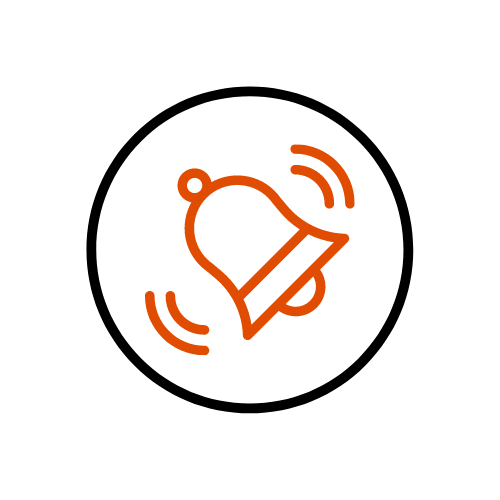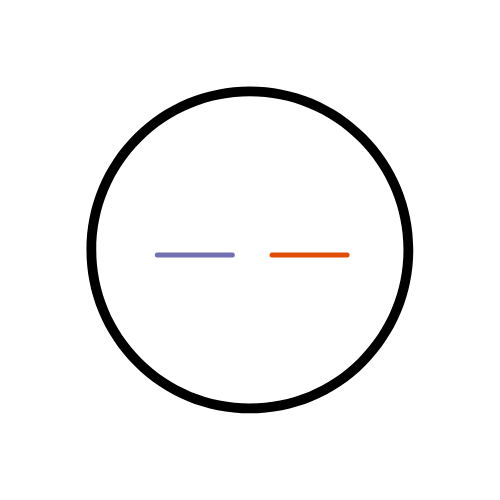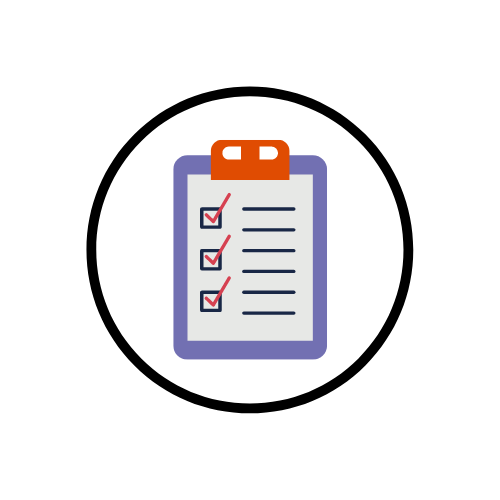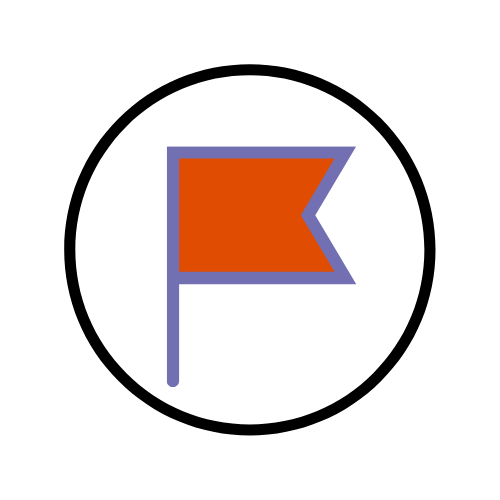In Brightspace you can use Quick Eval Tool to...
Brightspace
Within Brightspace, it is possible to link different module...
You may want to pin a thread in Brightspace...
In Brightspace you can create surveys. You might use...
You can add start and end dates for Announcements...
When content within a Brightspace module becomes outdated, it...
You can manage your Brightspace notifications to keep yourself...
In Brightspace you can mark your content items as...
In Brightspace you can create checklists and attach them...
The flag feature allows you to flag users in...