As you may already know, Creator+ is an add on package for Brightspace that we recently bought which provides additional features to help assist you in your teaching.
A new Interactive Element has been introduced called Hotspots.
The hotspot element acts as a digital version of an annotated diagram.
Initially the page starts off with the image on the left with small icons shown on top of it.
Clicking on an icon opens a text panel on the right side which is used to give more detail about a particular point in the image.
The icons can be customised so that they have a different icon and background colour.
This can be useful to differentiate the hotspots and show them as different groups.
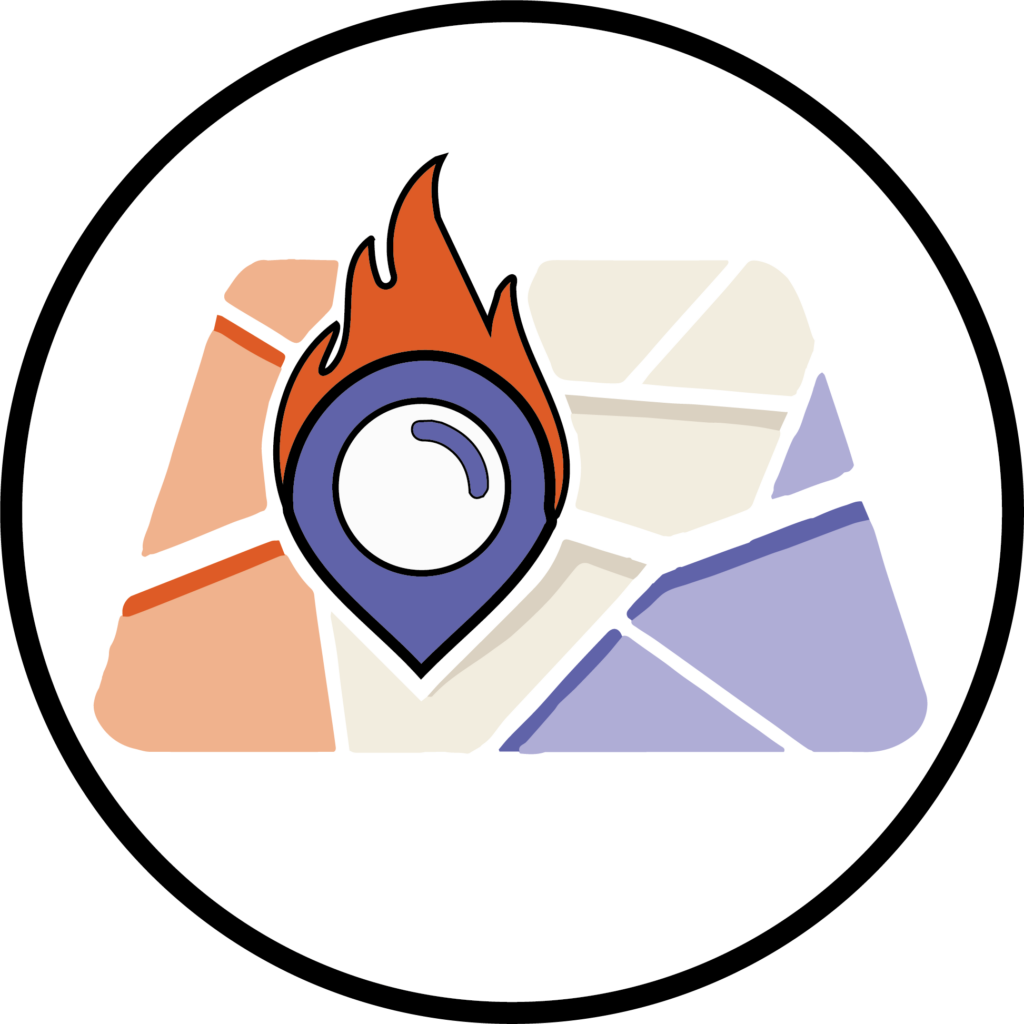
Clicking on another icon opens the next panel, and you can always go back to open a hotspot that has already been opened.
The icon for the hotspot will also change to a tick when it has been viewed.
A progress tracker is presented above the image to tell you how many hotspots are available and how many have been completed.
The video below explains how to create the Hotspot Element.
Now that you know how to create the Hotspot Element – why not try it yourself!
Please note: All information is accurate at the time of posting but the Brightspace / Teams layout may have updated.
For more help or information on this tool, check out the iPark website for handy how-to guides; or Brightspace Bytes on Brightspace for helpful screencast tutorials.


