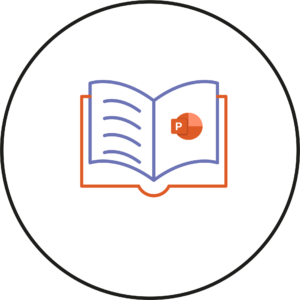As you may already know, Creator+ is an add on package for Brightspace that we recently bought which provides additional features to help assist you in your teaching.
Usually when mentioning Creator+, we talk of Elements being added to the page which can enhance the content of the page.
The Layouts block is a different type of block which is not used to enhance the page but to help structure the page.
The Layout Block allows you to structure your page by creating a more column-like look.
This works in a similar way to the Columns found in the Document Template.
The difference is that the Document Template applies the column to the whole page whilst Layouts are added as blocks so content can be added above or below the block.
The Layout block will look similar to a table but Creator+ layouts are better than using tables as they are more accessible and they adjust the flow according to the screen-size which is better for smaller screens such as mobile users.
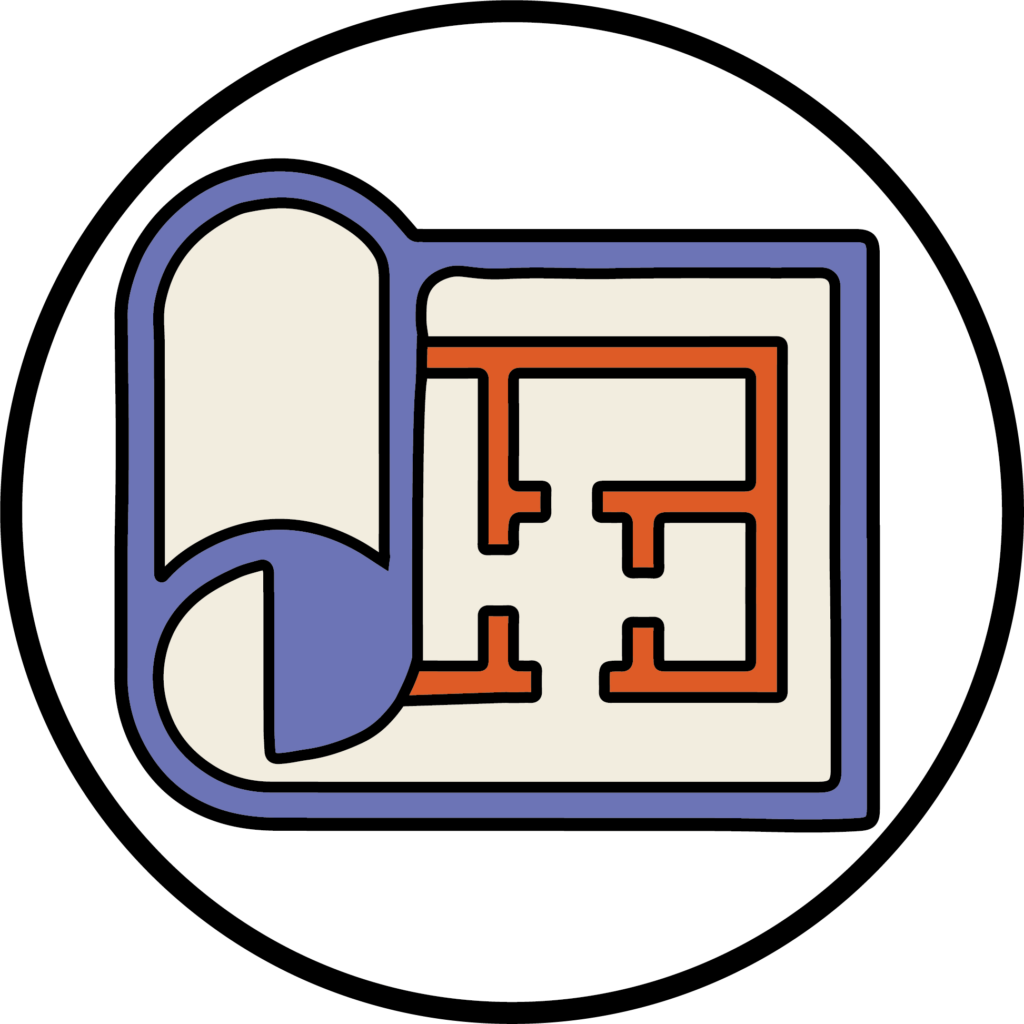
This means that multiple columns of varying styles can be used on one page.
An extreme example of this is that you can create an article like structure.
In a more normal use-case, it would mostly be used to wrap text around images and videos.
Another good feature of the Layouts block is that you can change the style of the layout block without having to delete the block or content.
This means that if you have set up the layout block and decide that another layout would be better suited for the page, then you can test this with just a couple of steps rather than recreating the whole block.
Another useful feature of the Layouts block is that you can delete the Layout block without losing the content.
This means that if you have content that you want to keep but no longer require the Layout structure then you can delete the layout block and keep the content without having to copy and paste all the content.
The video below explains how to create the Layout Block.
Now that you know how to create the Layout Block – why not try it yourself!
Please note: All information is accurate at the time of posting but the Brightspace / Teams layout may have updated.
For more help or information on this tool, check out the iPark website for handy how-to guides; or Brightspace Bytes on Brightspace for helpful screencast tutorials.