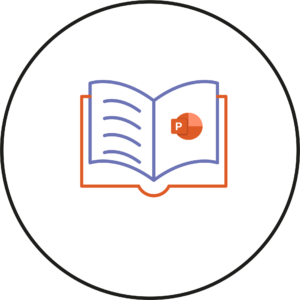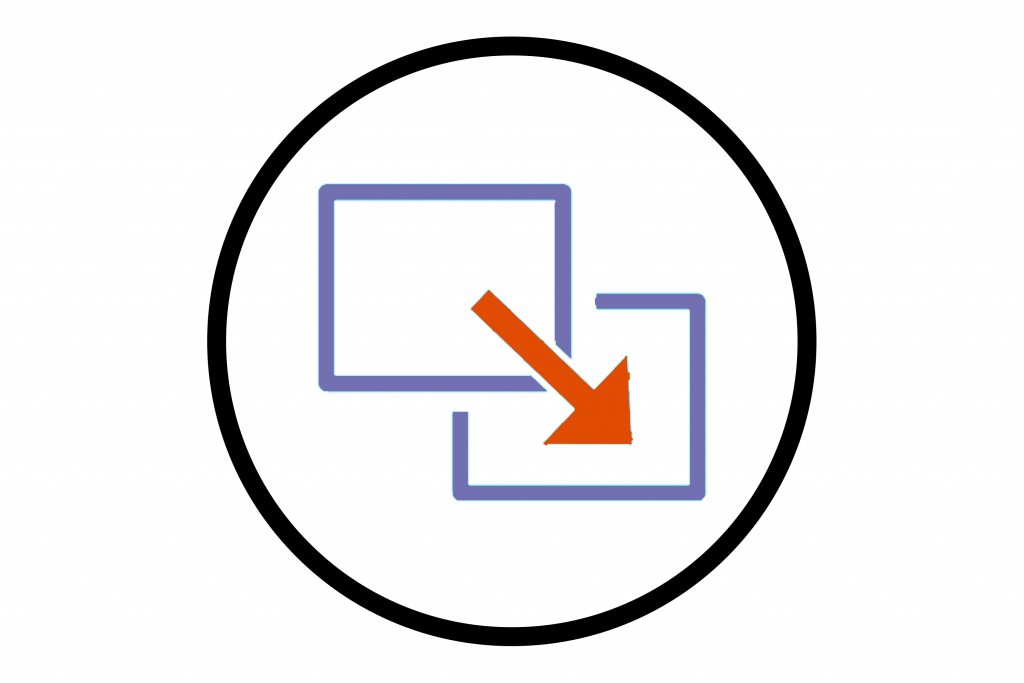
During my placement year, I used the Microsoft Teams application, which was very useful working remotely from home. One feature that I don’t think is well known in Teams is that you can share your screen directly from chat – so the guide below will explain how you do this.
Sharing Screen
From within a chat in Teams you can, you can share your screen to demonstrate your work quickly to have an opinion or suggestion from someone by clicking on the Tray icon which appears on the top right, then choose an option below. This will work only in the individual chat. (this feature is not available in the Group Chat). The advantage of this feature is that you don’t need to be in the meeting to share your screen. Once you share your screen from within a chat, you will have the option to just share the screen and continue communication via a chat, or alternatively use audio and video to continue the discussion in a full Teams meeting.
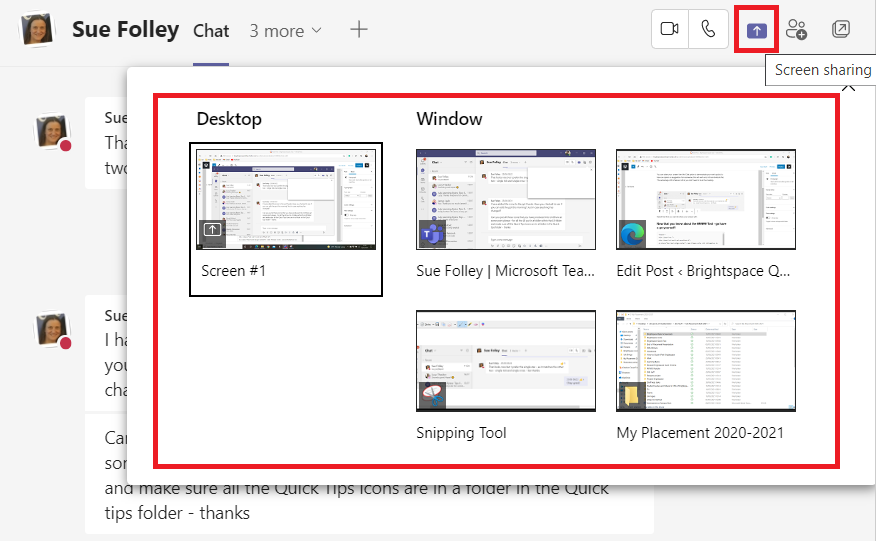
Now that you know about this feature in Teams – go have a go yourself!
Please note: All information is accurate at the time of posting but the Brightspace / Teams layout may have updated.
For more help or information on this tool, check out the iPark website for handy how-to guides; or Brightspace Bytes on Brightspace for helpful screencast tutorials.