Announcements are a key feature of Brightspace modules. They are a way of providing information which alerts students via email (assuming students have not turned email notifications off) but is also displayed on the module homepage.
The announcement widget allows students to be kept up-to-date with the latest information about the module. But student may not scroll down past the first one or two announcements, so it is important to keep vital announcements towards the top of the widget.
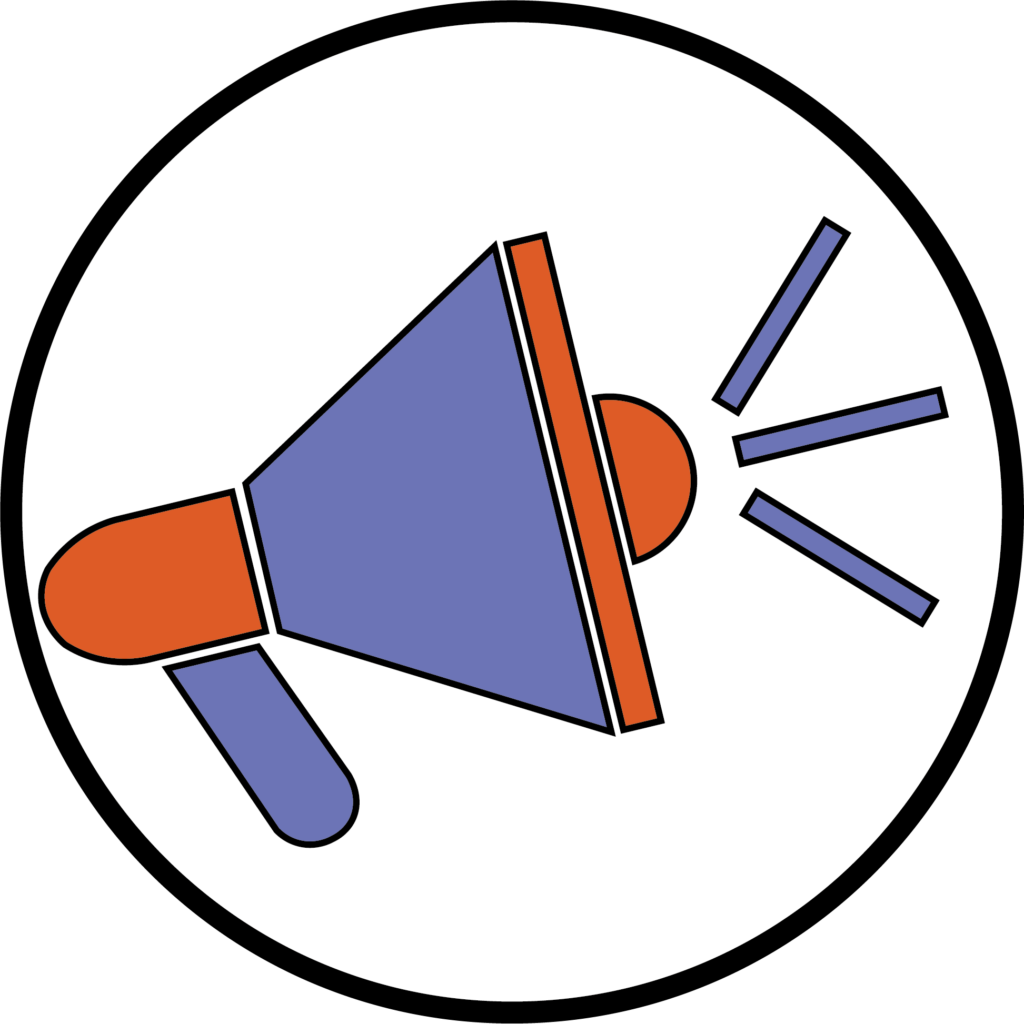
By default, the announcements are ordered in terms of release, with the most recent announcements being displayed first. But the latest announcements may not always be the most relevant announcement.
This is where reordering announcements are useful.
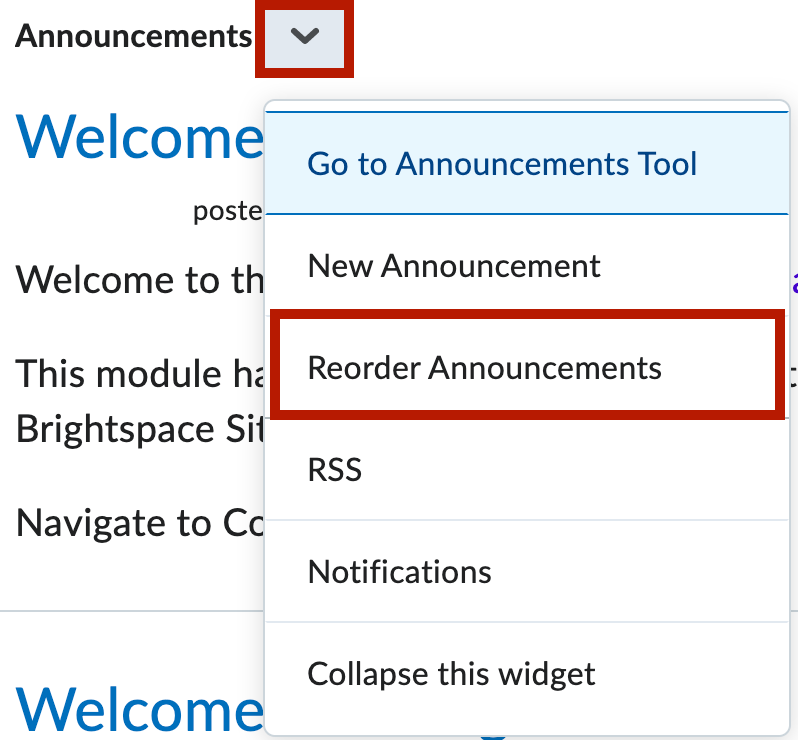
Reordering announcements is very simple and quick.
On the module homepage, navigate to the announcement widget.
Next to the Announcements heading, click the drop-down icon. In the drop-down menu, click on the third option which is Reorder Announcements.
On the new page, you will see a list of the announcements displayed in a table. In the final column, each announcement will have a drop-down containing a number.
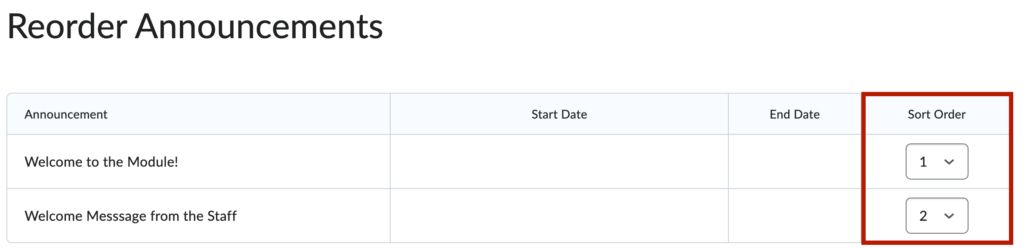
Use these drop-downs to select the order of each announcement.
The number 1 will be the first item in the widget with the number 2 being the next item and so on.
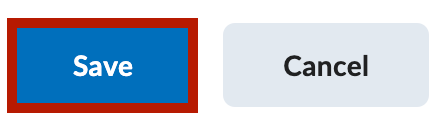
Once you have assigned your order, click on the blue Save button under the table.
The new order will now be implemented.
Now that you know about reordering the announcement widget – why not try it yourself!
Please note: All information is accurate at the time of posting but the Brightspace / Teams layout may have updated.
For more help or information on this tool, check out the iPark website for handy how-to guides; or Brightspace Bytes on Brightspace for helpful screencast tutorials.
