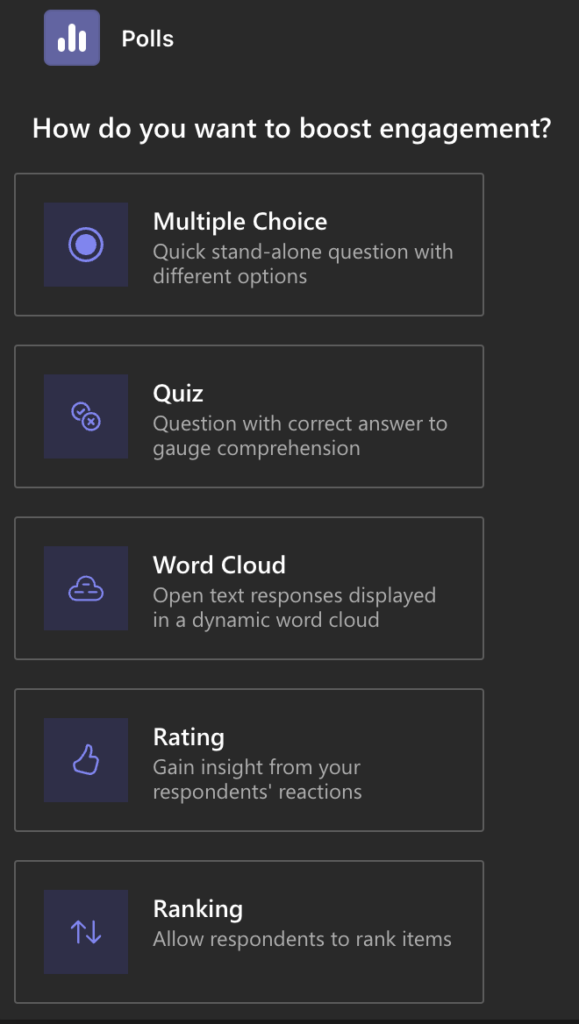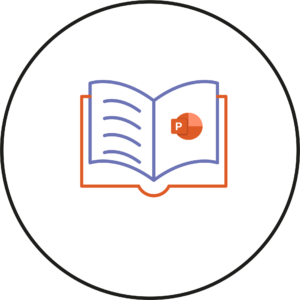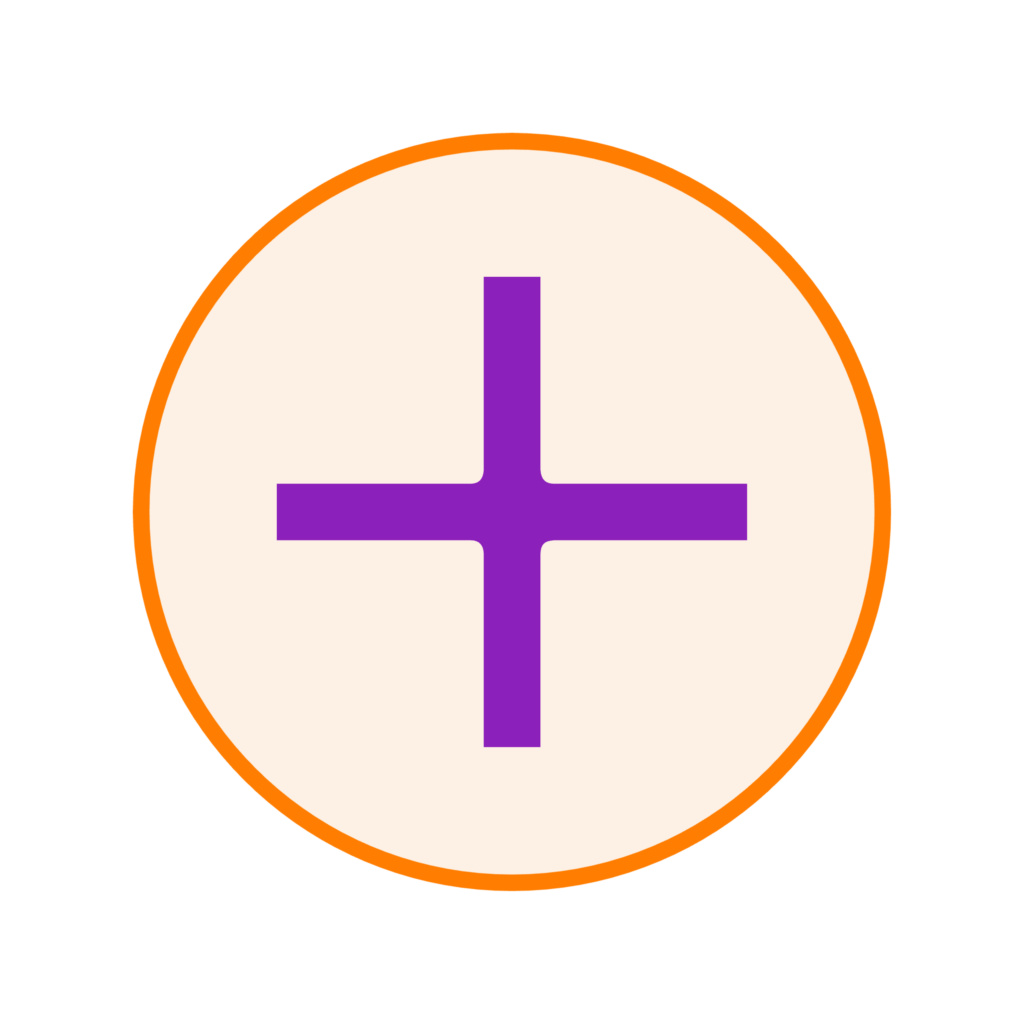
In a live Microsoft Teams meeting you can create and use polls. This tool might be useful if you want to see how students feel about the activity or work in the lecture or to test their current level of knowledge.
To add a poll,
- Click on the Apps button within the meeting navigation bar.
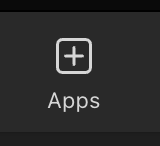
- Then, click on the Polls app.
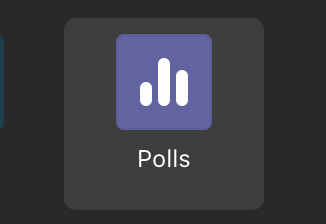
- Then, within the window click on the purple Save button at the bottom.
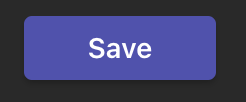
- A panel on the right-hand side will be visible. Within the panel you choose to add pre-made polls or create a new one by clicking on the + New poll button at the top.
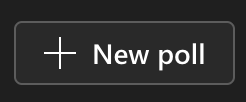
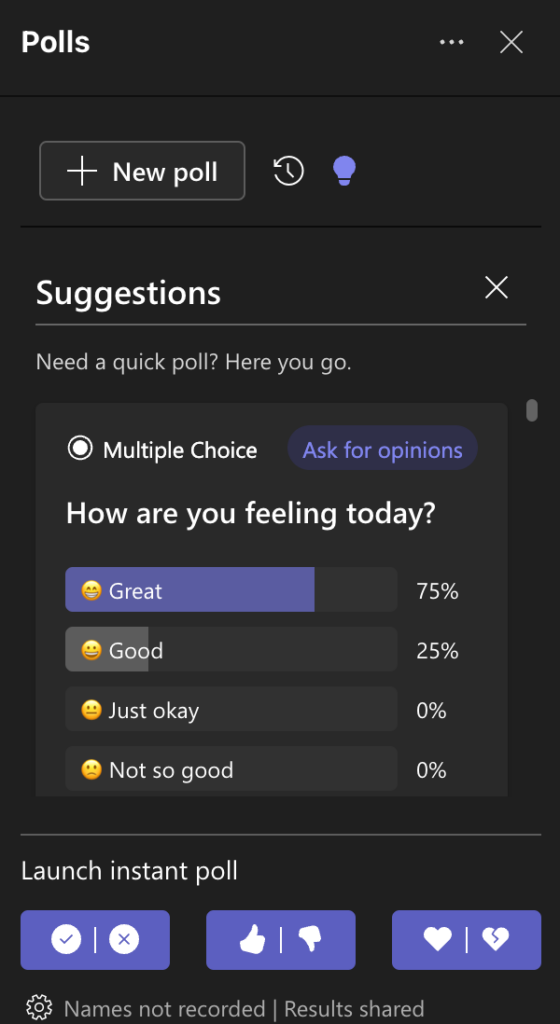
- After clicking on + New poll, choose the type of poll you would like to add from the list.