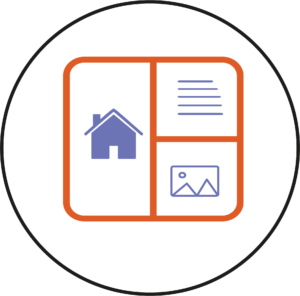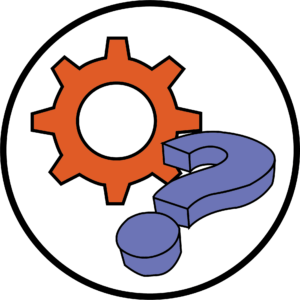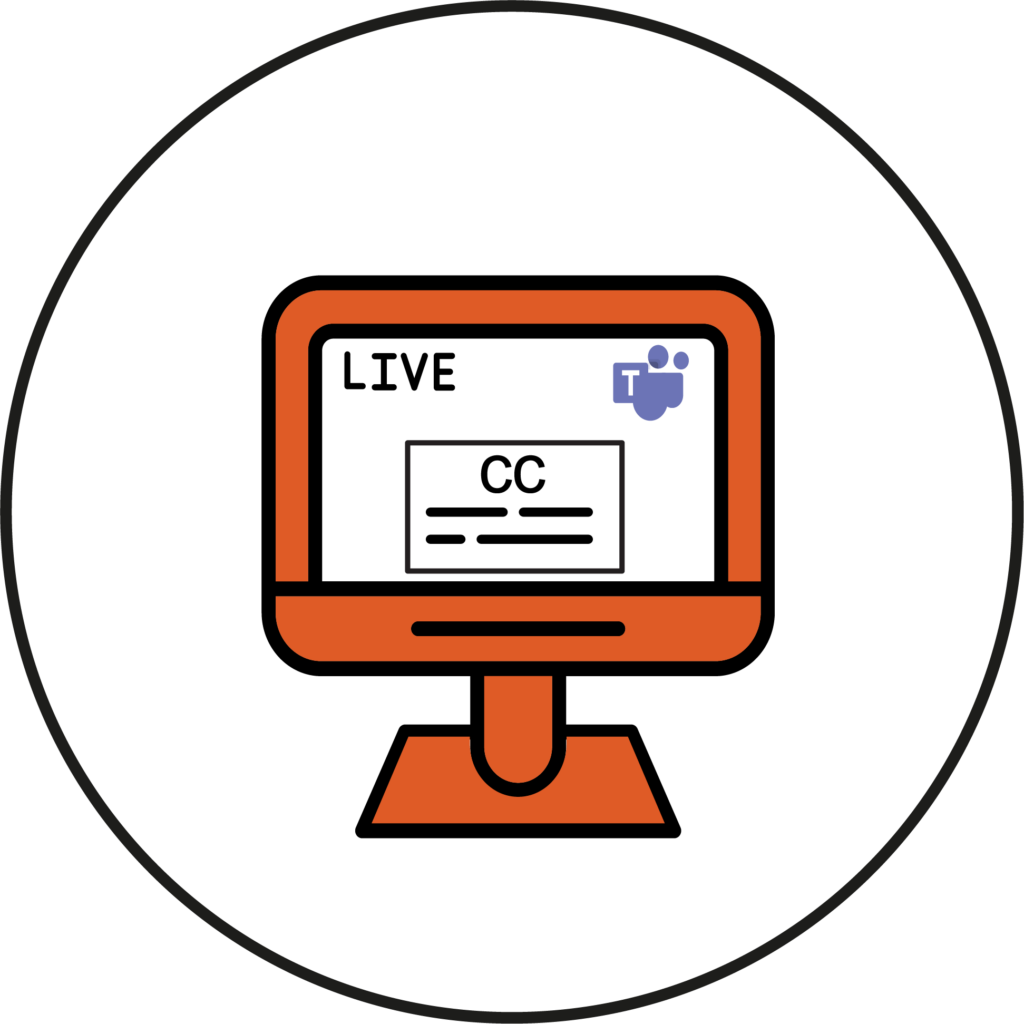
Live captions are a feature that allows you to read the words that are spoken during calls and meetings in Microsoft Teams.
Here are some steps on how to use Live Captions in a Teams Meeting:
- To turn on live captions in a meeting, go to your meeting controls at the top of the screen and select the three dots (More options button).

- This will open more tabs. Press on Language and speech option, then click Turn on live captions.
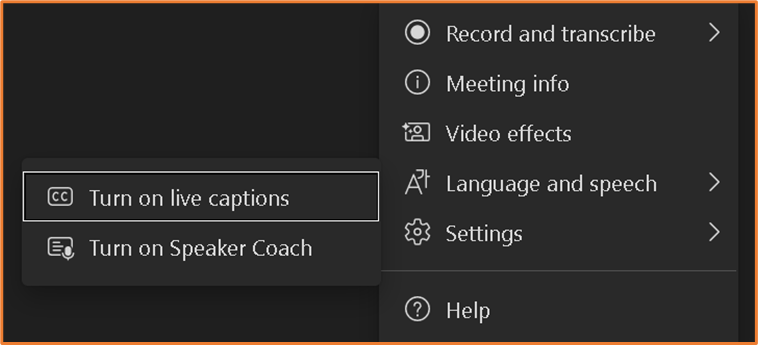
- After you click on Turn on live captions, you can choose the language of your captions. You can save the Spoken language of Captions for future meeting by clicking the box Save for future meetings. Press confirm button when you have finished.
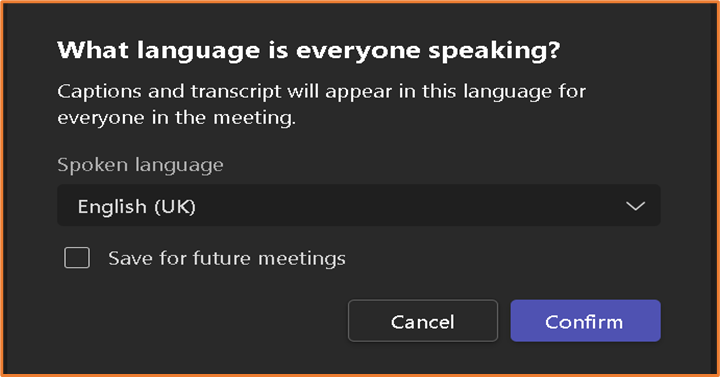
- To customise Live Captions, press on Settings button at the right bottom, then click on Caption settings.
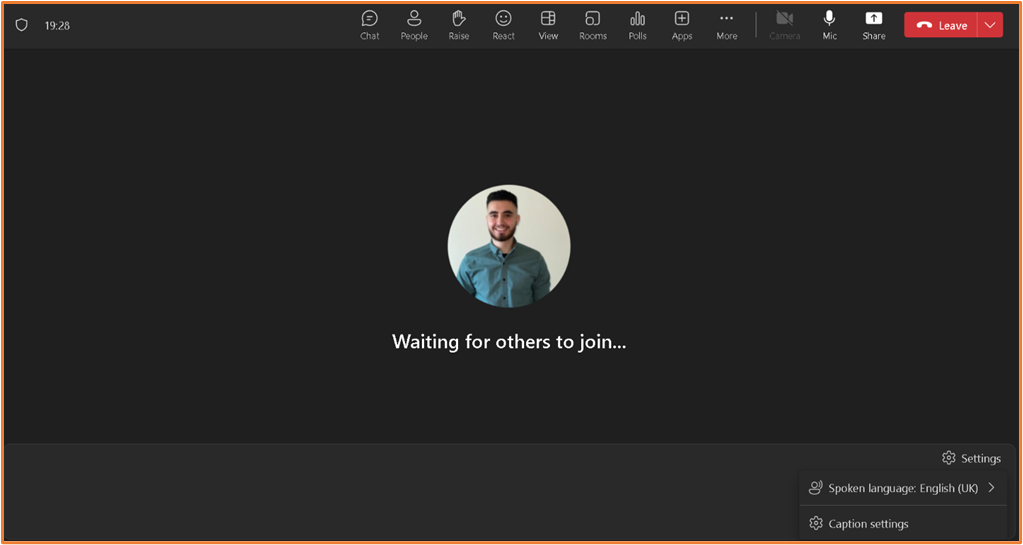
- A pane will open on the right-hand side. You can choose to change the language, Styles, colour, Height, Position, and the font size of the captions.
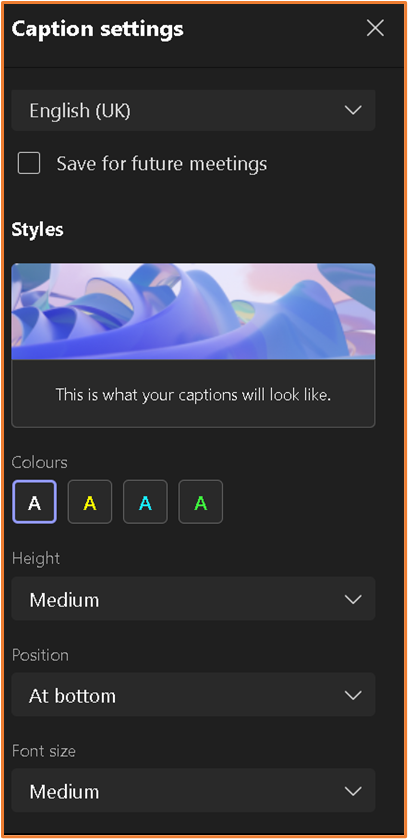
By following these steps, you can use Live Captions in any Teams Meeting.