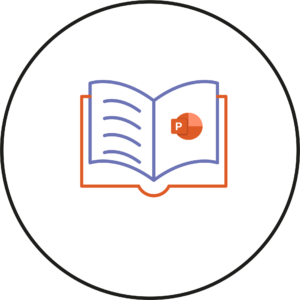Making a compelling first impression in your Brightspace module is a great way to engage with your students. Creator+ Capture Web tool can assist you to create welcome messages and other content.
Why use Capture Web for Your welcome message?
Ease of use: No need for external video creating or editing software. Capture Web has a straightforward interface, making it easy to record your screen or webcam.
Flexibility: Whether it’s delivering a welcome message, video tour of your module structure, a brief introduction, or a step-by-step tutorial that you want, you can do this with Capture Web.
Integration: Once your recording concludes, it seamlessly integrates into Brightspace’s Media Library. From there, making embedding the video within modules a simple process.
How to Get Started:
To access Capture Web, firstly click on the settings icon next to your profile picture .

From the drop-down menu select Media Library.
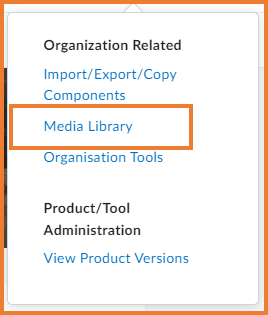
Next click on Create Recording.
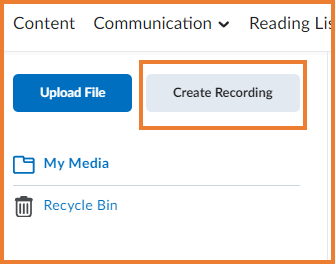
You can choose whether to include your camera, screen, or both in your recording.
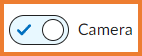
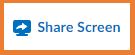
Once you are ready you can click Start Recording.
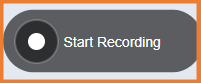
To finish click the blue Finish Recording button.
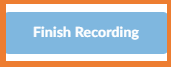
Give the recording a title and Save and Close.
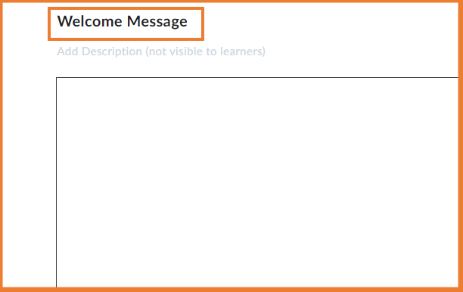
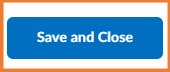
For further information on Creator+ in Brightspace, explore the guides available in the Brightspace section on iPark.
Please note: All information is accurate at the time of posting but the Brightspace / Teams layout may have updated.
For more help or information on this tool, check out the iPark website for handy how-to guides; or Brightspace Bytes on Brightspace for helpful screencast tutorials.