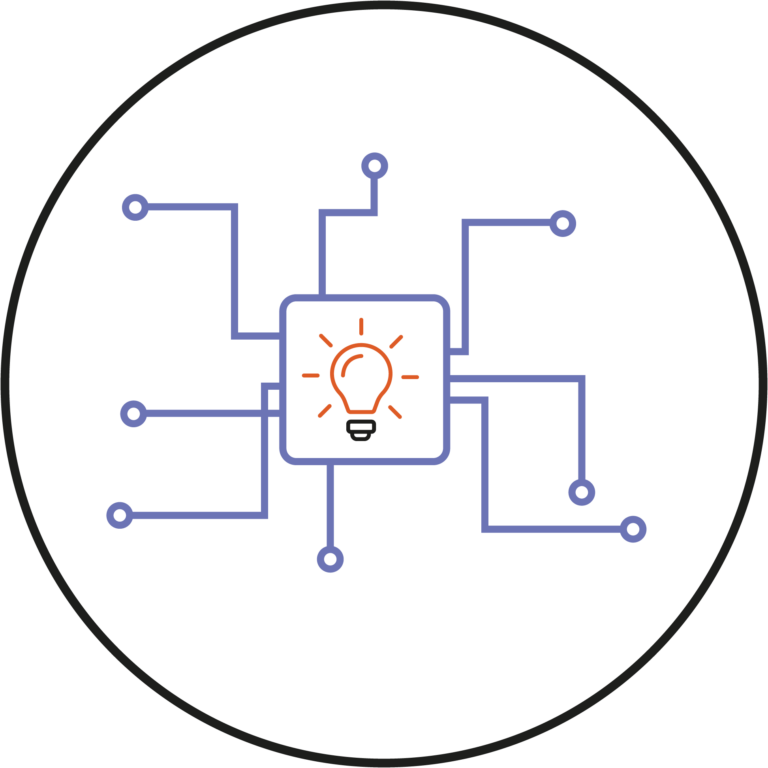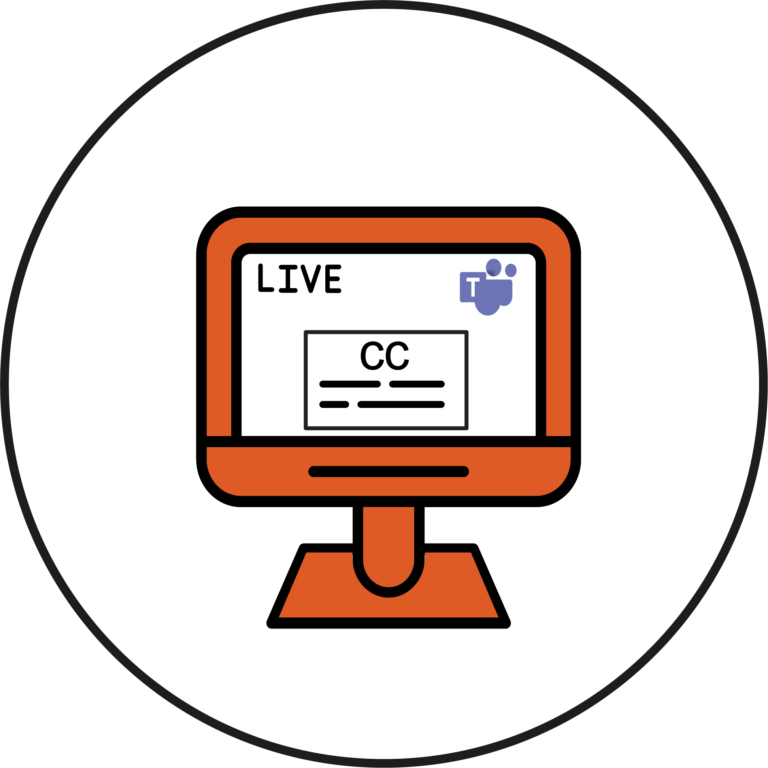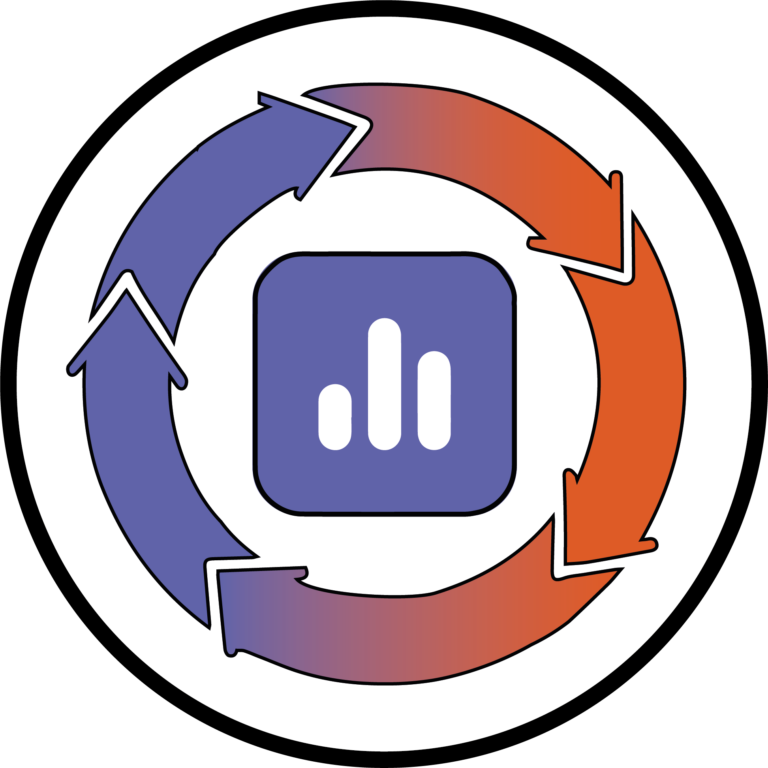There are six key considerations when creating accessible content...
Blog
When you can use AI can be confusing. But...
Making digital content accessible for everyone is very important....
Creator+ is an add on package for Brightspace which...
Live captions are a feature that allows you to...
The Accessibility Checker tool in Microsoft Word is a...
Making a compelling first impression in your Brightspace module...
Coursework hand-ins are a stressful time for students, so...
Do you use the Manage Special Access feature in...
Do you ever find yourself needing to use the...